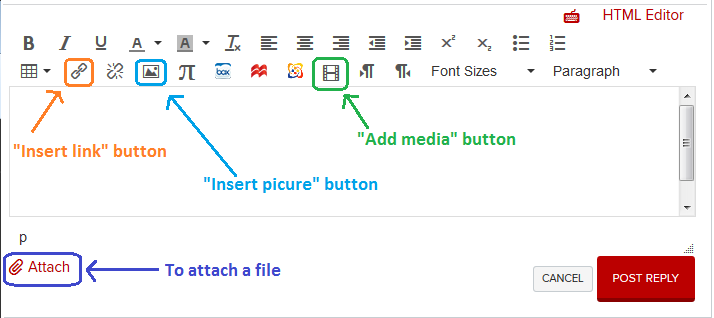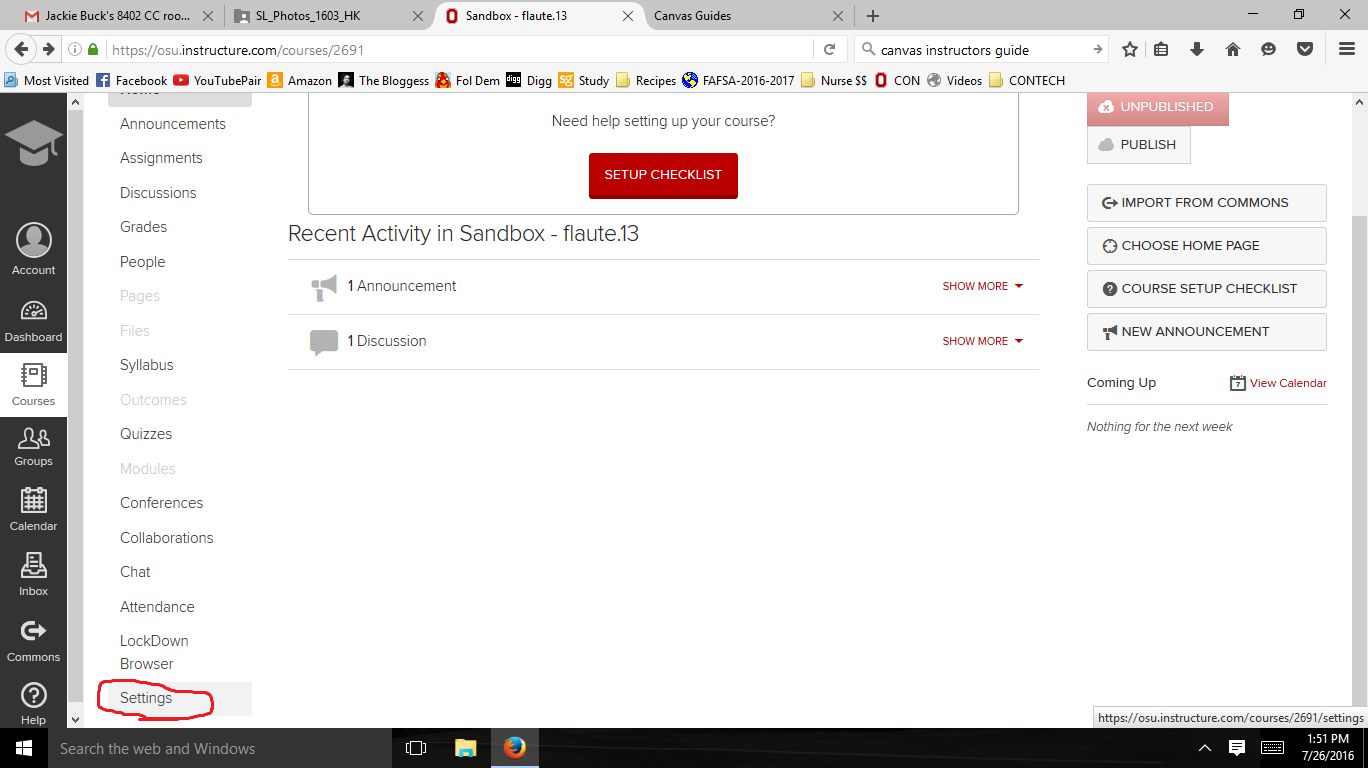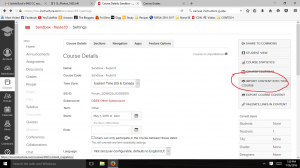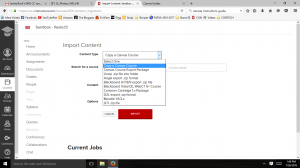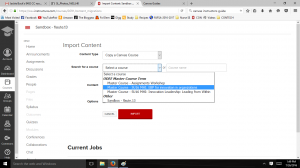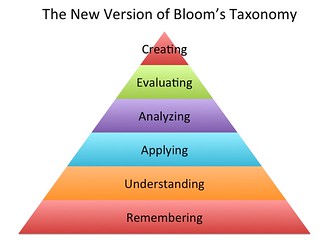Pearls of wisdom from the STTI 43rd Biennial Convention
What comes to mind when you hear the words “Bloom’s Taxonomy”? You probably think of the typical pyramid illustrating the stages of learning in the cognitive domain. The most basic level of learning, according to Bloom, is Remembering. As learning deepens and broadens, the student works toward the highest level: Creating. What you may not realize or remember is that there are two other learning domains with their own progressive stages.
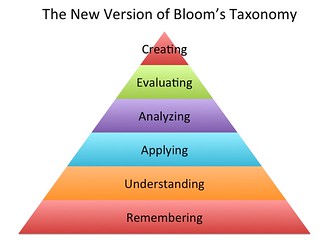
In the nursing discipline, we sometimes refer to “knowledge, skills, and attitudes,” or KSAs, which align fairly closely with Bloom’s three domains of learning: cognitive, psychomotor, and affective. (See Donald Clark’s website for more information and a plain-English explanation.) In nursing education, we tend to focus heavily on the cognitive and psychomotor domains of learning because that is (or seems to us to be) the nature of our discipline. I was reminded in a session at the STTI 43rd Biennial conference that we need to give the affective domain the attention it deserves and students need.
| KSAs |
Bloom’s
Domains |
Realm |
| Knowledge |
Cognitive |
Intellectual
What do you know? |
| Skills |
Psychomotor |
Physical
What can you do? |
| Attitudes |
Affective |
Emotional
How do you feel? |
Why does the affective domain matter to nursing? Because when we use phrases like “quality and safety” or “cultural competence,” we are really referring to values that change behavior and affect nursing decisions on a daily basis. That leads to more questions for the educator: how do we assess students in the affective domain? For example, how do we know when a nurse is exhibiting behavior that provides evidence that they have achieved the level of cultural competence expected of them in the workplace?
When we write objectives for any learning domain, we look for measurable, observable signs to show stakeholders the objectives have been met. These signs will be products or performances we (as educators) and our stakeholders (administrators, accreditors, students and classmates) can perceive with one or more of our five senses to confirm that a learner has achieved a certain specific benchmark.
For example, if the instructional objective is for the learner to administer IM medication safely, it is fairly easy for us to identify the cognitive component of that objective (mental knowledge of medication and technique) and the psychomotor component of the objective (physical demonstration of procedure), but what is the affective part of the objective? It’s an attitude of quality and safety.
What metric do we use to measure that attitude? That is the piece that makes the affective domain so difficult. It’s one thing to know the standards by which quality is measured and the procedures necessary to ensure patient safety related to an IM injection; it’s quite another to internalize that knowledge so that it transforms a nurse’s attitude toward medication administration and the whole patient.
Verbs such as appreciate and value express the affective domain, but they are not technically measurable. However, it is possible to describe a learner’s behavior when they appreciate cultural differences and value patient safety. They may demonstrate sensitivity to diversity through respectful communication or prioritize elements of nursing care according to changing patient status and safety principles.
Writing objectives in the affective domain is a difficult concept to grasp fully. See Donald Clark’s page on the affective domain to get a solid start on making sure you have measurable objectives in all three domains for your class.
Clark, D.R. (2015). Bloom’s taxonomy: The affective domain. Retrieved from http://www.nwlink.com/~donclark/hrd/Bloom/affective_domain.html
Clark, D.R. (2015). Learning: Knowledge, skills, and attitudes. Retrieved from http://www.nwlink.com/~donclark/learning/ska.html