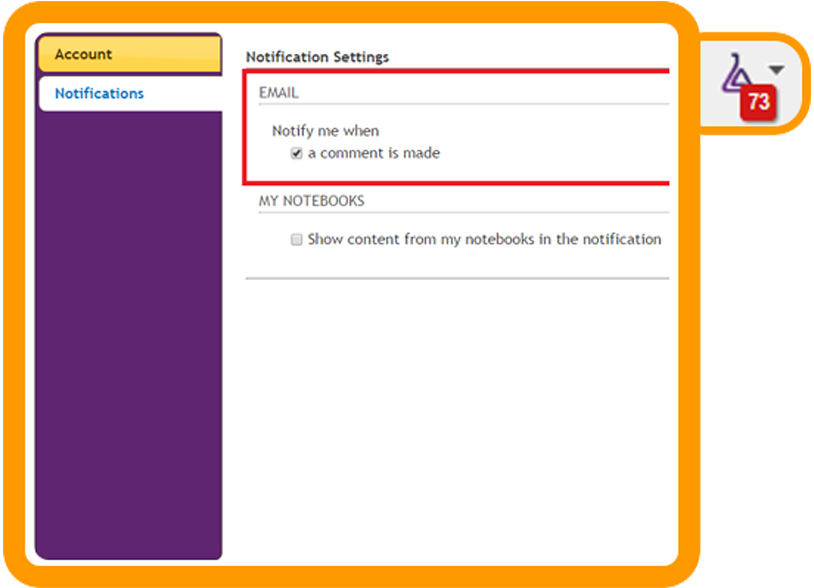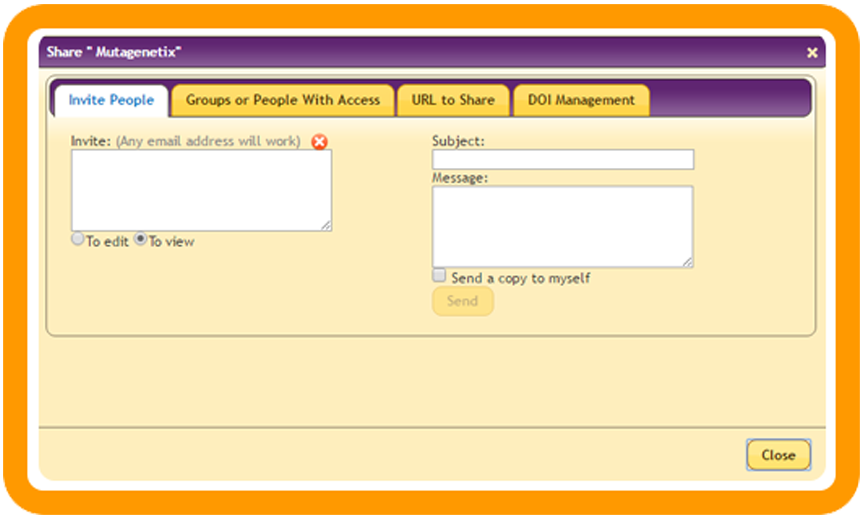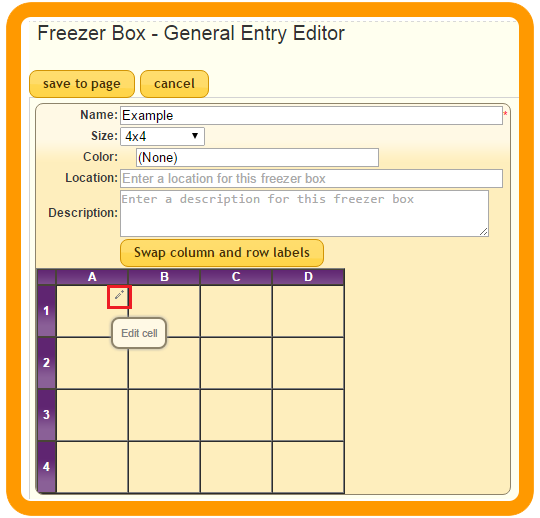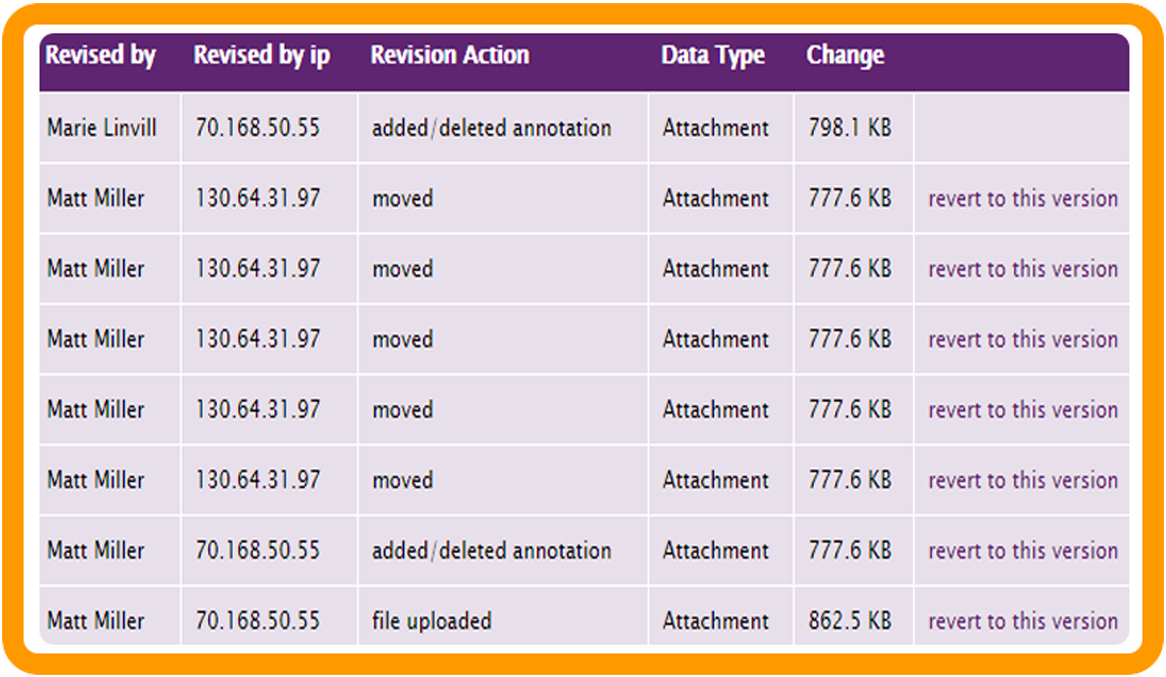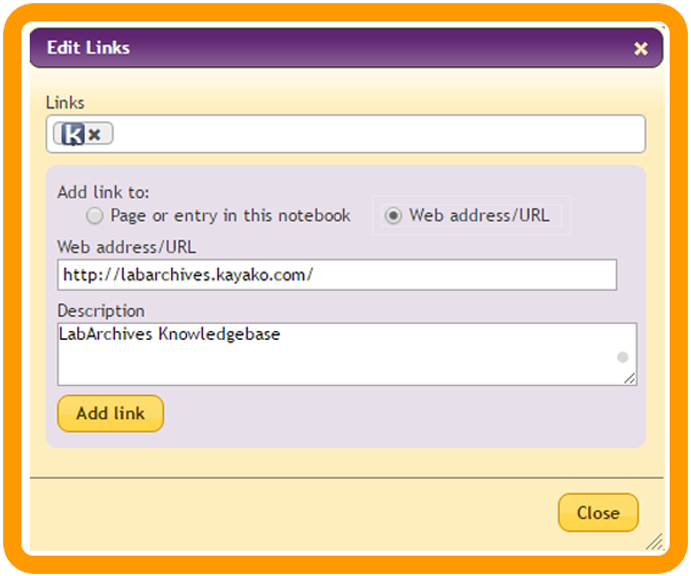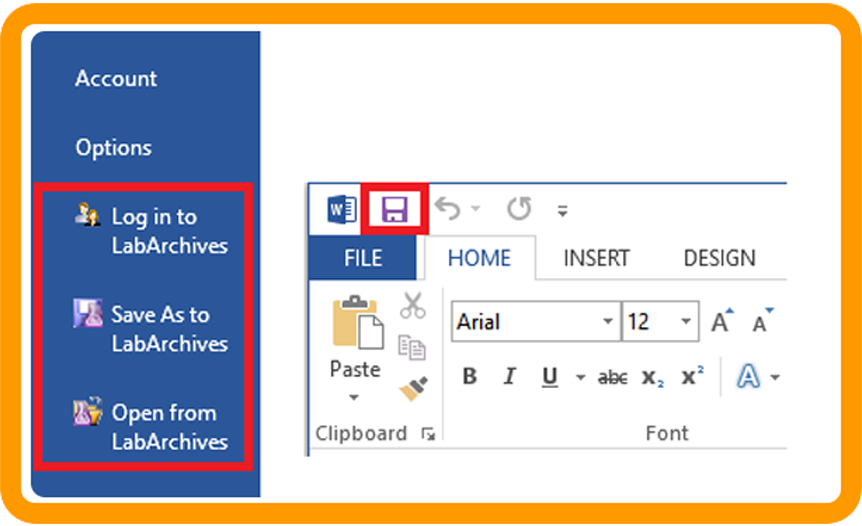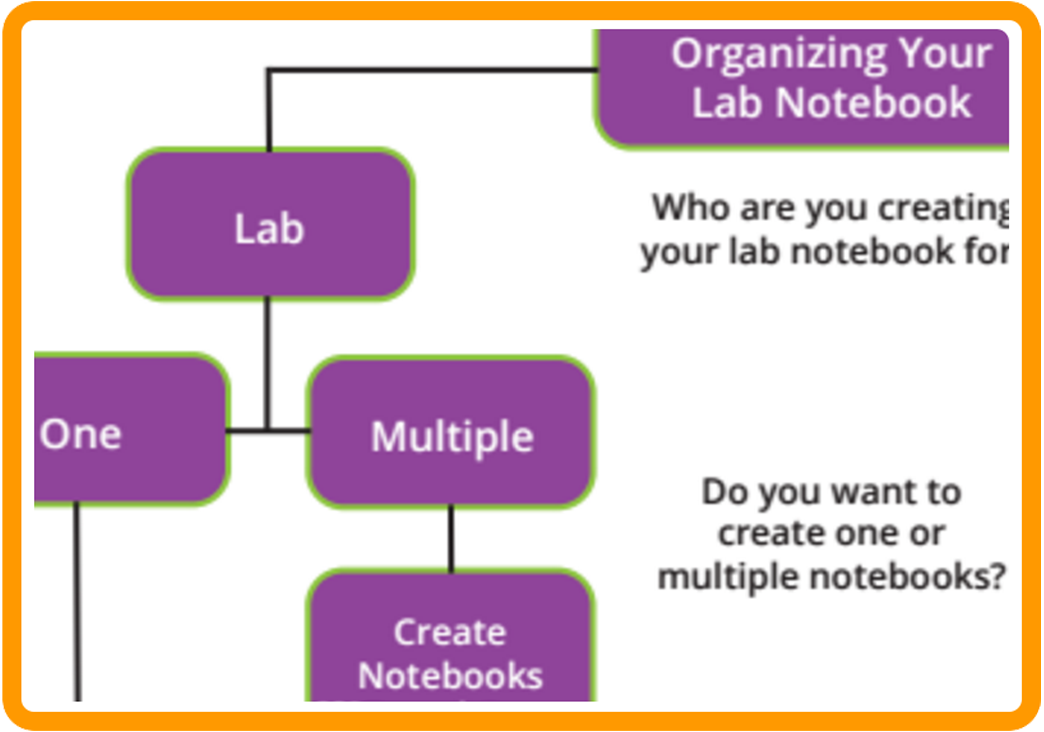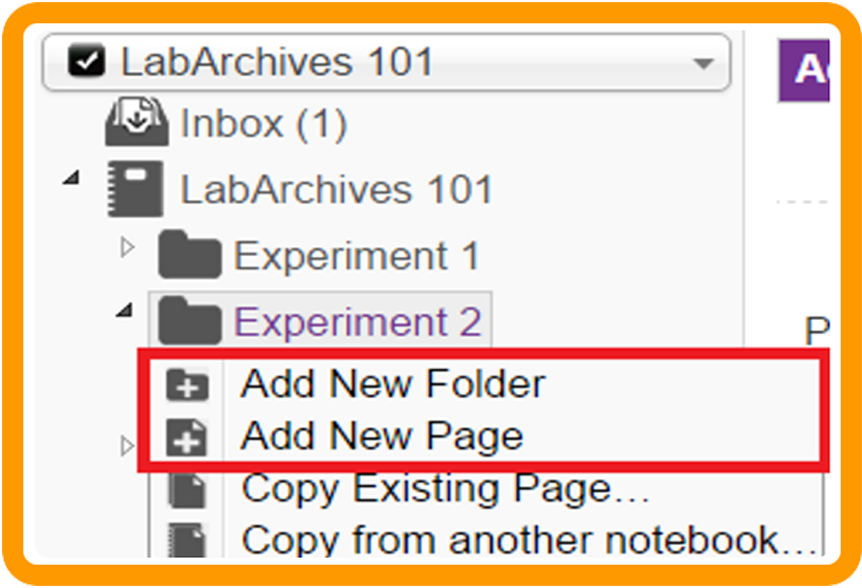Tableau, one type of visualization software, can be used as a tool for teaching informatics and how to convey meaning behind data. It can also be used to share research and quality improvement project results. Dr. Lyn Hardy presented an overview of data visualization use in research presentations and funding proposals at the CON on June 18, 2019. She also described how Tableau is being used to educate OSU doctoral students in data use for patient care and leadership. Lyn concluded the session with a brief overview of Tableau and how it is used within the context of a pain data set. View a recording of Lyn’s workshop, and contact her if you would like to know more about data visualization with Tableau. Her workshop slides are also available.
data
LabArchives Tips (6): Monitor Lab Activity Within LabArchives
LabArchives provides a series of six articles to get you started with their lab notebook tool. This is the sixth and final in the series. All information is taken directly from the tutorials they send by email to new users.
Activity Feed
Need to review notebook activity? Who made that change, or added that file? All activities are tracked within your activity feed. It’s your notebook audit trail. Learn more …
Comments
Keep the page or entry communication and collaboration going using the commenting feature.
Learn more…
Notification Alerts
Need to receive communication alerts in your emails inbox. Users can be notified via email when a comment is made on an entry they have created, edited, or on which they have commented.
Learn more…
LabArchives Tips (5): Collaboration and Sharing Within Lab Archives
LabArchives provides a series of five articles to get you started with their lab notebook tool. This is the fifth in the series. All information is taken directly from the tutorials they send by email to new users.
Sharing
If you choose, all content within your notebook is sharable, from a signal entry, page, folder to your entire notebook all while managing their access rights. Learn more about your sharing options.
Sharing a permanent link
Completed your research and looking to share with a permanent link? Share using LabArchives integrated digital object identifier (DOI) feature.
Learn more…
Using Groups
Have a number of users within your lab? Learn how to organize users into groups with different access rights. Learn more…
LabArchives Tips (4): Database Tools and Freezer Boxes
LabArchives provides a series of five articles to get you started with their lab notebook tool. This is the fourth in the series. All information is taken directly from the tutorials they send by email to new users.
Widgets – Powerful Tools
Extend the tools and features available to you within your ELN using LabArchives Widgets. They are customizable, interactive HTML forms or applications displayed directly within your page/entry. Learn more…
Need even more power within your notebook, learn how to create your own custom widgets.
Databases and Freezer Boxes
Create your own database or freezer box widgets with the ability to store multiple entries all using a single form. With the freezer box displaying in a grid style rather that the database table style. Learn more about database or freezer box widgets.
LabArchives Tips (3): Data Management Planning
LabArchives provides a series of five articles to get you started with their lab notebook tool. This is the third in the series. All information is taken directly from the tutorials they send by email to new users.
Your Notebook Data – Secured!
When it comes to your research data, it is secured with bank level security. Learn more about your data security and availability.
Revisions
Don’t ever lose any of your research data as EVERY version is available to view and restore through the revision history. (No data can ever be erased or deleted and all data changes are tracked).
Learn more…
Reproducability
Internal and external notebook linking of data and experiment protocols can lead to greater reproducibility of laboratory experiments. Learn more…
Create an Offline Version
Need a copy of your notebook for posterity? Learn how to create
offline or PDF versions of your notebook.
LabArchives Tips (2): Uploading and Managing Data
LabArchives provides a series of five articles to get you started with their lab notebook tool. This is the second in the series. All information is taken directly from the tutorials they send by email to new users.
Sketching
Need to doodle a drawing of your experiment set-up or the results, try LabArchives Sketching tool.
Learn more …
Annotator
Enhance and edit your lab notebook images to highlight or present particular findings that are significant.
Learn more…
Using the LA Docs Editor
Create and edit MS-Office compatible documents from within your Notebook. This includes: MS-Office Word, MS-Office Excel and MS-Office PowerPoint.
MS Office Plug-In Software
Users can use this FREE plug-in softare feature to open files from a LabArchives Notebook in their local Microsoft Office and once done editing a file, save the file back to their notebook without even being logged into the web browser.
Learn more – PC Users…
Learn more – MAC Users…
Using your Inbox
Results direct in your notebook inbox. Feature enables rules by which files of a specific type(s) are moved automatically into a designated Folder upon arrival in your inbox. Within that Folder, they are automatically organized into a Subfolder by the Year, and then into individual Pages by date within that Year.
Also available is a FREE desktop utility, FolderMonitor, for Windows and Mac, that automatically transfers files from your PC into LabArchives notebook.
LabArchives Tips (1): Setting Up Your Notebook
LabArchives provides a series of five articles to get you started with their lab notebook tool. This is the first in the series. All information is taken directly from the tutorials they send by email to new users.
It’s All About The Set-up
When it comes to transitioning to LabArchives from paper notebooks or even other digital tools, we provide you with several options. Is your lab working on one or more projects? Is it a small lab, or do you have a large number of members? Do you have a regular change in lab members (e.g. graduate students)? Learn more about your set-up options.
We Like Hierarchies
LabArchives uses a standard file system of Folders to organize your laboratory information. Each folder may contain any number of “sub-folders.” There is no limit to the number or levels of sub-folders. Learn more…
Qualtrics Flash Friday presentation
David Merriman presented a virtual workshop on Friday, November 6, in which participants learned a few tips and tricks in Qualtrics, Ohio State’s new survey system. David has become a Qualtrics pro while working with this versatile and easy-to-use survey tool. He’ll share a few of the truly useful things faculty and staff often ask about, like how to create a scored quiz, email responses to survey creators and survey respondents, insert a customized banner for a survey, and prepare a survey to meet IRB requirements. View a recording of his presentation if you missed it the first time around.
Are you preparing a survey for data collection that needs IRB approval? Here are a few things to remember:
1. You may want your survey to be anonymized, which means all identifying information including the respondents IP address will be removed from the survey. View some simple directions for anonymzing your survey.
2. The IRB may ask you to be sure that your respondents can skip any question they don’t feel comfortable asking (which means any question in your survey). Therefore, you cannot force them to respond before submitting their survey, but to prevent them from skipping a question by accident, you can ask them if they are sure they meant to skip that question by “requesting a response.” Find out how to do that in the Qualtrics documentation.
3. The IRB will want to know what kind of survey system you are using to collect data to confirm that your survey responses are secure and your survey respondents are protected. The College of Nursing has boilerplate language, or a template, to help you describe Qualtrics on your IRB application, and you can find that in the college’s Sharepoint repository.
Do you have questions about Qualtrics and how to use it? Please contact David or any one of the CON-IT team members at CON-IT@osu.edu. We look forward to working with you!