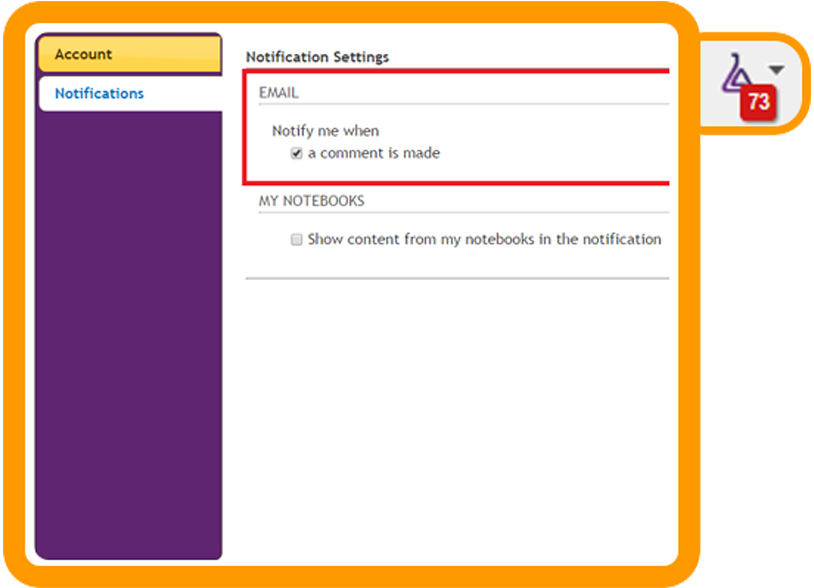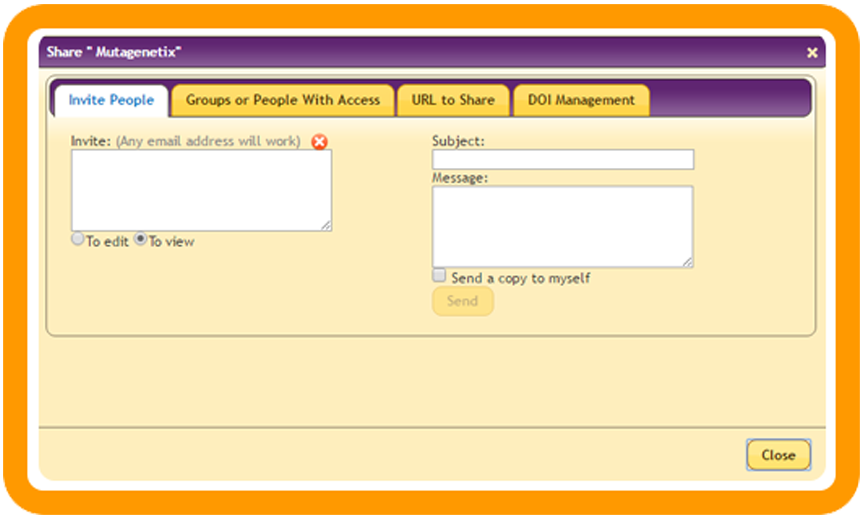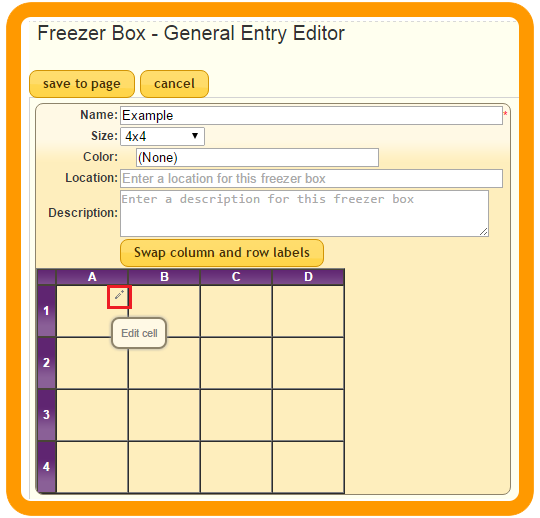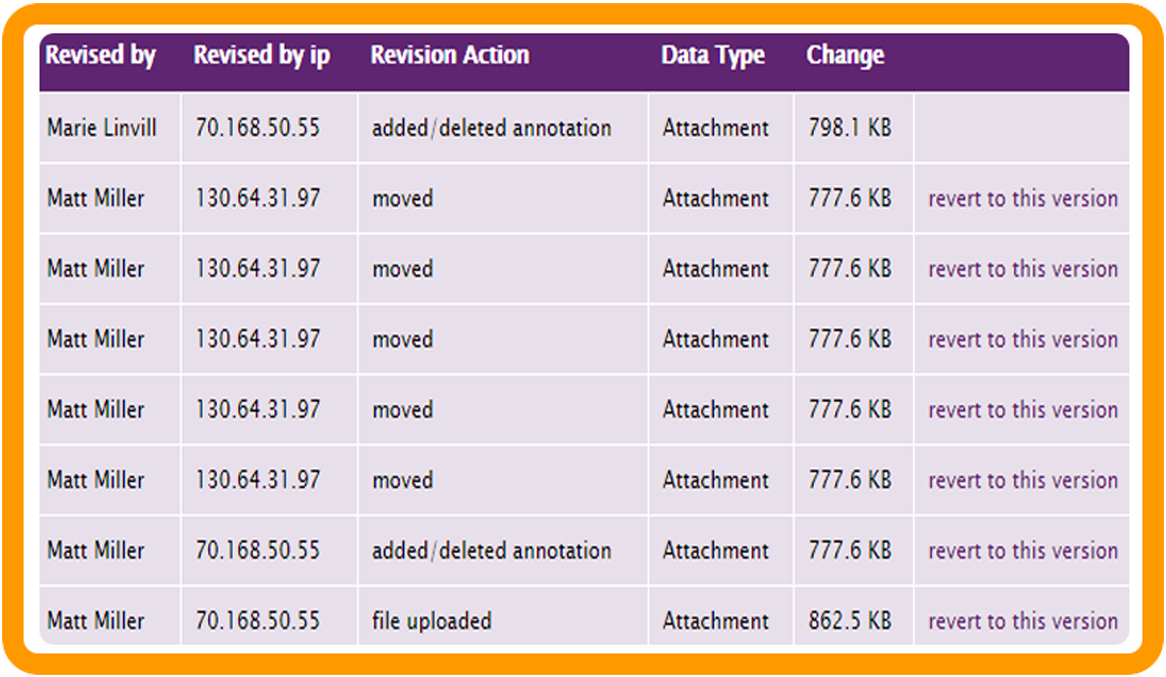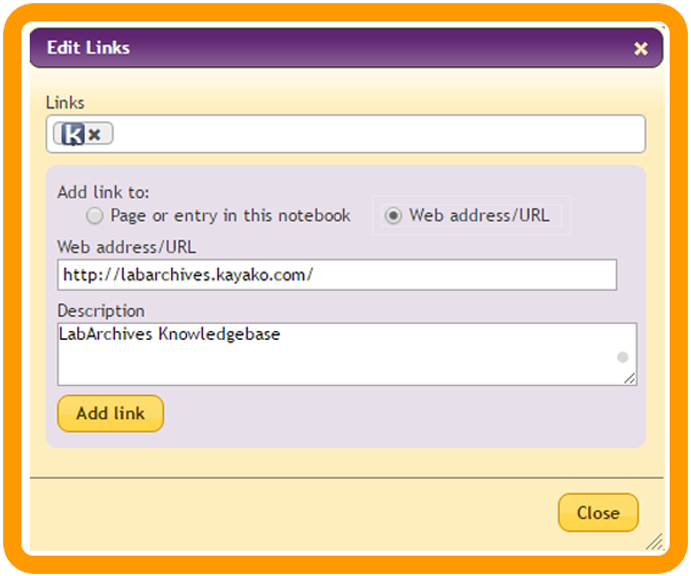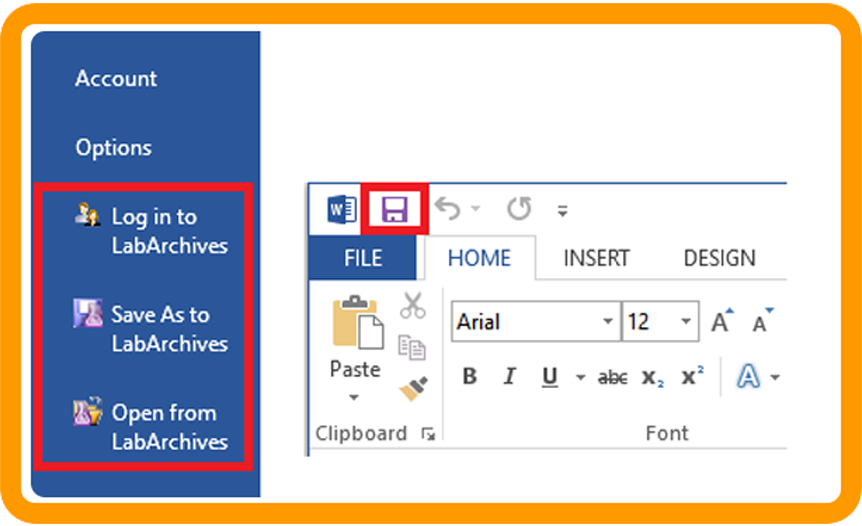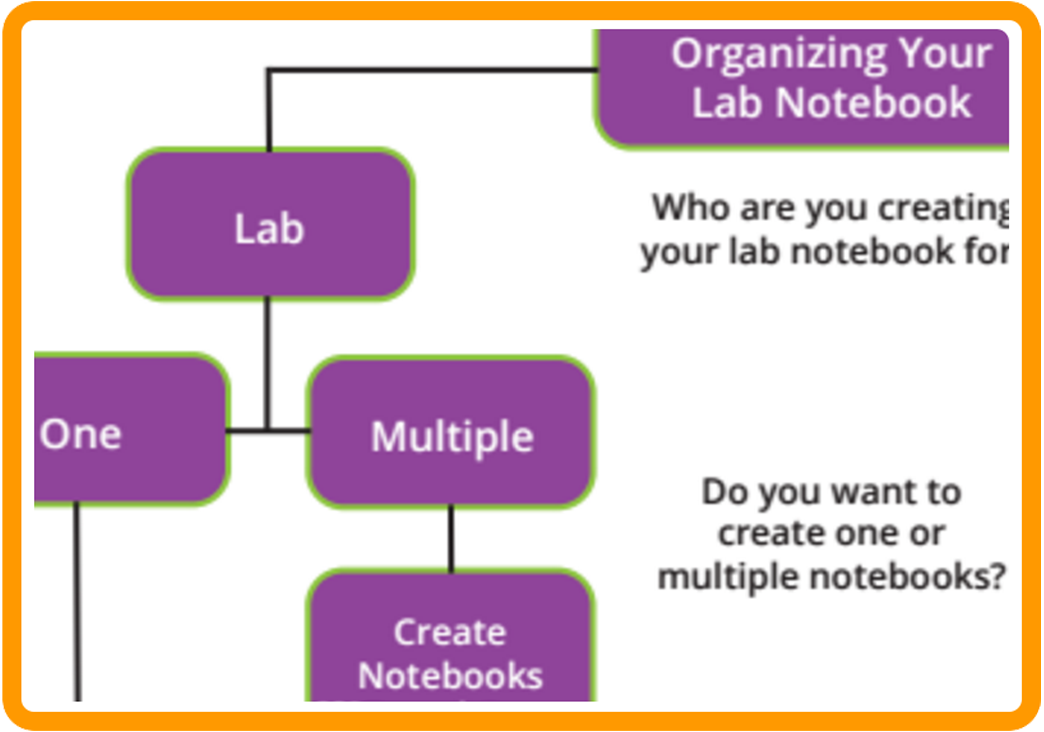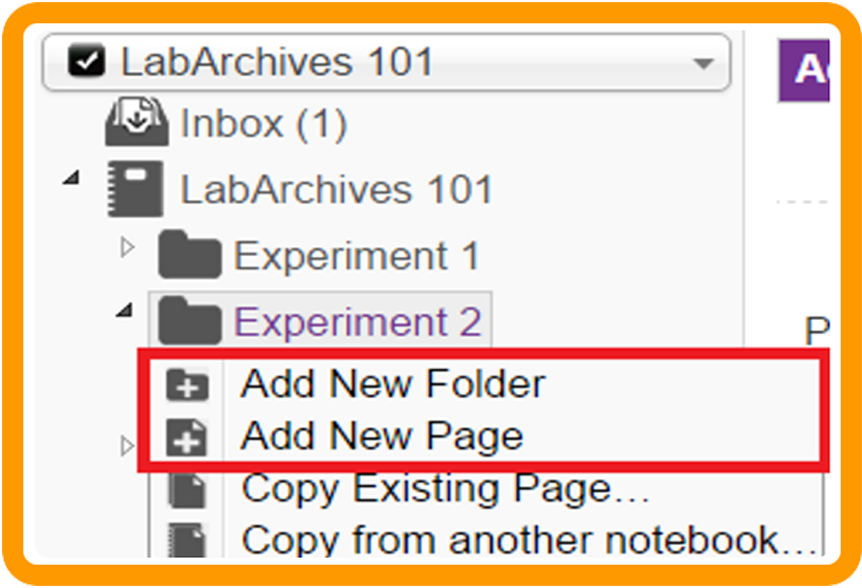LabArchives provides a series of six articles to get you started with their lab notebook tool. This is the sixth and final in the series. All information is taken directly from the tutorials they send by email to new users.
Activity Feed
Need to review notebook activity? Who made that change, or added that file? All activities are tracked within your activity feed. It’s your notebook audit trail. Learn more …
Comments
Keep the page or entry communication and collaboration going using the commenting feature.
Learn more…
Notification Alerts
Need to receive communication alerts in your emails inbox. Users can be notified via email when a comment is made on an entry they have created, edited, or on which they have commented.
Learn more…