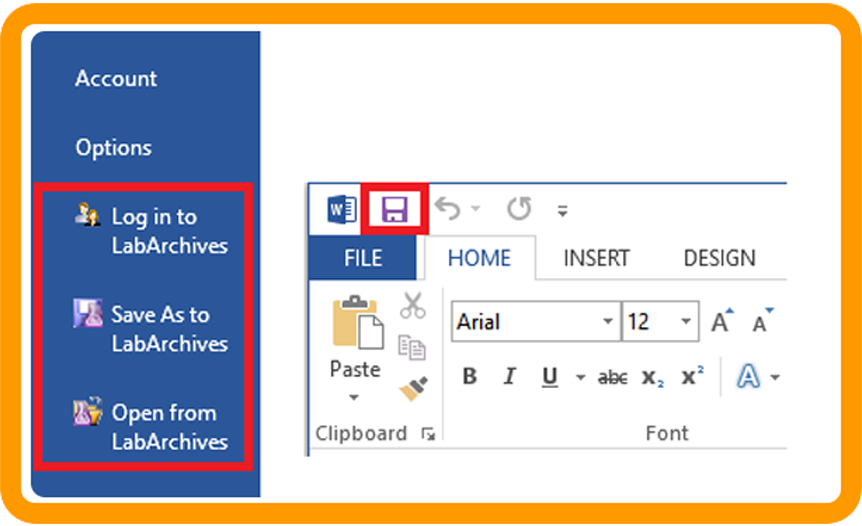LabArchives provides a series of five articles to get you started with their lab notebook tool. This is the second in the series. All information is taken directly from the tutorials they send by email to new users.
Sketching
Need to doodle a drawing of your experiment set-up or the results, try LabArchives Sketching tool.
Learn more …
Annotator
Enhance and edit your lab notebook images to highlight or present particular findings that are significant.
Learn more…
Using the LA Docs Editor
Create and edit MS-Office compatible documents from within your Notebook. This includes: MS-Office Word, MS-Office Excel and MS-Office PowerPoint.
MS Office Plug-In Software
Users can use this FREE plug-in softare feature to open files from a LabArchives Notebook in their local Microsoft Office and once done editing a file, save the file back to their notebook without even being logged into the web browser.
Learn more – PC Users…
Learn more – MAC Users…
Using your Inbox
Results direct in your notebook inbox. Feature enables rules by which files of a specific type(s) are moved automatically into a designated Folder upon arrival in your inbox. Within that Folder, they are automatically organized into a Subfolder by the Year, and then into individual Pages by date within that Year.
Also available is a FREE desktop utility, FolderMonitor, for Windows and Mac, that automatically transfers files from your PC into LabArchives notebook.