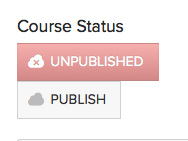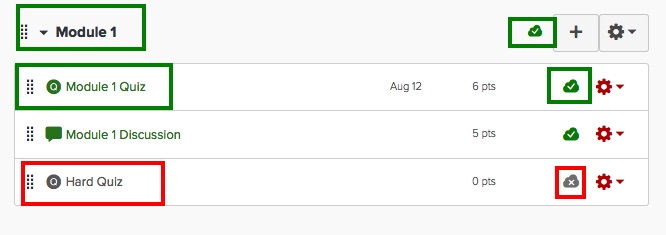Are you ready to launch your Canvas course for the autumn 16 semester? Here are a few tips that can get you started on the right foot.
- You need to publish your course so your students can view it. The Publish button is on your course home page. Read more about how to publish your course.
2. Make sure your Module items are published as appropriate. Gray items with a gray cloud (and an X in the cloud) are unpublished. Green items with a green cloud (and a checkmark in the cloud) are published. If a module is unpublished, everything in that module is unpublished, even if individual items appear published. In other words, the unpublished status of a module overrides the status of the published item within it. Read more about publishing modules and items within modules.
3. View your course from the student point of view and go through each item to make sure it appears the way you intend for it to appear. Check your links, even if (especially if) you imported them from your old Carmen course, to make sure they work. It is particularly important to make sure your Panopto and CarmenConnect synchronous session links work and they all lead to the appropriate site. Click on Settings > Student View to see your course as a student would. Read more about the Student View in Canvas.
4. If you need to add users to your course, you can do so from the Canvas landing page.
- Go to carmen.osu.edu >
- click on the little red cog wheel to the right of your course title >
- under Add Participants, type the name-dot-number of the user you want to add >
- click on their name >
- choose their role (instructor, student, etc.) >
- work through the prompts to add and enroll the user and confirm.
Read more about adding users to your Canvas course.