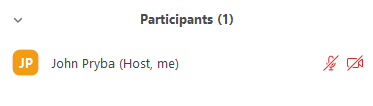There are a few ways to claim host control during your Zoom meeting. Two are covered here. While the first may be easier, the second is easy enough to learn after trying it a few times. Contact us at con-it@osu.edu if you have any further questions.
Method 1 – Log into CarmenZoom first
- Log into the CarmenZoom website.
- Go to your Meetings page.
- Find your meeting and click on the Start button.
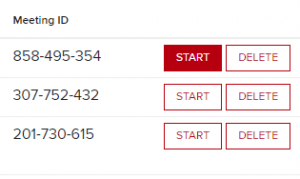
If you are looking for your personal meeting, click on the Personal Meeting Room link at the top of the page. Then click on Start Meeting. - You may be asked if you want to open up Zoom while in your web browser. Go ahead and do this.
Method 2 – Claim host control while in a meeting
- While in a meeting, click on Participants in the meeting controls.

- When the Participants window comes up, click on Claim Host at the bottom of it.

- Click on Sign In to Claim Host.
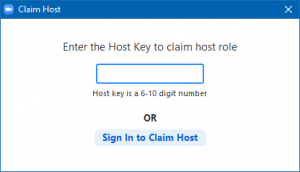
- Click on Sign in with SSO.

- Type in osu and click on the Continue button.

- You will be asked to enter your OSU username and password. You may not be asked for this if you have already logged into another OSU website (like Carmen) and your web browser is still open. Either way, you may see a page like this. You don’t need to click the Launch Zoom button because Zoom is already open.

- Go back to Zoom and you’ll see under Participants that you are now the host.