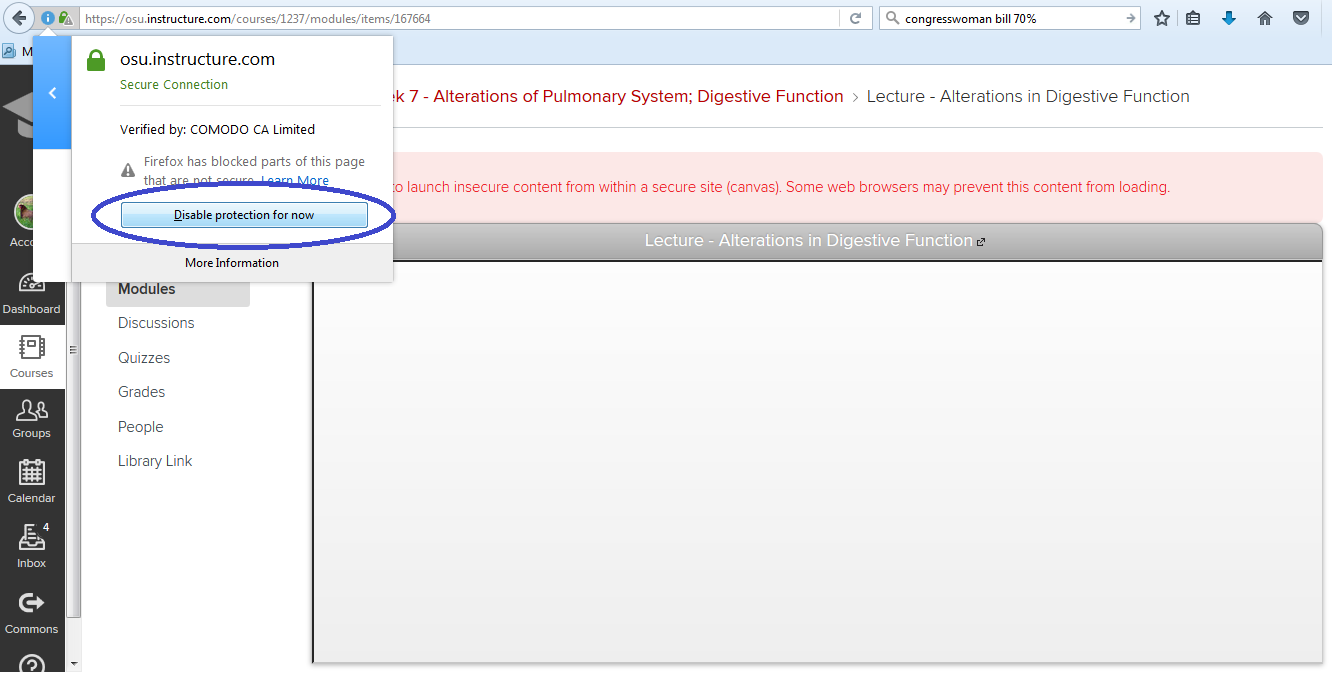When scrolling through your Canvas course you may have noticed that some links (to Panopto recordings, OSU websites, or outside websites) will show a preview on the page, and some will instead show a warning of “insecure content” and no preview. The warning appears in red text in the screen shot below. Generally, these links are safe to follow, but always exercise your best judgment when you receive a warning such as this.
The Instructure Guide to Canvas has a page explaining this phenomenon and several others issues that may arise depending on the browser you are using to access Canvas. That guide is here: Which Browsers does Canvas Support?
For those who use Firefox, here are a few quick tips so you or your students can still access this content.
When the insecure content warning comes up, you can view the link in a new tab by simply left-clicking on the link (circled in green here). This is the easiest solution. If you want to view the link within the Canvas page, click on the padlock icon in the address box (circled in blue).
A dialogue box will open up. Click the arrow circled below:
Next, click “disable protection for now”. This should allow the video (or webpage) to load in the box below the link.
If you are accessing Canvas through another browser, such as Google Chrome, see the link above that will help you troubleshoot issues.
As always, feel free to contact us if you have specific questions!