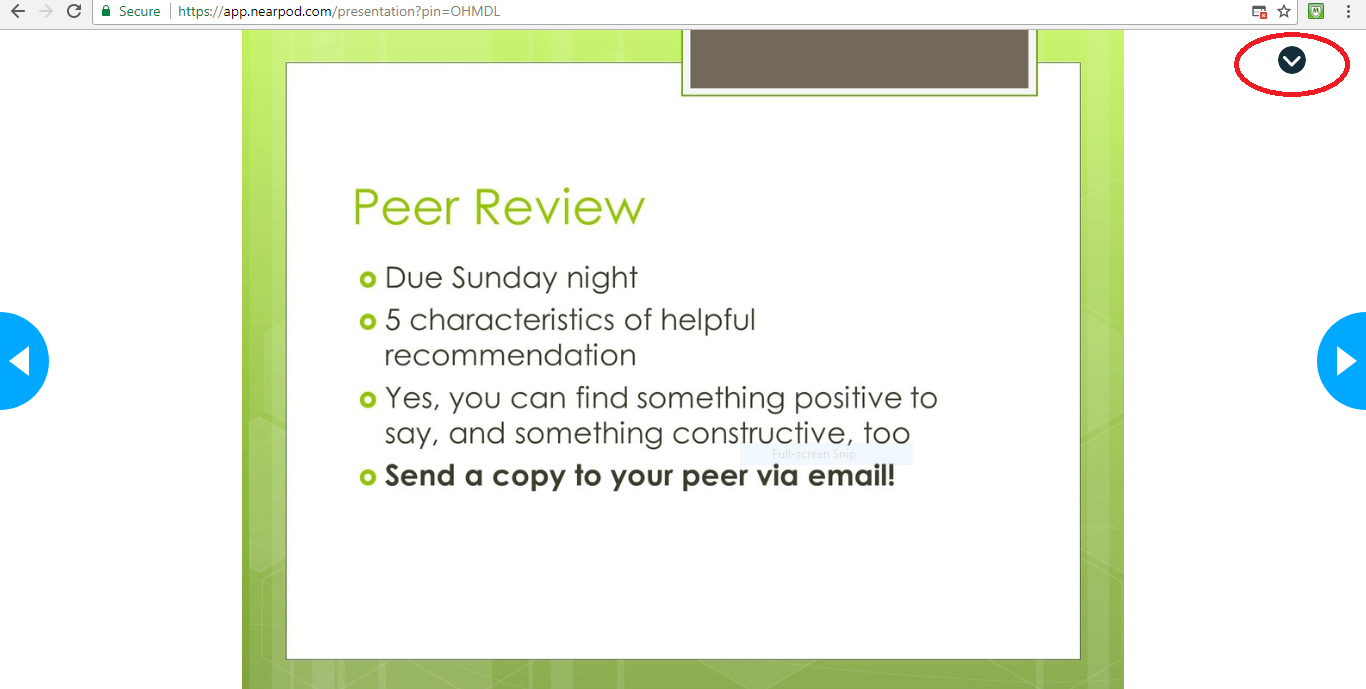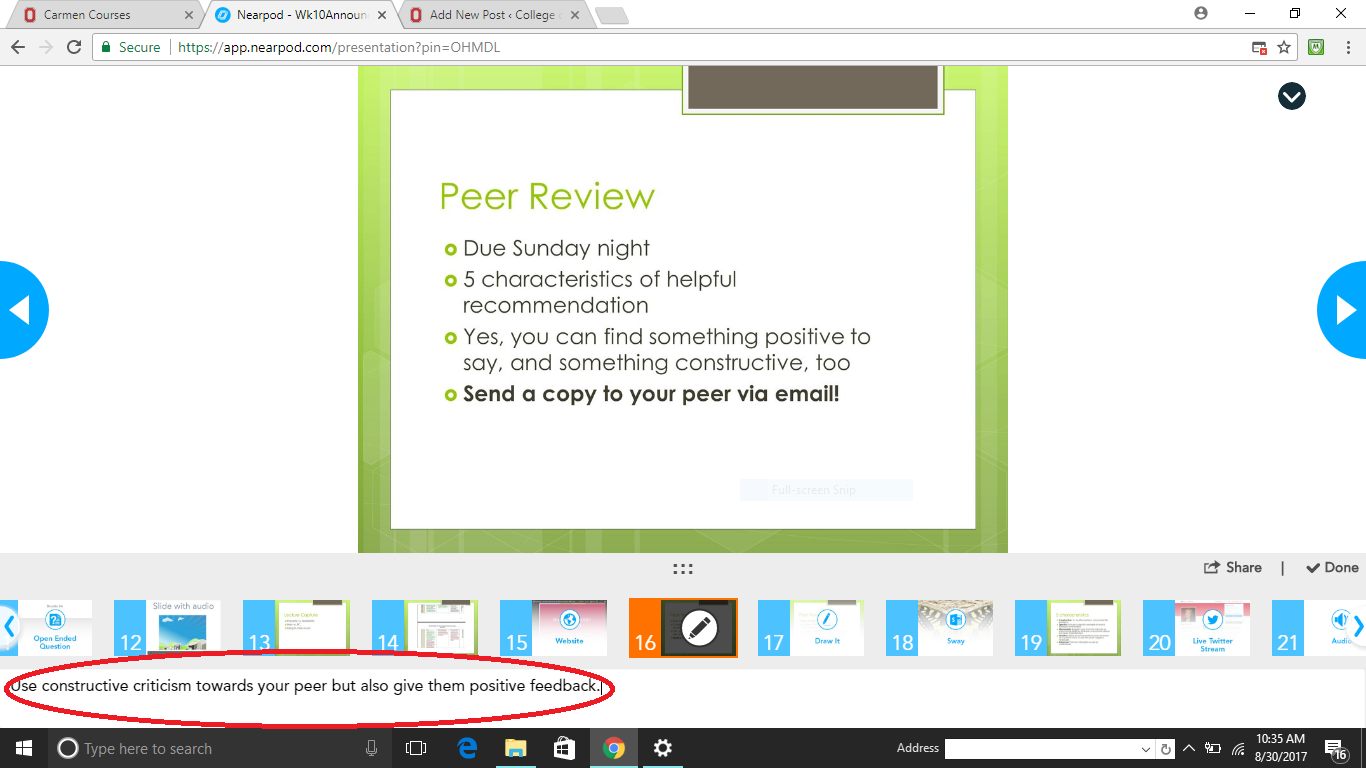For nursing educators who like their students awake and engaged in class, the challenge of finding activities that are both relevant and exhilarating remains a tough nut to crack. Some teachers in the College of Nursing and elsewhere have incorporated games into their classrooms to add competition, motivate students to stay engaged with material, and help students remember a lesson long after it ends. Enter Kahoot!, an online interactive quiz platform that allows the classroom to turn its energy toward the age-old goal of winning a game.
Gamification has gained popularity in recent years as a tool for engaging people in tasks that might otherwise be un-stimulating to the point of boredom (think exercise apps, shoppers rewards programs, and even investing apps that create a prize system to keep users interested.) Several examples of gamification in the nursing education world already exist, such as this study which used Kahoot! to help drive pharmacology lessons home for nursing students.
Kahoot! allows instructors to ask questions with a countdown timer and lets students play against each other, alone or in teams. You can add a song or video clip to questions as well. Learn more about Kahoot! on their website, and watch videos that highlight the capabilities of this platform.
Wondering where you can get started using Kahoot! in your classroom? Check out this blog post on using Kahoot! in the college setting. Next, watch this video on how to get started. Have you used Kahoot! in your nursing classroom or in other professional development? Please comment below with your experiences!
Addendum (by Joni Tornwall)
Since this article was posted, some frequently asked questions from faculty have come to light:
How do I sign up for a Kahoot account?
The College of Nursing does not currently have a paid account with Kahoot. Sign up for a free account at kahoot.com.
How do I use Kahoot?
The video Lara references above (1:35) is a good visual demonstration that will help you get started in Kahoot.
How do I launch my first Kahoot quiz in my classroom?
Ask your students to open a browser and go to kahoot.it on their laptop, tablet, or phone. Then, ask them to enter the Game PIN, which you will see on your Kahoot interface after you launch your game at kahoot.com.
Can I use Kahoot to take attendance?
You can see how many students have joined your game, but they may enter a name that is not their own. If you need to know specifically who is attending your class on any given day, contact the CON IT department to learn about other applications that can easily do this electronically for you, like Top Hat.
References:
- Bryant, S. G., Correll, J. M., & Clarke, B. M. (2018). Fun With Pharmacology: Winning Students Over With Kahoot! Game-Based Learning. Journal of Nursing Education, 57(5), 320–320. https://doi.org/10.3928/01484834-20180420-15
- Kahoot! (n.d.-a). How to create a kahoot – video tutorial. Retrieved from https://www.youtube.com/watch?v=AiB3gmSTPog
- Kahoot! (n.d.-b). Kahoot! | Learning Games | Make Learning Awesome! Retrieved January 7, 2019, from https://kahoot.com/
- Kerrigan, J. (2017, May 24). How to make the most out of Kahoot! in college. Retrieved January 7, 2019, from https://kahoot.com/blog/2017/05/24/make-kahoot-college/
- Ross, P. (2016, October 1). Gamification In Nurse Education. Retrieved January 7, 2019, from https://nursingeducationnetwork.net/2016/10/01/gamification-in-nurse-education/