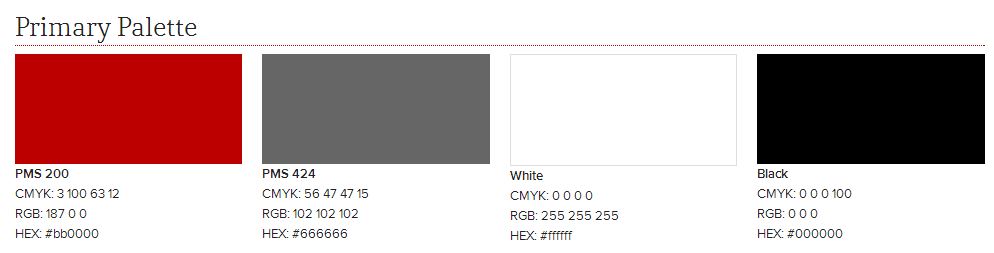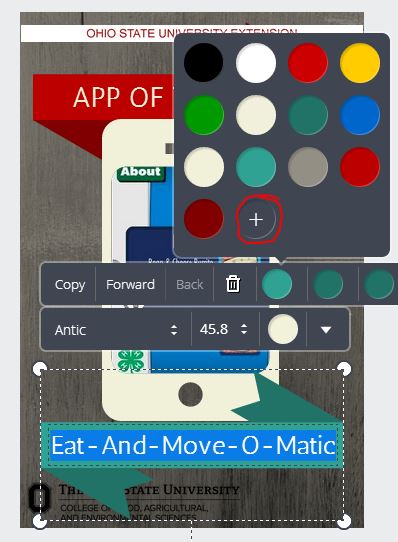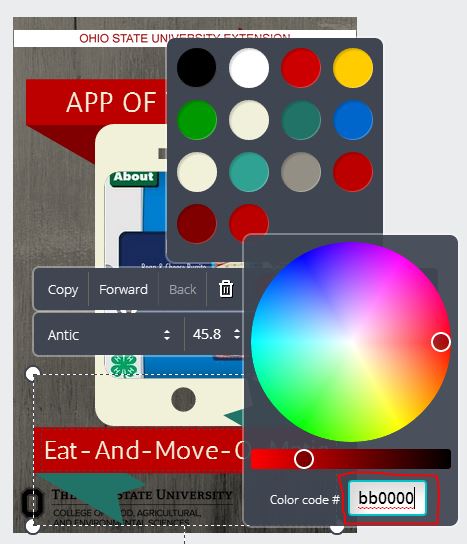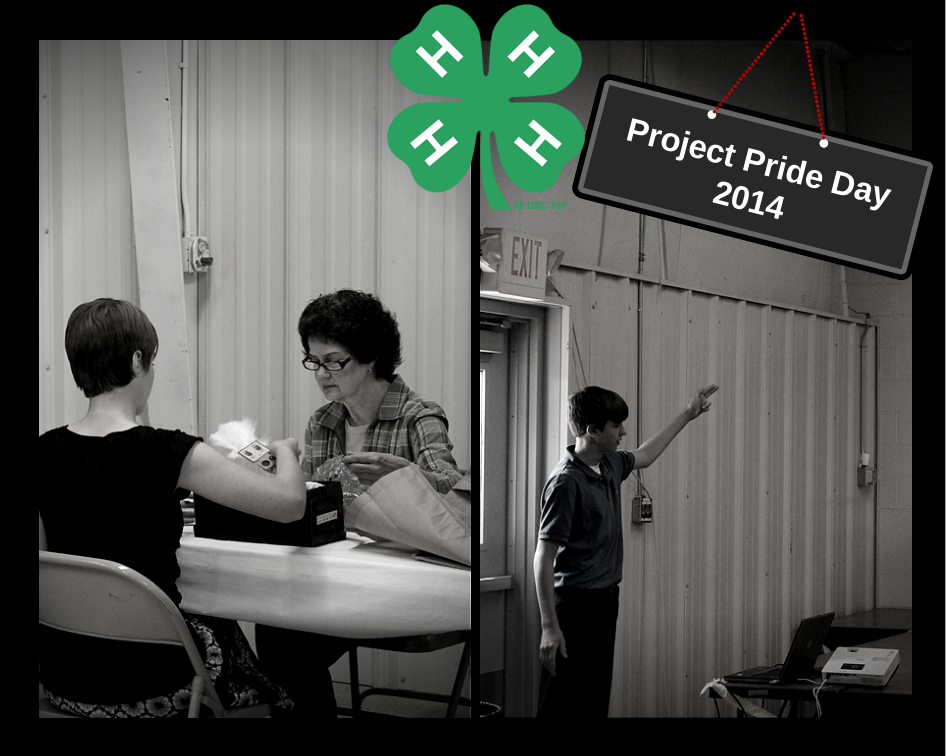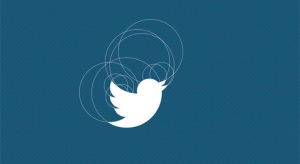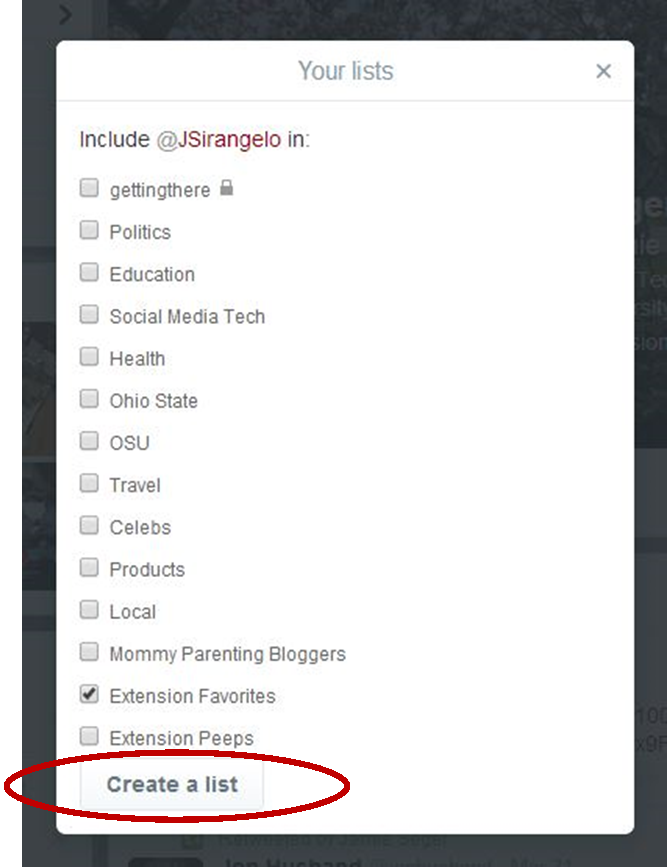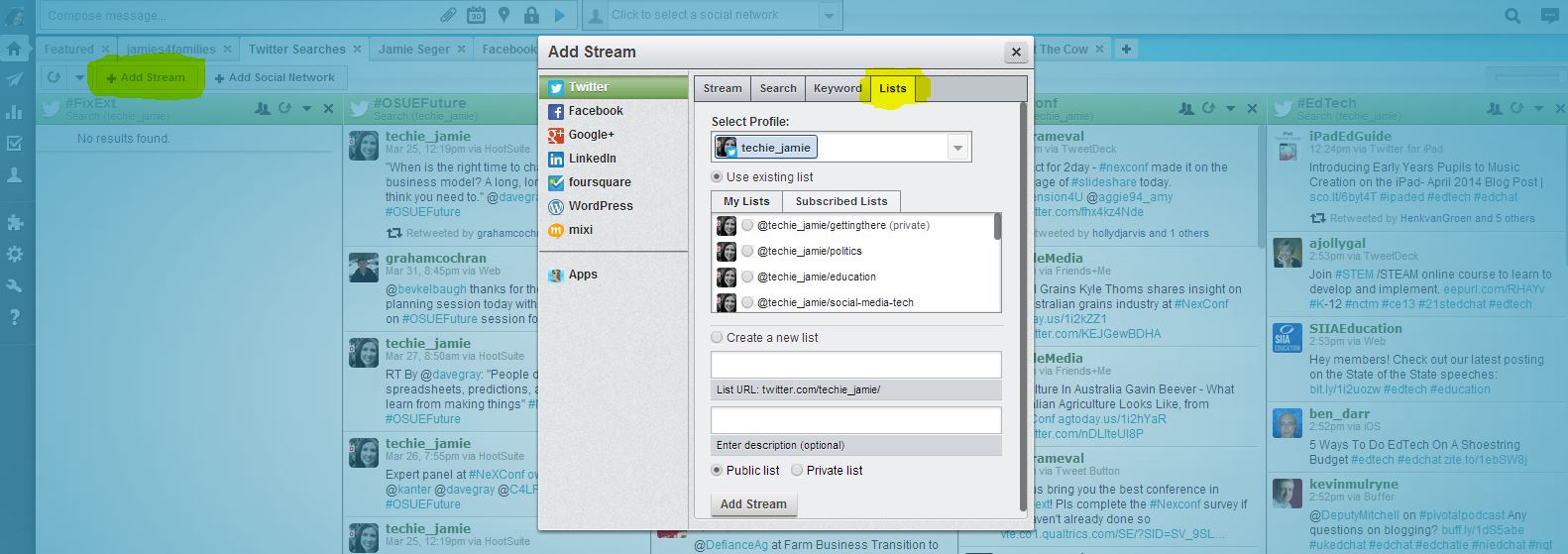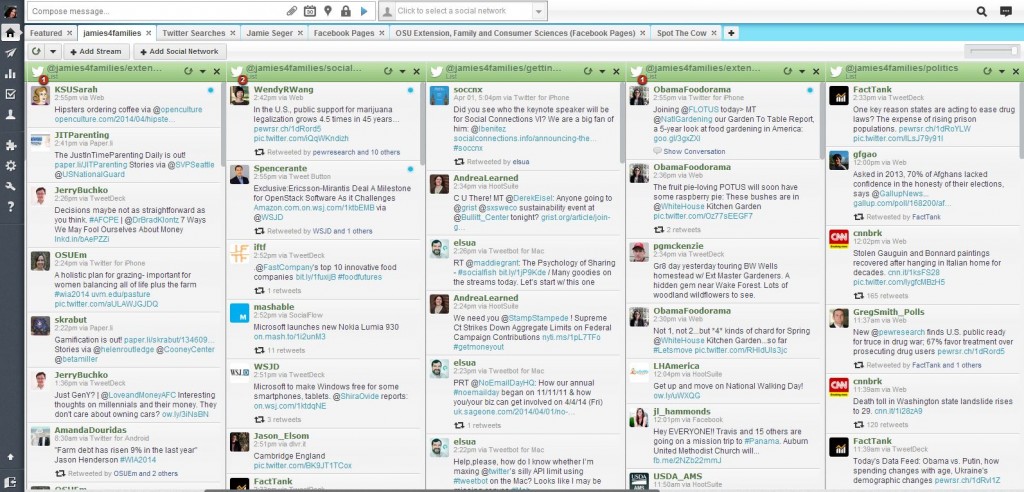Images are a wonderful, and almost necessary, addition to blog and social media posts, marketing materials, and websites. A great photograph can help convey your message and grab your audience’s attention. Research suggests that social media posts, for example, garner more attention than text-only posts, but finding high quality and royalty free images can be a drag!
While a Google image search may help you in diagnosing a pest or plant disease, it is NOT a proper way to find images for use in marketing or educational materials. Many of the images you may find via Google image search are not licensed for public use. If you find an image online that you would like to use, but cannot find any licensing information, you should attempt to contact the original author for permission. Not receiving an answer from the author is not implied permission. If you do not hear from the author, it is best to find a suitable image licensed under Creative Commons.
If you need a refresher on the types of Creative Commons licenses and allowable image uses, you should watch this helpful video.
The following royalty-free image resources can serve as a starting point in your image search. This is not an exhaustive list, but the resources here offer fairly extensive image libraries that cover a wide range of topic areas.
Pixabay tends to be my first stop when looking for high quality stock images. I don’t always find exactly what I’m looking for, but the site offers thousands of images that cover nearly every topic imaginable (unless you’re looking for something ultra-specific). All images are released under the Creative Commons CC0 license as public domain and are free to use for both personal and commercial projects with no attribution required. Be careful not to click the subtle ShutterStock ads that will take you to the fee-based ShutterStock website.
StockSnap.io is a new (2017) stock photo website with tons of great images. From gorgeous images of food to business savvy photos for presentations, you’re sure to find a great selection of royalty-free Creative Commons CC0 images here.

PikWizard offers tons of great images across a diversity of topics. From technology to landscapes, PikWizard is easily searchable and offers tons of exclusive images you won’t find on another stock photo sites.

FoodiesFeed offers searchable, high quality, and beautifully colorful photos of food. You’ll find tons of well-composed photos of ingredients and prepared meals, but not many shots of people. No attribution is required for using the photos. I did notice images downloaded as very large files. The image below downloaded at a size of 9.4MB so I used Photoshop to resize to something more manageable (181KB).

Public Domain Archive has a nice, though limited, supply of public domain images that are high quality and free to use. All images are released under the Creative Commons CC0 license as public domain and can be used for both personal and commercial projects with no attribution required.
Unsplash features a variety of high quality and searchable images. You can even subscribe to receive 10 new photos in your inbox every 10 days. All images are released under the Creative Commons CC0 license as public domain and are free to use for both personal and commercial projects with no attribution required. Below is an example of the great images available on Unsplash.

Free Images offers many great images that are free for editorial purposes including education. When used for an editorial purpose you should provide proper credit to “FreeImages.com/Artist’s Member Name.”
Public Domain Pictures is a repository of free amateur images available for download. The free images are released under the Creative Commons CC0 license. Be sure not to click the many ads for fee-based stock photography sites.
Flickr offers millions of photos licensed under Creative Commons. You can search for images by each type of Creative Commons license. Always make sure to follow license restrictions for each photo you’re using.
Another great resource for free images is Getty, though you can only embed free Getty images on websites, blogs, or social media. You will not be able to use free Getty images for printing, PowerPoints, use in 4-H project books, etc.
RGB Stock offers a lot of great stock photos, all with Creative Commons CC0 license. You will have to register for a free account to download images, but it’s worth it for free access to high quality images!
The CFAES Photo Library is a great place to find images that represent OSU landmarks, programs, and people.
If you’re looking for images of plants, insects, and plant diseases, Bugwood is one of the best! The database is searchable and offers tons of great species-specific images. When downloading and using Bugwood images, you MUST provide attribution. Images are licensed under Creative Commons Attribution 3.0 and Creative Commons Attribution/Non-commercial 3.0. If you’d like to use photos for a commercial purpose (e.g. in a bulletin that will be sold), you must get approval from the image author.
If you’re ever in doubt about allowable uses for stock images, check out the website’s about page. Most sites offer additional information about the licensing of their images and appropriate uses.
Whether you take your own photographs or download images from stock sites, keep the following in mind:
- Your images should be relevant to their use
- You should use only high quality and in-focus images
- When required by the image license, provide proper attribution
- Never use an image without permission, unless licensed under Creative Commons
If you’re interested in creating great graphics with the images you find (without learning Photoshop), I encourage you to check out our blog post on Canva.
Questions? Contact Danae.
SaveSave