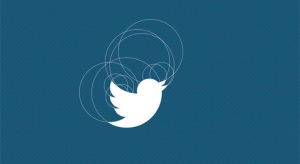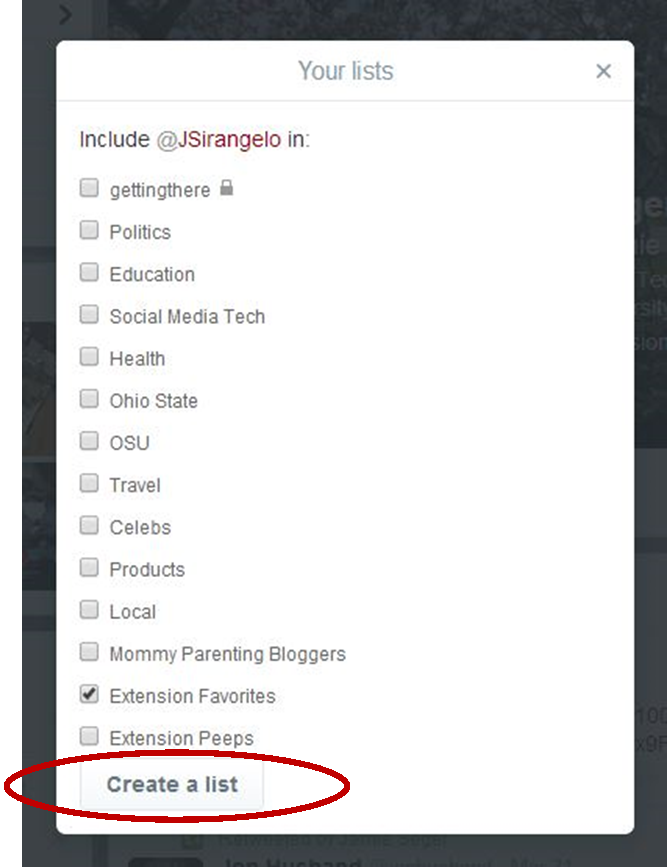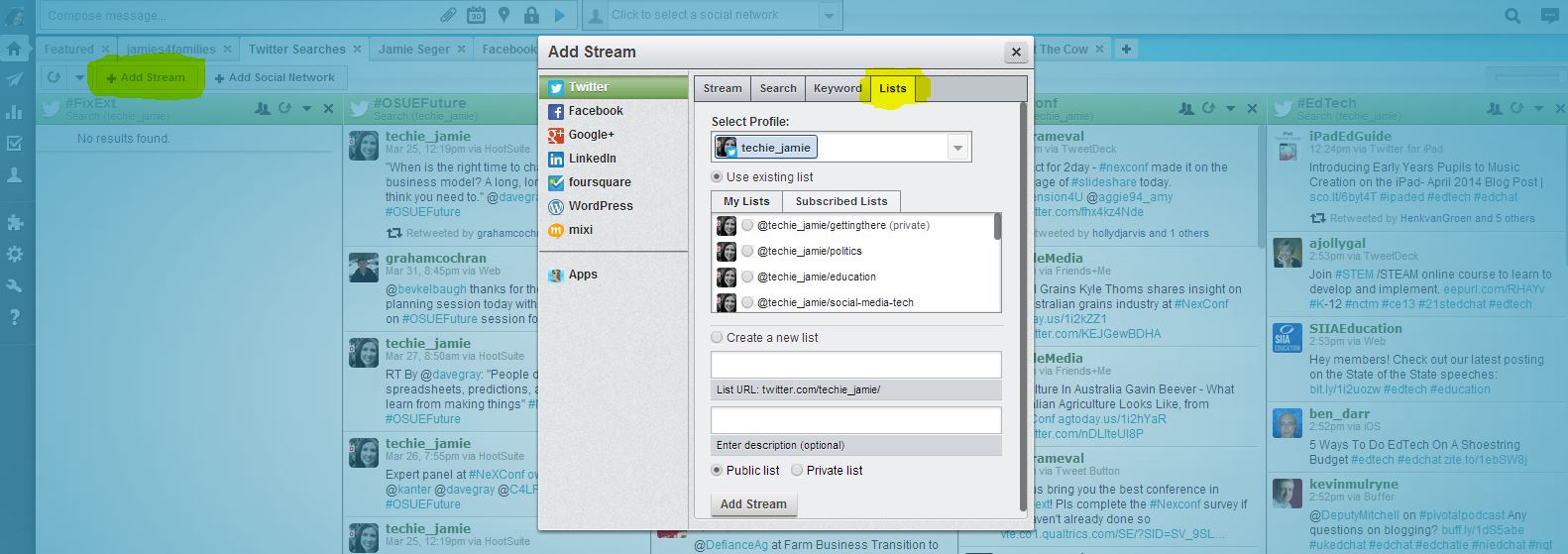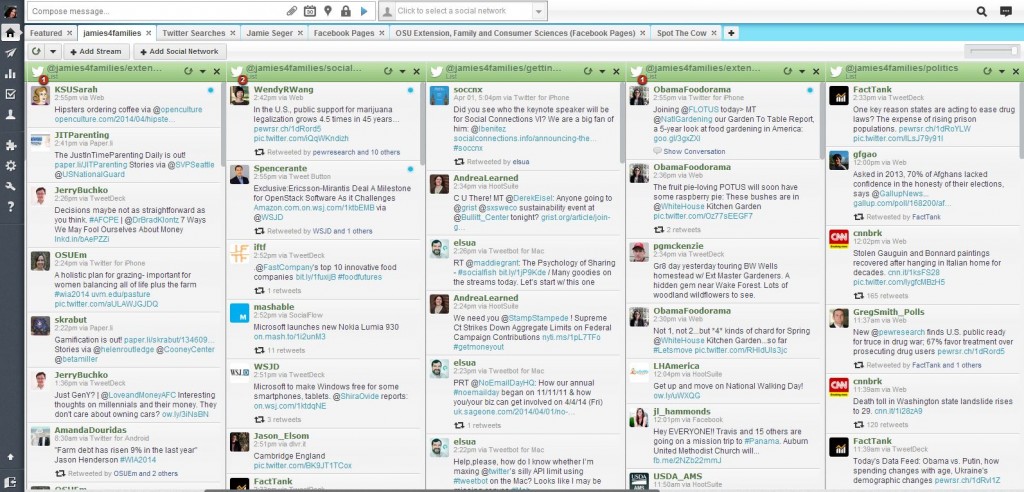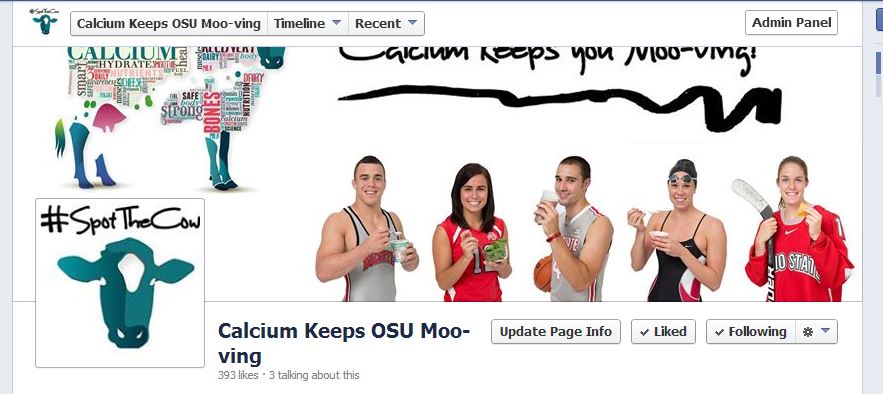One of the themes mentioned throughout the National eXtension Conference last week was the increasing importance of Personal Learning Networks. Many of us who have been using social media for years have tapped into the informal learning that can easily take place in online social spaces – specifically on Twitter. PLN’s help Extension professionals learn from each other, as well as learn from other experts in our fields of work and study.
1. Create a Twitter account if you don’t already have one. Ed Tech Heather Gottke wrote a great blog post on how to get started on Twitter here.
2. Begin following people by adding people you already know; colleagues and clients. Then add people who you know are experts in their field. For example, I follow Mashable and Beth Kanter to get social media info; TechCrunch for general tech updates; Paul Hill for 4-H STEM programming; Mike Gutter for financial education; Let’s Move for nutrition education, and the Pew Research Center and NASA just because I’m a geek. You’ll also want to add CFAES, Keith Smith, and Dean McPheron, to stay up-to-date on our college’s goings-on. Feel free to see who else I follow and add them to people you follow.
3. Organize the people you follow into lists and use a social media managing tool. I use Hootsuite. But some people like Tweetdeck better. Both are free to use the “regular” version. You’ll have to pay to go Pro and get extra perks like analytics, but I use the free version and feel like I have access to everything I need. You’ll need to create your list categories in Twitter.
- Once you have “followed” a Twitter account. Click on the settings icon beside the “Follow/Following” button. This will pull up a drop-down menu, as shown below:
- Click on “Add or remove from lists”. A separate box will appear asking you to “Create A List” or choose which list to add this person to:
- Next, you’ll pull your lists into Hootsuite or Tweetdeck (whichever you choose to use). In Hootsuite, you can do this by adding a stream to your dashboard for each one of your lists. Click on “+Add Stream” and then click on the “Lists” tab (highlighted in yellow below):
- Once you’ve added a stream for each of your lists, your dashboard will look like this (if you are as list-happy as I am anyway!):
4. Find more experts to follow by searching and following hashtags. For example, I have found people to follow by searching for #socialmedia, #edtech, #food, #money, #parenting, #4H, just to name a few.
5. Build upon and share what you’re learning by networking with those you follow. Retweet what they’re Tweeting and put their ideas into practice. Reach out to them and start a conversation. Let them know how you’re using their expertise, concepts, ideas, etc. I’ve networked with colleagues all across the country via Twitter and have met some amazing and inspiring people. They’re Educators, Program Specialists, Faculty, and Techies. Once your Personal Learning Network grows, you begin to realize how we can all work together across the nation to make Extension much stronger and our programs more impactful. Cooperating, collaborating, and sharing ideas and resources also reduces our time spent on reinventing something that someone in a different state already does well. Meeting via Twitter can put all of these things in motion.
For more info, Beth Kanter has an excellent blog post on using social media for professional learning here.
Other ideas? How have you built your own Personal Learning Network and who have you included in it?
~Jamie