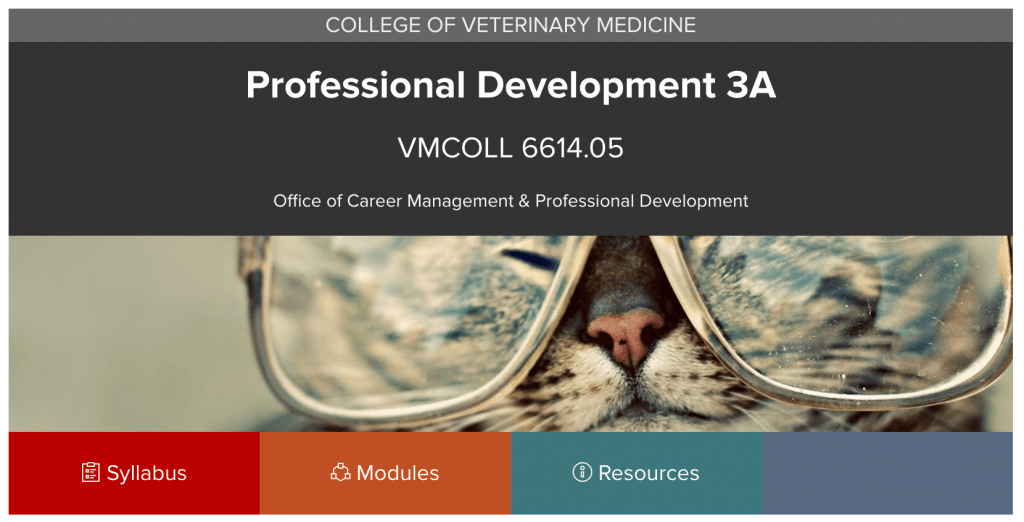Studies show us that Active Learning helps students learn more effectively and this is especially true of critical thinking and problem solving skills. When students are using the information, rather than listening to it, they retain it longer and are more comfortable using it when they need it. The challenge is finding active learning strategies that work in a large class.
Recently, Dr. James Belknap converted and delivered an interactive lecture that walked the class through the process of diagnosis and treatment for several cases. He did this by combining a traditional slide lecture with multiple choice and click on target questions in Top Hat, transforming a lecture where the students were passive listeners to a lecture where students were actively participating. They were engaged in the process of making decisions based on the information learned in their classes during the prior week. Not only does active learning activate prior knowledge, it encourages students to synthesize that knowledge in the decision-making process.
As the students answered, Dr. Belknap addressed incorrect answers to help refine the students’ understanding. This included pointing out things that are not directly related to medicine or symptoms, but still effect treatment like difficulties of place and season. As the lecture progressed, the students improved their accuracy and speed. In addition, he had 100% participation from the students who attended the lecture. Top Hat makes this an easy task, simply upload your slides and create your questions in Top Hat, add images where needed, and deliver the lecture.
Using technology is only one way to employ active learning strategies in the classroom. You can find some great tools at the UCAT Active Learning Strategies page. We’ll be exploring more of these ideas, high-tech and low-tech, over the coming weeks.