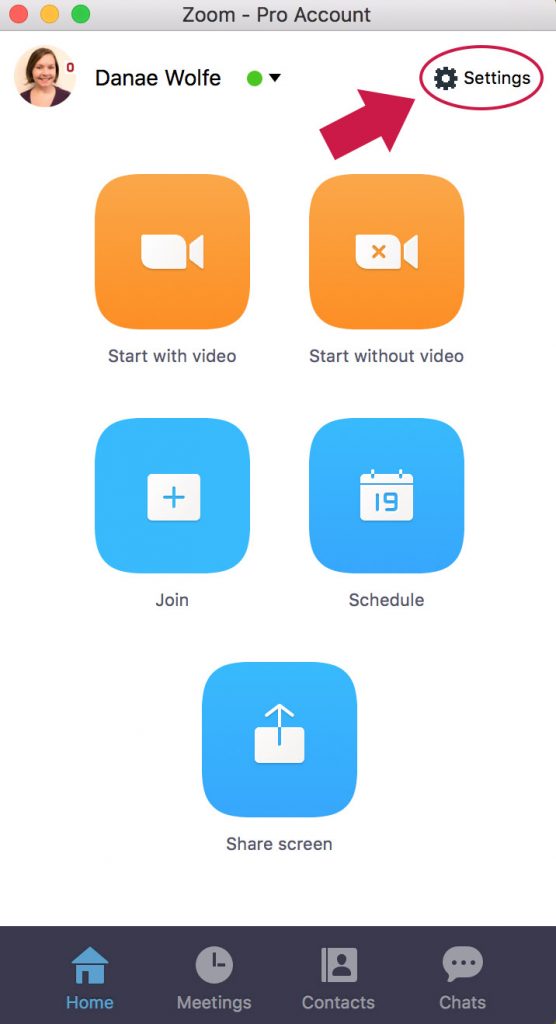Video conferencing can be frightening for those who aren’t accustomed to seeing themselves on camera. During the last year of testing and using Zoom, we’ve encountered numerous situations where meeting participants awkwardly covered their webcam with a post-it note or finger after realizing their webcam automatically started when they joined a meeting.
You can easily avoid these cringe-worthy encounters!
When you create a meeting, you have the option of turning participant video off. This will, by default, allow meeting participants to join the meeting with video turned off. Participants will have the option to turn their video on after joining.
 If you would prefer for participants’ video to be turned on when joining a Zoom meeting, we highly recommend alerting your colleagues that they will join the meeting with video. This lets people know they should be camera-ready when joining a Zoom meeting.
If you would prefer for participants’ video to be turned on when joining a Zoom meeting, we highly recommend alerting your colleagues that they will join the meeting with video. This lets people know they should be camera-ready when joining a Zoom meeting.
In addition to individual meeting settings, Zoom account holders have the option of defaulting to disabled video when joining a Zoom meeting as host or participant. In the settings menu on the Zoom Client, navigate to “Video” then select the box that says, “Turn off my video when joining a meeting.”

With all this said, we highly encourage OSU Extension faculty and staff to use video during meetings. Zoom is a wonderful video conferencing tool but it’s most effective when you can see and interact with meeting participants just as you would in a face-t0-face meeting.
For those without a webcam, CFAES IT recommends the Logitech C930e model available here.
For more information or to access Zoom trainings and resources, visit the CFAES Zoom Portal.
Questions or comments? Contact Danae or Jamie.


 If you would prefer for participants’ video to be turned on when joining a Zoom meeting, we highly recommend alerting your colleagues that they will join the meeting with video. This lets people know they should be camera-ready when joining a Zoom meeting.
If you would prefer for participants’ video to be turned on when joining a Zoom meeting, we highly recommend alerting your colleagues that they will join the meeting with video. This lets people know they should be camera-ready when joining a Zoom meeting.