If you didn’t get a chance to hop onto our Zoom Q&A meeting last week, the recording is now available! During the meeting, we reviewed a variety of Zoom features including Zoom Chat, screen share, annotate, and breakout rooms. We also showed participants how to upload a profile photo in Zoom, how to share computer sound while screen sharing, and how to submit a request for webinar license. Check it out below!
Webinar
Zoom Tips and Tricks (1)
Over the course of the summer, I’ll be publishing tips and tricks for making the most out of your Zoom experience.
Throughout the last year, we’ve spoken with many Extension professionals about our excitement for Zoom. Many of you indicated that you’re hesitant to turn your webcam on during a Zoom meeting. I’ll admit, seeing myself talk in meetings was daunting at first, but I quickly learned sharing your video feed with colleagues is imperative to making virtual meetings truly successful.
I received the text below from a friend and colleague after last week’s Webinar Best Practices program. I was quick to share my little secret for looking great on Zoom meetings and webinars.

There is a setting accessible via the Zoom client that touches up your appearance by offering a softer focus. The result is a smooth and even complexion on your video feed. To enable the setting, open the Zoom client on your desktop (click here to access Zoom downloads) and open settings. In settings, click “video” and make sure the “touch up my appearance” has a check next to it. By toggling the checkbox, you can see an immediate difference.
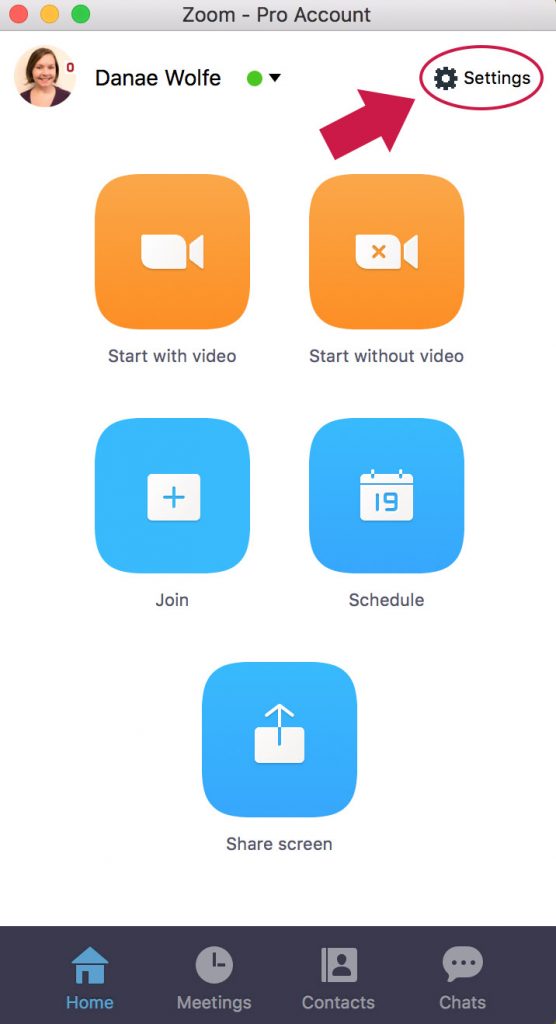

For more information about accessing this feature in Windows and on iOS, visit the Zoom website.
Stay tuned for additional Zoom tips and tricks!
To access the CFAES Zoom Portal, click here.
Webinar Best Practices Recording Now Available
If you didn’t get a chance to join us for Webinar Best Practices, the recording is now available. Check it out below!