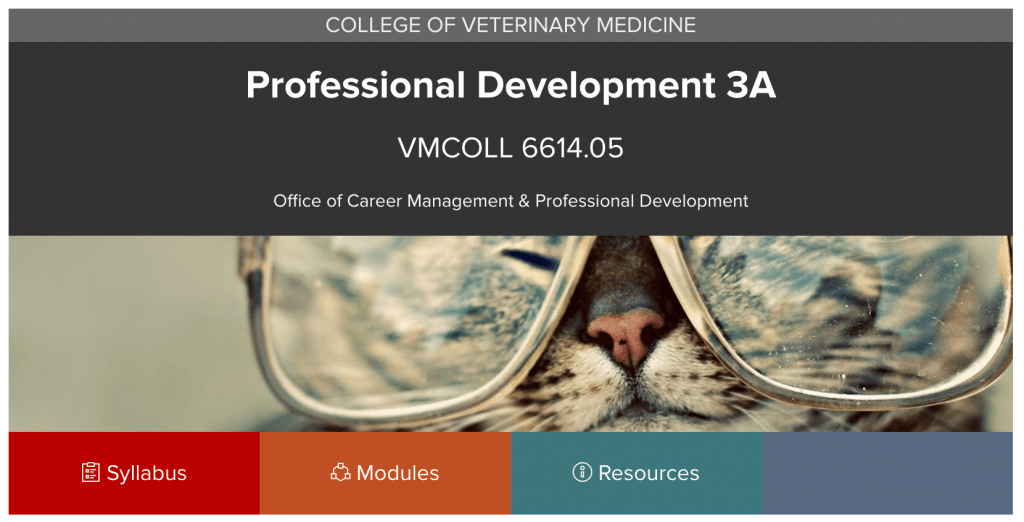Web
Release Notes: 08/04, 08/25, 09/15
For Everyone:
- In DocViewer, comments with replies are now grouped together in expandable stacks.
- In the Rich Content Editor, you can now provide longer descriptions for an image (for example, for accessibility purposes) using the longdesc attribute.
For Instructors:
- The new scheduler is a great way for you to organize office hours and offer them for students to sign up, all inside Carmen; for example, Professional Development 1-A is currently using this new functionality to organize the Wellness Checks for VME-I students.
- Instructors can also subscribe to the calendar feed that shows all scheduled appointments and related information; for example, using Outlook.
- The SpeedGrader now lets you export submission comments into PDFs.
For Students:
- The new Student To Do List View on the Dashboard lets you view all course tasks in a list format, organized by date and course. Besides graded items, you will also start to see non-graded to-do’s from your courses. You are also now able to add your own to-do items to your to-do list.