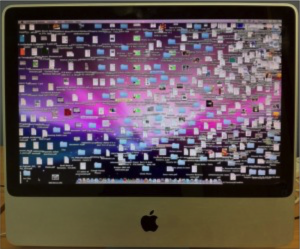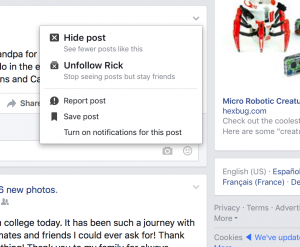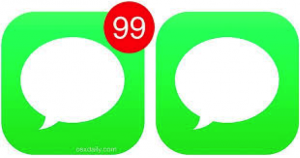Welcome to @theSpeedofLight!
I am a Phd student in the ACEL program at Ohio State University. This site was created as a part of ESETEC 7297. This course was an introduction to the instructional capabilities and hands-on development of multimedia; topics include relevant learning theories, authoring techniques, and design models.
My hope is that by visiting my site, I can share with you what I have learned by researching current technology. Unlike some of the big tech blogs, I hope that this one is more of a dialogue and that by sharing as a community, we can figure this out together.
Start at the project proposal, then move on to the infographic on how we are digitally overloaded. When you have 30 minutes, take the interactive module which starts to help you deal with the overload.
Finally, this site is divided up into four educational categories of posts for future exploring:
- APPreciation: In these posts, you will learn how to APPreciate applications that save you time or money. Each week I will focus on an app of the week and I hope you will share your favorites as well.
- Digital Clutter: Explore how to cut through all the digital clutter in our lives and get to the stuff that is meaningful and matters to us.
- Social Scene: Just when you think you have mastered Facebook, there are all these other social media sites that pop up. Check out what is new in the social media world.
- Teens and Tech: For those of you who have teenagers or if you are related to one, I share all of my ways that I balance parenting with technology. If you plan on handing a tech device over to your kids, these posts will help you be one step ahead of your teens.
A little about me…
I am Assistant Professor of Youth Development for Ohio State University Extension. My love for technology comes from his engineering major in undergrad combined with my current work with K-12 youth audiences. My 4-H specialty is teaching youth about STEM related subject matter. I have an afterschool program called Tech Wizards where youth and their mentors try out new technology. I also created a new maker space in our office called the Spark Lab. You can read more about it in my office blog here: http://u.osu.edu/sparklab/
I spend a lot of time reading about, researching, and trying out new technology, so you don’t have to. I believe that technology should make our lives easier, not harder. Sometimes my greatest insight comes from my own teenage kids, Justin and Megan. I believe that the power of learning is when the students share what they know as well, so I welcome comments and questions.
For a trip down the slower paced road, here is a video that I tracked down my own personal educational technology journey, which helps me understand where I have been. This helps me move forward with newer technology.
Do you remember this technology?
(This video includes closed captions)