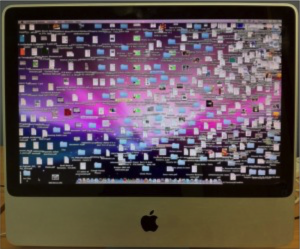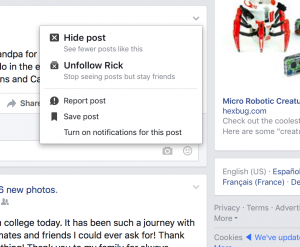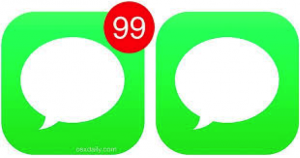Here is the project proposal for my class project. It can be downloaded here

Topic for Instruction – Digital Overload
Technology can be overwhelming to a digital immigrant. A digital immigrant is someone who grew up before common use of technology. Digital clutter slows down your computer and fills up your smartphone over time and leaves you with little space to store your files and personal data. Technology can either be distracting and weakens your productivity or it can make things smoother. Learners will learn how to streamline digital devices so that they work for us rather than against us.
Target Learners
Attributes:
The typical learner is a 40-50-year-old person. She has her bachelor’s degree and uses computers in her daily work. She works in the educational field. Sally had computers towards the end of her college career, but mainly used them in college computer labs.
Values:
Because they are in the educational field, they value lifelong learning. She wants to stay connected to her students through technology, but often feels as if she can’t keep caught up with all the latest and is overwhelmed.
Goals:
Wants to learn how to use technology to make her life easier. Learner feels as if there is so many digital tools that it is hard to keep up with. Between their phone, email, computer, and online resources they are overwhelmed.
Technical:
Learner bought into the latest iPhone, and contact with her kids and students. She realizes she does not know all its features and wishes that her local Verizon store provided more training. She has a laptop she brings home from work, but she does not use it much at home. Her kids got her an iPad for Christmas, so she explores new apps, social media, and websites on that.
Learning Objectives
- Provide unbiased educational-based approach to learning about new technology.
- Help digital immigrants understand the latest technology.
- Show visitors what apps, technology, or products will help them save time, money, or automate a function in their daily routine.
- Be able to ask better questions when shopping for technology
- Put into practice what they learn on the site and teach others.
- Infographic/illustration
- Demonstrate how different parts of our lives are consumed by technology
- Interactive learning object with video/audio
- Explain ways to reduce and prevent digital clutter on your phone.
- Interactive learning object with quizzing
- Learn ways to focus uses of technology
- Take an interactive quiz that helps learner determine how technology plays a positive or negative role.
Proposed Products
Infographic/illustration
The infographic would show an image of a person and/or house. Using different parts of the image, show how technology plays a role in a person’s life through statistics and examples.
Interactive learning object with video/audio
A narrated interactive video or animation that shows how a learner how to reduce digital clutter on their phone. Educator will share tips and tricks to reducing the clutter.
Interactive learning object with quizzing
An interactive object that shows how technology plays a role in our daily lives. Learners can take a quiz to see what type of digital user they are and what areas in their lives they could improve with technology. Similar to a Myers Briggs Test.
Justification
Usually, with digital immigrants, they do not know where to start with technology. These multimedia object will allow the learner to get a basic starting place and start exploring their current use and familiarity with technology. The infographic will show the learner areas of their life they did not consider technology could play a role. The interactive video will give practical examples and demonstrations about how to reduce digital overload. Finally, the interactive quiz will show the learner how they approach technology. This will help the user know what their weakness might be and further tools to strengthen it.
Multimedia Design Principles
Infographic/illustration
Signaling Principle – Content in the image will be organized and connect to the different parts of the image to signal remembering the concepts.
Pre-Training – This infographic will help pre-train a user to explore other content later on.
Interactive learning object with video/audio with quizing
Redundancy principle – Including graphics with audio minus the text so that the user is not overwhelmed.
Personalization and Voice Principle – By using audio in the author’s voice, it becomes more of a conversation style than formal.
Multimedia principle – Including words with pictures to illustrate a point, then only words.
Segmenting Principle – The quiz will allow the learner to explore at their own pace, while giving them a direction to approach technology by breaking it into four types.