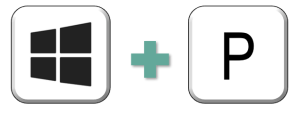
When presenting from a Windows computer, you can quickly access the display options using the keyboard shortcut Windows + P.

PC screen only
Use this option as you’re preparing to present. This turns the display screen to black, so no worries about anyone watching you mistype your own username as you login to university websites.
Duplicate
You will see on the podium PC exactly what the audience sees on the second screen. This is great when you are demonstrating how to navigate a website or use a particular software.
Extend
In this mode PowerPoint will show you the presenter view. The audience will only see the slides, but you’ll see the current slide, notes associated with that slide, and the upcoming slide.
Second screen only
I cannot think of a use for this, but this would turn the podium PC screen to black and only the second screen would display. If you can think of a reason to do this, I’d love to hear it in the comments!