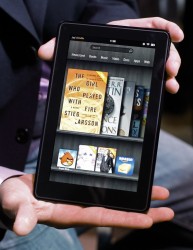Source: www.amazon.com
Kindling The Inner Reader
Children love technology, which comes in handy since we are in the midst of the greatest technological revolution in the history of mankind. One of the central questions that teachers have is: how do I get my students excited about reading – or how do I get my students to want to read? The selection and availability of a wide-range of book genres on a variety of reading levels is important, and having an enthusiastic approach to reading as a teacher is important too. When you have done all of that – what next? In this day of age embracing technology can perhaps make students excited about reading.
Within the last seven or eight years the ebook industry has taken off like wildfire. Many different companies have taken the lead in the creation of ebook readers and earning the copyrights to sell ebooks in their virtual stores. The Big Three in the world of ebooks are Amazon’s Kindle, Barnes & Noble’s Nook and Apple’s iBooks. All of these platforms are very similar, and they can each easily be used in the classroom. In fact, the majority of this article can apply to all three – but Amazon Kindle is the platform that has the most flexibility, and therefore is the topic of this article.
What is an eBook & eReader?
What is an ebook exactly, and for that matter, what is an ereader? An ebook is a book that has been digitized so that you can read it in digital form. This is where the ereader comes into play. An ereader, such as a Kindle, has the ability to display the ebooks to readers. In fact, an ebook can often store hundreds, if not thousands, of books. Of course, the amount of memory an ebook has will have an impact on the number of ebooks that can be stored on it.
The Perks of Kindle
The perks of reading books on a Kindle are many, not the least of which includes the excitement of reading a book on a fun digital device. One of the struggles that readers face on all levels, but especially in the early years, is reading and not knowing what a word means. Kindles have a feature built in that allows you to select any word and it will give you that words definition. This is a great plus, but you will also want to ensure that readers are developing the skills needed to learn new words. Another neat feature of the Kindle is that it always remembers where you left off reading, so no need to forget where you left off. The Kindle also allows you the ability to place as many bookmarks as you would like, highlight text, and create in-book notes. Some books include “book extras,” which have details about characters, or in some books, a glossary of terms (especially if specific terms are created by the author). Other features include changing the font size (great for students who struggle to see), page background (white, sepia and even a black background with white text), and the brightness of the screen. Another great feature is that, depending on the device, you can have your Kindle read to you. Click here to see a video of how to do this on an iPad.
Kindle Books
Not every book on Amazon is eligible for purchase on your Kindle, as there are copyright issues that prevent some books from purchase. In most cases, buying a book on Kindle is cheaper than buying the book brand new – plus, you get the satisfaction of being able to download the book instantly. The downside to buying books on Kindle is that you cannot resell the books later, and while the books are cheaper than brand new books they are not always cheaper than purchasing used books. On the plus side, you can download that book on up to six different devices – so it is like buying six books for the price of one. In addition, some libraries are beginning to have the capabilities of renting eBooks. This will allow you the ability to rent the book for free. Depending on your library, you can rent for generally two weeks, and may be limited on the number of devices you can download to. Still, this option may be good if you are reading a book to your class. The downside is that there is often a very long waiting list for books, and the selection may be much more limited than what you can find on Amazon.
The Many Ways to Use Kindle
There are many different devices that you can use with Kindle. Below we will explore some of the options, from cheapest to most expensive.
Google Chrome: Google Chrome, a web browser, has many apps that you can download. One of those apps is the Kindle Cloud Reader. This application allows you to read your Kindle books for FREE on your computer or laptop. Most classrooms these days are equipped with two to five student computers. If you have this application on each of them, then this suddenly becomes a very easy computer/technology based center. (image: Wikimedia, 2014)
Older Model Kindle: If you go to the Internet, especially a site like eBay, you can find many older model Kindle’s selling from ten dollars and up. Generally, you can get these models, depending on how new, for less than fifty dollars apiece. (image: Wikipedia, 2014)
New Kindle Models: Currently, Kindle has a number of traditional ereaders available. These range in price from $69 – $199. Click the link at the beginning to compare the models. (image: The Digital Reader, 2013)
Kindle Fire: The Kindle Fire is an eReader, but more than that, it is a tablet. The Kindle Fire is not quite the machine that the iPad is (in this writers opinion), but it is a major step up from the traditional eReading devices that readers had come to love. You can download many different apps from the Amazon app store, and some of them are educational too. The Kindle Fire starts at $139 for the entry level model, and goes up in price from there. Click the link a the beginning to compare the models. (image: The Digital Reader, 2011)
iPad: Ah, the tablet and device that educators are becoming more acquainted with as the months and years go by. The iPad has many wonderful educational applications. The Kindle App allows you to experience the Kindle on your iPad. There are many models available, starting at $299 for the iPad Mini. Chances are, though, your school has supplied the iPads for you. Nonetheless, click the link at the beginning to compare the different models. (image: Digital Trends, 2011)
Educational Applications
You may be thinking, how can I utilize the power of Kindle in my classroom? You can use a Kindle book any way you can use a traditional book. Still, below there is a list of different classroom applications. Depending on how many devices you have in your room, you may have to alter these ideas to fit your personal classroom.
- Kindle can be used during centers. Depending on the number of devices you have, students can either read on their own, or they can read to one another. If the book is a longer one and you want to come back to it, you will want to have the students record their place with a bookmark. If you have many students, this could become overwhelming. In this case you can create a Kindle Form for your students and after they read they can record the book that they read and the page or location that they left off on. Depending on the book, you may have either page numbers of location numbers listed at the bottom of the page.
- Reading groups are a great way to utilize your Kindle. It also helps to minimize any anxiety that goes along with reading groups, especially for students who are not on grade-level. Typically, these students are reading books with fewer pages, and every other student can see this. With the Kindle, there are no pages. The other students seeing the reading group have no idea how long or short the book being read is.
- Teacher read aloud. The Kindle allows you the ability to read aloud just like a traditional book.
The Value of Kindle
The value of Kindle books can be immense. I know that I prefer to read for pleasure on a Kindle. That considered, I would not invest my own money in purchasing devices to read Kindle books on. These devices are expensive, and would be overly expensive to try to purchase multiple Kindle devices. With the rise of the iPad, and the increasing number of classroom computers, there is no need to invest your own money into a Kindle reading device for the classroom – although you may want to do so for yourself.
I would, however, put my own money into Kindle books for my classroom. These books are good forever, and are part of the classroom library in a sense. While Kindle books are no replacement for a fully-stocked traditional classroom library, they certainly enhance your classroom library. A word of warning. I would have a separate Amazon account for teaching than I would for my own personal Kindle library. I have an interest in books and book genres that are not appropriate for students, such as the Dexter book series. If you combine your personal collection and your classroom collection, all of these books will be available to download. In short – keep your accounts separate so that you do not have students reading materials that are not appropriate.
With Kindle books you can access your books anywhere you have the device. This means that if you want to look at a specific book for lesson planning purposes, you can do so from home if you have a device with you. Additionally, you can share these books with your own children without having to bring the books out of your classroom.
Educational Impacts
Value:
Upside: Kindle allows you to share books with students in a digital way – something that could help bring some students to the world of reading. The Kindle also helps students to learn what words mean, as it has a built-in dictionary. Further, when you buy books on your Kindle, you can use them on up to six devices. These devices can range from the original Kindle, the Kindle Fire, a computer with Google Chrome or even iPads.
Downside: The start-up cost of using Kindle is significant, especially if you want to have multiple devices. That said, with the iPad becoming so popular in education, you may be able to get around the start-up cost. Kindle books can also only be used on a device that supports Kindle – so when you buy the book, it cannot go into your physical classroom library. Finally, not every book is available through Kindle – although the library is growing.
Standards
All reading standards can be used with the Kindle, such as RL.3.1 – Ask and answer questions to demonstrate understanding of a text, referring explicitly to the text as the basis for the answers. You can also use the Kindle to teach about various topics in all content areas.
Assessment
There is no built-in assessment tool in the Kindle, though you can use what students learn from their Kindle reading to create assessments.
Conclusions
The Kindle and other similar products are part of the future of education. If you are at the beginning or in the middle of your career, you should begin to invest in Kindle books. If you are toward the end of your career as an educator and do not have the technology in your classroom/school to utilize Kindle books properly, you may want to wait on Kindle.
Resources
Amazon Kindle – Wikipedia, the free encyclopedia. (n.d.). Retrieved February 26, 2014, from http://en.wikipedia.org/wiki/Amazon_Kindle
Amazon Media Room: Images – Logos. (n.d.). Retrieved February 21, 2014, from http://phx.corporate-ir.net/phoenix.zhtml?c=176060&p=irol-logos
Jobs unveils iPad 2: thinner than iPhone 4, comes in white | Digital Trends. (n.d.). Retrieved February 21, 2014, from http://www.digitaltrends.com/mobile/jobs-returns-to-announce-apple-ipad-2-thinner-than-iphone-4-comes-in-white/
Kindle Fire Update Breaks Root – The Digital Reader. (n.d.). Retrieved February 21, 2014, from http://www.the-digital-reader.com/2011/12/19/kindle-fire-update-breaks-root/
Report: New Kindle Paperwhite to Gain 300ppi Screen Next Spring – The Digital Reader. (n.d.). Retrieved February 21, 2014, from http://www.the-digital-reader.com/2013/11/24/rumor-new-kindle-paperwhite-gain-300ppi-screen-next-spring/
Retrieved February 21, 2014, from http://upload.wikimedia.org/wikipedia/commons/0/0d/Chrome_Logo.jpg
Links not identified in article (in chronological order)
- For iPad: http://www.youtube.com/watch?v=AgDdB4FhHrk
- For Kindle Cloud Reader: https://chrome.google.com/webstore/search/kindle%20?hl=en-US
- Older Kindle Readers: http://www.ebay.com/sch/i.html?_odkw=used+kindle&_osacat=0&_from=R40&_trksid=p2045573.m570.l1311.R5.TR11.TRC1.A0.H0.Xused+kindle&_nkw=used+kindle+reader&_sacat=0
- New Kindle Models: http://www.amazon.com/dp/B007HCCNJU?tag=googhydr-20&hvadid=32921805324&hvpos=1t1&hvexid=&hvnetw=g&hvrand=2009841085920469718&hvpone=&hvptwo=&hvqmt=e&hvdev=c&ref=pd_sl_dddnsp8s8_e#kindle-compare
- New Kindle Fire Models: http://www.amazon.com/dp/B00CU0NSCU?tag=googhydr-20&hvadid=33040575804&hvpos=1t1&hvexid=&hvnetw=g&hvrand=1255882859855132769&hvpone=&hvptwo=&hvqmt=e&hvdev=c&ref=pd_sl_77dhs6v2cn_e#kindle-compare
- New iPad Models: http://www.apple.com/ipad/compare/