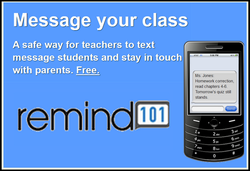(The Central Pen, 2014)
(The Central Pen, 2014)
Source: There are many websites on the Internet where you can create a classroom blog, such as Weebly, Blogger and others listed later in the article.
The Mighty Blog
One of the worst things that an author can do is assume that the intended audience knows what something is – that is, that they have the background knowledge to follow what you as an author are writing. It seems that most people have some understanding of what a blog is, or at the very least, they have heard the word blog and hopefully connect the word to the Internet.
This is a blog entry about blogs, or more specifically, about blogging. It seems reasonable that before I take you, the reader, down the path of learning about blogs and their applicable uses in education, that a definition of what a blog is should be made. If I was in the classroom, I would create this definition through the ideas and words of my students – a powerful teaching technique. Since I am looking at a computer screen and have no idea who you, the reader, are, I am now left with creating this definition for you.
So what is a blog? First of all, a blog is located on the Internet. A blog may or may not have a unique web address. Many times blogs can be located on websites. For instance, news websites sometimes have blogs written by specific authors, but the website itself is not focused solely on blogging. Alternatively, a website may be focused solely on blogging. Some of these websites may include many different bloggers, or the website may have only one blogger.
Okay, so I know where blogs are and the different places blogs can be…but you still haven’t answered the question of what is a blog? A blog is a short piece of writing that is generally authored by one person and can be either fiction or nonfiction. Wow, that’s awfully broad. What goes into blogs are as diverse as the people who write them. People use blogs to write informational text, opinions on various topics, and they can even be mini-diaries. A blog can literally contain anything that the blogger wants to put in it.
Blogs in the Classroom
The ways that blogs can be used in the classroom vary almost as greatly as blogs themselves. I have included a variety of ways that blogs can be utilized in the classroom setting. Depending on grade level, content area, access to technology and student background knowledge with computers, the suggestions may need to be altered. You, as an educator, know your class the best.
Reading
As an educator, blogs can be a great way to introduce students to a variety of writing styles and genres. If you can find a great blog as an educator, you can introduce your students to the blog and give them time to explore the blog themselves. If you find a blog/blogging website that is full of good information, you can guide your students to the website and have them use the blog as a resources. Make sure your students learn to cite their sources though – just because the information is not coming from a book does not mean you shouldn’t cite it!
As an educator, you could find two or more blogs that are written on the same topic (informational or opinionated) and ask students to compare and contrast the varying opinions and facts.
Writing
Blogs are great for writing. First, students can use blogs to find information and then write about that information. Students can read a blog and write their reaction to that blog. Students could even construct a response to the blog post and write it, and if possible, send those responses to the author of the blog.
Of course, blogs are a form of writing. If you have the technology and the proper permissions, you can create a class website that includes student blogs. This can be a powerful tool, especially if the student blogs do make it onto the website. I know from experience that when I see my own writing on a website, it gives me a lot of confidence and pride. Imagine that – giving students confidence and pride in their writing!
I do not have the technology available at my school to have my students create blogs online. If you do not have the technology to put student writing on blogs, then perhaps you could use the same idea to create student “blog books” that make their way into the classroom library. I have the technology, but I do not have the permission. If you do not have permission to post student work, it may not be the end. Work with your principal and parents on various ways the blogs can be posted. Some parents may be okay if the work is password protected (perhaps a good idea to begin with). Another idea is to have each student create pen names so that their real names never make it to the Internet. Combine that with password protection, and you should be able to convince most (if not all) parents to allow their child’s work to be published online.
Blogs for Educators
There are many blogs designed for educators. These blogs, often written by educators, help to give teaching ideas, classroom management ideas, and share information about various topics in education, among many other topics. Here is a list of various educational blogs http://oedb.org/ilibrarian/top-100-education-blogs/
As a blogger myself, I am working on a new website designed to help catch the interest of students, and help aide educators in their quest to teach literacy. The website is called The Fairy Tale Blogs, and is written from the perspective of various characters from fairy tales, nursery rhymes and other folktale. Currently, there are four “bloggers” on the website – B.B. Wolf, Prince Charming, Peter Pan and Cinderella. After each blog there are suggestions for educators on how they may use that specific blog entry in their classroom. The blog is still in development, and will not be fully ready to share/advertise to the public until the end of the Summer when there will hopefully be enough entries for the website to be functional. Consider this a sneak-peak: http://www.thefairytaleblogs.com/
Some Standards
Blogs can be used to learn about any content area, and virtually any topic. That said, they can be used to teach/learn many different literacy standards. Some of these standards are listed below:
- Retelling
- Compare/Contrast
- Opinionated Writing
- Informational Writing
- Persuasive Writing
- Narrative Writing
- Determining Themes/Main Ideas
- Perspective/Point-of-view
- Print Concepts
- Shared Research
Classroom Blogs
Where do I get my own classroom blog? There are a number of websites that you can use to create classroom blogs. First, check with your principal/IT department to see if there is already a blog system set up for your school. If not, then there are still options. I have listed a few free blogging websites below. Depending on your preferences, you may opt to use the pay options that some of these websites offer, as not all of their features are available in the free versions. For example, on Weebly.com, you have to pay more for password protected pages.
- Weebly.com
- Blooger.com
- WordPress.com
- Blog.com
Educational Impacts
Value:
Upside: Students get to develop their writing skills through blogging. The power of the blog is that the students get to see their writing in digital print on the computer – and others can see it too! Their work is published, and that can help to inspire and motivate students to write. If the students choose pen names, that can make the experience even more fun. If blogging is right for your classroom, there are a number of free blogging sites available.
Downside: Depending on school policy and parent consent, creating student blogs may require you to jump through hurdles. Further, while there are many free blogging sites out there, they often charge for features that classroom teachers may want, such as password protected pages.
Standards:
You can use blogs for almost any writing standard, such as writing opinion and perspective/point-of-view pieces, informational texts and narratives.
Assessment:
Since student work is saved to the blog, you can assess their writing from there. This cuts down on paper, and adds the benefit of being able to grade the work anywhere. One item to consider is how well students are trained in typing. Students may make mistakes they would not normally make when producing hand-written work.
Conclusion
Blogs can be used in many different ways in the world of education. They can be used in the classroom for reading purposes, for writing purposes, for learning information in literally all content areas, they can be utilized to learn more about the craft of educating. So, what are you waiting for? Blog on!
Resources
Starting a Blog | The Central Pen. (n.d.). Retrieved February 25, 2014, from http://blogs.centralpenn.edu/centralpen/tag/starting-a-blog/