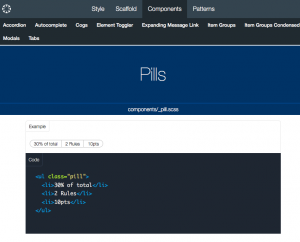The quick brown fox jumps over the lazy dog.
Uncategorized
Converting to Canvas
Some interesting items have come up while I’ve been converting my courses from D2L to Canvas. Two interesting things I’ve come up with: Pills and Cogs.
Scripting seems to be pretty tightly limited, probably with good reason. I was looking for a way to provide a drop down menu of sorts, or a way to group options for links together, like a segmented button. Going through the Canvas Style guide (https://osu.instructure.com/styleguide) I found this nugget of beauty: The Pill. Swap in links, and bingo, just what I wanted. Easy code, too.
Find it at https://osu.instructure.com/styleguide#modal_dialog
The code for Cogs is a bit more involved, but it generates a drop down list, and it can drop down from an icon (more button-like) or from text (more menu-like).
It’s all done but the grading…
Another term completed of one of my favorite courses, Software Applications for Teachers and Trainers. This term, we went fully online, but kept the flipped model that worked so well last year. We ended our content week with a synchronous Adobe Connect session, reviewing the week’s content, having presentations, and setting the stage for the new content week. With a few technical glitches here and there, over all it worked out well. The live sessions made for a more familiar setting for the classes, even for those who hadn’t experienced using synchronous sessions before. Online classes can be social and personal, and provide similar opportunities for everyone to get to know each other, despite being separated by distance.
The obviated need to drive to campus weekly was a boon for those living far away from campus! I think there was a relief factor involved there, adding to the richness of the class that we ended up having.
That’s not to say there haven’t been a few takeaways for improvement! Every time I teach a class, I learn more about myself as an instructor, the technology tools we use, and teaching online. Being able to adjust not only the class and the content, but also the methods improves the experience overall for everyone, myself included.
This has been a great term, I’m sad to see it ending!
Engaging learners in online courses
Adapted from a talk presented to The Ohio State University College of Education and Human Ecology Educational Studies Teaching Assistant group, 14 September 2015.
When considering engaging online learners, the Community of Inquiry (CoI) model provides a framework around which we can talk about student engagement. The CoI model centers on three types of presence: cognitive presence, which is the amount of cognitive engagement the online learner has with the course; teaching presence, which is the influence and perceived interaction of the instructor with the learners and the course; and social presence, which is amount of student engagement in the course. This student engagement is among students primarily, but also around the course (in a non-cognitive load capacity) and the instructor (although not during instructional interactions). These three types of presence form a community (Community of Inquiry) and build the social bonds that contribute to the overall learning. When learning is a social function, building a sense of community and social presence is the goal, and the online environment can pose some challenges to that.
When discussions happen in real life, the interaction among participants forms social bonds, and in a classroom, create the sense of belonging to that classroom community. Discussions that happen in real time, or synchronous, tend to be good for generating ideas, and the rapid development of concepts. Because they are usually verbal, these discussions have a tendency to be ephemeral, without a detailed written record to consult. When a discussion happens over different periods of time, as in an asynchronous discussion board, several things happen: 1) there is a written, detailed record of the conversation and the progression of learning; 2) there is more time afforded to participants to consider the topic and others’ responses, and to create their own contribution to the discussion; 3) this can lead to deeper exploration of topics, and can lead to deeper learning. Discussions are one way to foster student engagement in the online classroom.
When I have an online class, I contact students at several points even before the class begins; shortly after registration I email students to describe the format of the online course and offer some helpful guides to prepare for being online learners. Around two weeks before the class starts, I email students again with a similar message, reminding them the class starts soon, and informing them of Induction Week. One week before the official start of class, Induction Week, or Week 0 (Zero) begins. All of the messages I share with learners use inclusive language; our course, us, we, etc. This helps to create a sense of belonging even before the course begins.
The induction week is a time for learners to become familiar with the learning management system the course uses, to have access to the syllabus and other course policies and documents, and do some initial team-building exercises. These activities not only introduce the learners to the LMS tools, but also introduce them to each other. The idea behind the induction week is that all of the necessary tasks to prepare the learners in the virtual classroom space can take place before the official start of the class. When the course officially starts, we can get right into content, because all of the ‘housekeeping’ has already occurred.
The last piece to consider is how to perceive student engagement when you cannot see visual cues. In face-to-face classes, you can see when students are engaged or disengaged with class; they may be yawning or dozing off, paying more attention to their technology than you, or actively involved with the class discourse. In online classes, you can see this a little bit when running a synchronous session – the engaged students are asking questions, commenting among themselves, and the text chat is usually scrolling by faster than you can read it. In asynchronous classes, you have to resort to your own perception of their cognitive engagement through their writing. Once you have established their own personal writing style, you can sense levels of engagement in their writing submissions, whether for reflective journals, blogs, discussion prompts, etc. You can also refer to the logs and activity statistics for your course LMS – this data can provide valuable insight as to the level of engagement of your learners. If they are logging in nearly every day, returning to pages and spending appropriate amounts of time on resources, then that’s a pretty good indicator the student is engaged. Students that log in infrequently and only stay in long enough to download a single document, or don’t visit resource pages, are probably not very engaged. This is also an argument for course design; when content pages are simply PPT files, Word docs, or PDFs, students can just go in once and download them, making those activity statistics not as reliable. When content is built as LMS pages directly, then the viewing and activity stats are more useful. This hints more to building student engagement into your course from the initial design stages, and that’s beyond the scope of this talk.
Building strong student engagement in online courses isn’t impossible, but it does require a lot of work!
References
Community of Inquiry Model:
D.Randy Garrison, Terry Anderson, Walter Archer, Critical Inquiry in a Text-Based Environment: Computer Conferencing in Higher Education, The Internet and Higher Education, Volume 2, Issues 2–3, Spring 1999, Pages 87-105, ISSN 1096-7516, http://dx.doi.org/10.1016/S1096-7516(00)00016-6. (http://www.sciencedirect.com/science/article/pii/S1096751600000166)
Stein, D. S. & Wanstreet, C. E. (2014). Guide for the new online instructor. eText. Ohio State University.
Wanstreet, C. E., & Stein, D. S. (2011). Presence over time in synchronous communities of inquiry. American Journal of Distance Education, 25(3), 162-177.
Discussion:
Collison, G., Elbaum, B., Haavind, S., & Tinker, R. (2000). Facilitating online learning: Effective strategies for moderators. Atwood Publishing, 2710 Atwood Ave., Madison, WI 53704.
Swan, K. (2002). Building learning communities in online courses: The importance of interaction. Education, Communication & Information, 2(1), 23-49.
The difference between captions and transcripts
In a recent post from ODEE, Getting started with captions (http://u.osu.edu/distanceeducation/2015/04/03/getting-started-with-captions/), some of the benefits of captioning videos and some ways to get started adding captions to videos are presented. This post adds some information on another option for supplementing videos through the use of transcripts.
How is a transcript different from captions? Captions appear onscreen simultaneously with the audio and video, and follows the same timing. It exists within the video player, and generally speaking, can’t be referenced outside of the video. A transcript is the same word-for-word content as captions, but presented in a separate document, whether it is a text file, word processing document, PDF, or web page. The transcript of a video could easily be generated from a script, if the video was scripted before production. If the video was not scripted, then the same process of transcribing the audio from the video into typed words is required.
A transcript can also be time indexed, or simply text. A time indexed transcript can be used to generate captions for a video. It contains a discrete unit of time and the spoken audio that occurs within that time frame, very similar to a caption.
Both captioning and providing transcripts allow viewers to access content from a video by alternate formats, which, in learning environments, adds to a resource’s accessibility requirements as well as supporting universal design for learning (UDL).
Transcripts in YouTube https://support.google.com/youtube/answer/2734799?hl=en
Captions in YouTube https://support.google.com/youtube/answer/2734796?hl=en&ref_topic=3014331
Wrapping up the course
The semester went by so quickly. I was concerned throughout the course, because I used such a different approach to the course objectives. With a few technical hiccups aside, we made it through, and from my perspective, it was a positive and rich experience! I learned a lot about the learners, their challenges and their successes with technology. We explored at least a dozen different angles to educational technology in instruction and training-not all of them match everyone’s practice, but I think everyone came away with some ideas. I want to thank my learners; on the first day, when I explained the flipped format of the course, I saw quite a few faces with unsure expressions, and I questioned internally if this was the best format for the class. At the closing session, watching all the hard work that went into the projects, I can see that it worked, and inspired good things.
One of the topics we covered was eBooks and eTextbooks, and during that section, I suggested we make an eBook of selected blog posts from throughout the semester. This post will serve as the Introduction. Posts were able to be nominated to be included in the eBook by everyone in the course.
Thank you, learners, I learned as much from you as you learned from me!
Web Comics Generators for Instructional Use
Five web-based comics generators were reviewed as potential platforms for instructional use, to support digital storytelling as a learning exercise or object. One platform, Chogger, didn’t make the cut because it only uses uploaded pictures or images found via Google search, or items/characters drawn by hand. It could be used by someone artistic enough to generate their own content, but in order to produce the same comic to evaluate the platforms, it was removed from the review.
1. Pixton – http://www.pixton.com
Pixton offered the easiest interface and range of characters and props. The characters can be customized with facial expressions and body poses. The site requires a login, and users can select from a site login, or to login with Facebook or Google credentials. Although downloading and printing are premium features that require payment, users can generate a link URL and an embed code with the free version.
2. ToonDoo – http://www.toondoo.com
ToonDoo has several tools for building customized backgrounds and characters. The interface is simple to use but doesn’t offer as many facial expressions or poses as Pixton. The website requires registration, comics created can be shared publicly or privately, and it supports embedding.
3. MakeBeliefs – http://www.makebeliefscomix.com/Comix/
MakeBeliefs is the least customizable of all the programs, but it does support building comics without site registration. It doesn’t store comics, so users either have to print or email it to themselves in order to keep it.
4. BitStrips – http://www.bitstrips.com
BitStrips’ interface and customizability is on par with Pixton, however, the only way to save comics or share via links or embed codes is to register using Facebook credentials.
Reflection
During the first ten months of this year:
- Learned Qualtrics, its limits, and how to code around them.
- Online courses:
- Redesigned two existing graduate student courses
- created six new online courses
- taught an international MOOC
- LMS environments:
- Blackboard
- Canvas
- Desire2Learn
- iLearnOhio (iQity)
- iTunes U
- Moodle
- Schoology
- WordPress
- Edited and revised two eBooks.
- Worked with the Badge Alliance Research and Workforce working groups.
- Created a badge ecosystem for the Ohio Resource Center to use for a current project, and for future use and growth.
- Co-presented at OETC.
Elementary OS
I recently began trying out Elementary OS on an older iMac. In a word, the experience has been elegant. Installation went quickly and without much input beyond entering my name and password. I set it up to dual boot between Mac OS X and Elementary OS. The system is clean and simple, and seems to be more responsive than the base OS X system on the same hardware. The base system includes apps to connect to email, browse the web, do basic photo management, and basic word processing/text editing. The software manager is easy to use and fast, and I was able to install all of my personal favorite productivity apps.
The interface is extremely clean; one could argue that it is even more easy to use than Mac OS X. However, I quickly found myself frustrated with some things I wanted to do but ran into system limitations. The included e-mail client, for example, doesn’t support signatures. Not even one. Apparently that’s on the list for future inclusion. Menus are almost non-existent. The only one I could force to display was in Firefox. What I found was that if the basics of the system and your added software work, and as long as you don’t want to do any further customization, then Elementary OS will work just fine for you. Because it is a Linux system, you can get to all the nuts and bolts and change everything, but if you want to do that level of customization, you wouldn’t be starting with Elementary OS in the first place.
On older Mac hardware, Elementary OS makes sense. You can also try it out with the liveCD option from disc or USB drive without modifying your system. Visit Elementary OS for more information and downloads: http://elementaryos.org/