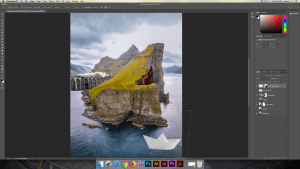Elements of Art
Line: Lines are narrow separators that extend in a certain direction. They can serve to separate areas of an image or draw the viewer’s eye towards something. In this photo, the angle of the street lines on the wet pavement push the viewer’s eye forward towards the end of the street.

Shape: Shape is the form an object takes in an image. Below, the concrete arch forms a circle from the perspective of the viewer.

Color: The pigmentation of the image or objects in the image portrays color. Here, the bright green and yellow of the eggs and avocado against the more dull background draw the viewer’s eye in and emphasize the object of the photo.

Value: The level of light present in different areas of an image can create value. In this example, the bright reflection of the sun on the river water against the darker shadows of the building creates a visually interesting effect.

Form: Form is the sense of dimension in an image. The buildings in the photo below can be seen from multiple sides so that the viewer can tell that they are three dimensional.

Texture: Texture is the ability to tell from an image how an object feels. The fluffy-looking fur in this photo of a dog gives a soft, tangible feeling to the photo.

Space: Different proportions of empty and full areas of a photo can alter the amount of space that is perceived. The wide open space of the blue sky takes up most of the image below, which creates a natural and bright landscape while emphasizing the bridge, which is the main object.

Principles of Design
Balance: The inclusion of different components in a visually equal way creates balance. In the photo below, the city and the sky take up about the same percentage of the overall image. Despite the fact that they are very different elements, this allows for a feeling of balance.

Contrast: Contrast is the use of opposing elements (color, shape, ideas, and more) to make a statement in an image. The white text on the black wall in this picture make the message stand out and become the most important part of the scene depicted. This contrast is created by using opposite colors.

Emphasis: Emphasis draws the viewer’s attention to an especially important object or area of a photo. In this example, the background is dull and includes few details. In contrast, the foreground is bright and much more saturated. This makes it obvious that the boots are the focal point.

Movement: A variety of elements can give the perception of motion within a photo, which is movement. The snapshot below contains people mid-stride, so it can be inferred that they are walking through the space. The linear direction of the lights on the ceiling adds to the sense of forward motion here.

Pattern: Patterns are recurring designs throughout an image. The image below contains fabrics with repeating plaid designs in them.

Proportion: Proportion refers to the size that one element appears compared to another. In this example, the person in the foreground is the largest object in the image and many details are visible. The buildings and landscape behind appear much smaller in comparison as a result of the distance portrayed.

Alignment (repetition): The organization of different objects in a linear or repeated manner is known as alignment. The LED hexagon art piece in the photo below create a visually satisfying effect using this principle.

Unity: Combining many elements in a balanced and aesthetically pleasing way creates unity in an image. In the photo below, there are many different details present in the room shown. The colors, shapes, and lighting all balance out these details in a way that feels even and together.