This summer we’ve had a great opportunity here in ESL to concentrate on the creation of original digital content.
One of the groups working this summer is the “grammar group”. Initiated by Chris Hill in May, we started out brainstorming about how we could create some online grammar teaching material that could be used by our intensive program students, while also being open to the outside world.
We divided into several brainstorming subgroups with each group creating a trial video presenting a particular verb tense, pitched toward the intensive intermediate level. Different groups had different approaches, and after doing show and tell with the whole group, we tried to isolate certain features that we liked and wanted to incorporate going forward. Some of these features were:
- Natural conversations that demonstrate usage of the grammatical tense in context
- Personality – incorporating a variety of people
- Full and accurate grammatical content
- Self-checks to engage students, so watching the video is not purely passive
- Interesting use of a wide range of visual styles (a la Khan Academy i.e. hands drawing, people against green screen)
We knew that our goal at this stage was not to have a slick, professional product, but rather to be creative, explore our skills with the media available, tap into the strong content knowledge we have among teachers here, and create some prototypes that we could refine and evolve in the longer term, but that would also be useful in the shorter term with our students.
We didn’t want to go too far down the path of creating the videos without running them by some “real” students to see if they liked them or not. So we created three prototype videos and organized a focus group of our current summer students.
The videos were three parts of a module on simple past tense:
An intro to the simple past tense – A natural conversation about a recent vacation, eliciting use of the past tense, followed by a grammatical explanation keyed to actual excerpts from the video (8 minutes)
https://www.youtube.com/watch?v=gZe6RhpbVsA
A lesson in spelling in use of the simple past tense (5 minutes)
https://www.youtube.com/watch?v=x3SSJcR3z84
A lesson in pronunciation in use of the simple past tense (9 minutes)
https://www.youtube.com/watch?v=pP_tuYvwMhE
We conducted the focus group with a class of 7 students at the advanced level of our intensive ESL program. The students were given the URLs to the three videos with instructions to go to them on their preferred device, play around with them for about 20 minutes, and then give us their immediate feedback to guide questions as we captured notes on their reactions. The complete list of guide questions is at the end of the article, but below is a summary of their reactions.
The results of the focus group lined up surprisingly closely to our own preferences when we were creating our first video attempts. The students expressed a liking for seeing real people in natural conversations, one stating, “I liked seeing how they say ‘how ya doin?’” They liked that the conversational segments were followed by transcripts. They also preferred seeing the face of the teacher who was speaking before the segments with voiceover grammatical explanations, mini quizzes, pronunciation or spelling information.
A major point the students emphasized was keeping segments short, so that they could use them for on-the-go study and review. This did not necessarily mean scaling down the amount of content, just chunking it into shorter segments. In fact, somewhat surprisingly, they indicated an appreciation for the depth of content, including such things as spelling rules for -y changing to –ied, and the difference between voiced and voiceless sounds. In other words, they did not want the content to be dumbed down. They suggested that we emphasize in the video that the watcher might want to pause the video at certain points to absorb information.
Finally, they emphasized the importance of color, and expressive, not monotone, voices. We also found out afterwards from their teacher that they were very pleased to have been included in the process and to know that their input was valued.
It was affirming to us that the focus group responses lined up with many of our own intuitions, and also important that the students reminded us to improve a bit in some manageable ways to create a more appealing product.
Here are our key focus group questions, in case they might help you get a jumpstart on your own focus group:
1. How did you watch the videos? (phone / tablet / laptop / other)
2. What order did you watch the videos in? Did you watch any videos a second time? Did you pause or rewind any parts of the video?
3. Is there too much/too little detail? What would you add or delete?
4. Were the fill in the blanks “quizzes” useful? Would you like more or fewer questions? Would you like more or less time?
5. Did you learn anything new from this video?
6. If this information was review for you, was it useful?
7. Would you watch the video again? Why?
8. Are you currently using any online grammar materials that you like? What features do they have that you like?
9. What general comments or suggestions do you have to improve the video?
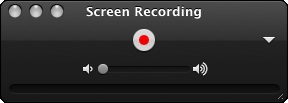 Despite the misnomer, Quicktime Player actually does a lot more than play videos. You can use it to make screen recordings, and it’s oh so easy! Here’s the method I recommend, which involves recording and saving your video using Quicktime, then compressing to an mp4 of reasonable file size using MPEG Streamclip.
Despite the misnomer, Quicktime Player actually does a lot more than play videos. You can use it to make screen recordings, and it’s oh so easy! Here’s the method I recommend, which involves recording and saving your video using Quicktime, then compressing to an mp4 of reasonable file size using MPEG Streamclip.









