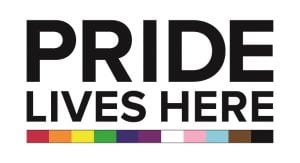To contribute to the events listed on this site, please submit or forward event information utilizing the Add an Event form.
Posts
Religious Holiday Calendar
Microsoft365 Diversity Calendar
ADDING THE MICROSOFT 365 DIVERSITY CALENDAR
-
-
- Copy this link https://www.diversityresources.com/aa_gsr/icsfeed.php?key=5Z4tsGZJJtCs on your clip board
- Log into your calendar (https://microsoft365.osu.edu/)
- Look for your Apps (top left) and click Calendar
- Click on Add a Calendar
- Click on Subscribe From Web
- Paste the address (see link above) into the space
- Name your new calendar and consider selecting a color
- Once you are fully subscribed, the calendar should show up on both your web and desktop versions of Outlook
-
Freedom of Expression at Ohio State
Freedom of Expression at Ohio State
As Buckeyes, we derive great strength from bringing together people from different backgrounds and learning from their experiences. As a land-grant institution, The Ohio State University takes seriously its role in promoting and supporting public discourse. We are steadfastly committed to protecting the First Amendment right to free speech and expression on our campuses. Encouraging individuals to share their varying thoughts and perspectives enriches the university environment and can allow community members to experience new ideas.
Click here for information and resources that support members of our community in the pursuit of free speech and expression
Political Activity Guidelines
University staff and faculty members are encouraged to fully and freely exercise their constitutional right to vote, as well as express their personal opinions regarding political candidates, issues, local, state and national programs, initiatives and referendums. However, as employees of a public institution there are restrictions on exercising these rights in a manner that suggests university endorsement of a cause or candidate.
Click here for general guidelines on these restrictions.
Pronouns & OSU Workday
Using someone’s correct personal pronouns helps create an inclusive college experience. Did you know that you can now add personal pronouns to your OSU Workday account?
- Log into Workday at workday.osu.edu.
- Navigate to your profile by clicking the top right CLOUD icon (at the top right of the screen). Then click VIEW PROFILE.
- Click the PERSONAL tab.
- If you do not see the Personal tab, then click MORE on the left side bar to expand the profile menu.
- Verify that the Personal Information subtab is selected.
- Click EDIT.
- Scroll to Pronoun and click the PENCIL icon to edit.
- Select your Pronoun from the drop-down menu.
- Click SUBMIT and you should see a confirmation popup.
- Visit www.mypronouns.org to learn more about pronouns