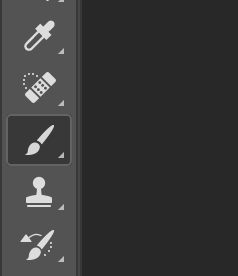How To Create A Selective Color Effect
Step 1: Find an image
This step tends to be the most difficult one for individuals. You want to choose an image that resonates with you; that portrays your self identity. This can be something that literal or more abstract, so have fun with it.
Step 2: Import Image into Photoshop
Once you have your image selected, make sure that it downloaded and saved on your computer. Then, simply open the Photoshop application, select new document, and drag your image into Photoshop.
Step 3: Add a Black and White Adjustment Layer
With your image imported in Photoshop, you will now see a Layers panel on the far right side of Photoshop labeled Background Layer with a preview of the image you imported.
With the Background Layer selected, select the Adjustment Layer icon, which resembles a half-filled circle, at the bottom of the Layers panel.
Scroll down the list that appears when you click on the Adjustment Layer icon and select the Black & White Adjustment layer.
Once you select this, a Black and White Adjustment Layer will be placed over the original image you selected and the entire image will be converted to black and white. This layer will also appear in the original layers panel to the far right, directly above the Background Layer.
Step 4: Select the Brush Tool
With the Black & White Adjustment Layer selected from the right Layer panel as shown below:
Then select the Brush Tool from the Tools panel which is located on the far left side of the photoshop document as shown below.
You can adjust the size and softness of the brush through the Brush Preset Picker which is located on the top of the Photoshop document.
A larger and softer brush size will give more natural coloration, while a smaller and harder brush size will give more distinct, clean edges and require more precision. You can mess around with these settings to see which look you prefer, or you can switch between a large and small brush size for the edges versus coloring in the inside of the image.
Step 5: Set the Foreground Color to Black
In order to bring color back into the picture, with the layer mask still selected the Foreground color in photoshop must be set to black. The Foreground color tool can be located on the left vertical panel of tools in Photoshop which looks like the image below. To change the color, simply click on the black color swatch and scroll to a black shade in the color selection and select it.
Step 6: Paint the Image Where You Want Color
Making sure that you have the layer mask selected, the foreground color switched to black, and the brush tool selected- go the section of the image that you want to be color and simply start painting where you desire there to be color.
Step 7: Fixing Mistakes
While you can switch the brush size to a smaller size in order to avoid mistakes such as painting outside of the desired image, they can be fixed easily. To erase color to make it black and white again, simply change the Foreground color that you set to black originally, to white.
Then with the brush tool selected and the Foreground color white, simply paint over the area where you messed up and want it to be black and white again.
Step 8: Adjusting Color Properties to Emphasize the Picture
At this point you should have successfully selective colored a portion of your image that you wanted to emphasize. The last and final step you can do it is adjusting the color properties of the black and white layer. With the black and white layer selected, you can go to the properties panel which is located above the layer panel on the right side of the Photoshop document. You can adjust the colors, sliding them back and forth, and they will saturate or desaturate those colors in the black and white layer.
Step 9: Enjoy the Final Product
I chose to create a tutorial showing how to emphasize select colors while negating other to black and white in order to focus the attention of the audience on one primary thing. As simple as a technique as it may seem originally, I think that it’s simplicity makes it all the more impactful. With so much going on in the world and in our everyday lives, I think that a lot of things are lost in translation. I choose to use the photo with the globe that says “Carpool” on it as the image for the tutorial because I think it relates to self identity. Self identity is a lot more than just physical attributes. It does not have to be just literal, or just one thing. Beliefs and passions are a huge part of self identity and that it what I want to highlight in the tutorial. I am greatly passionate about the environment and finding more eco friendly solutions. Coincidentally, I thought the picture was also perfect because it says ‘carpool’, however it is located in the middle of a very busy, traffic filled city. This irony worked well to make the selective color tutorial that much more impactful.
Conversely, I also believe this technique of selective coloring works well as a method of helping to portray self identity because everyone has insecurities. Everyone has certain things they don’t want to be showcased and other aspects of their lives and their identities that they want to be highlighted- and I believe that selective coloring is a wonderful way to achieve that and help portray self identity in Photoshop. After I completed the tutorial, I used my technique to apply it to my final project, which is pictured below. While I identify as a runner, it wasn’t until I ran my first marathon that I actually admitted it and truly believed that about myself. No matter how many miles and hours I put into training, it wasn’t until I received that medal at the end of the 26.2 miles that I finally started calling myself a runner, so I decided to make that the image that I wanted highlighted and colored. While the background is a collage of all the hardworking that went into forming me into the runner that I am today, it never meant anything to me until that breakthrough moment for me. The selective color technique helped me achieve this and shine a light on my identity and what I want to highlight about myself and it achieves this through the employment of different elements of arts and designs of principals that we discussed, such as emphasis and color and/or the lack there of.