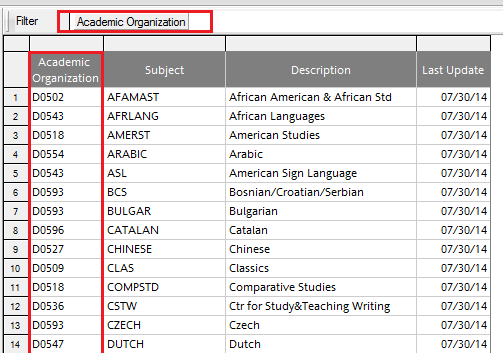An integral part of being data savvy here at OSU is using the Hyperion eReports system to pull your own data. However, people who use these reports infrequently can find them a bit intimidating. Starting with this blog, I will be discussing the most used eReports and the information you can pull with them in hopes of making these valuable reports a little friendlier. Today’s topic is the SR Course Models series of reports.
SR Course Models is your main “go to” set of reports for anything to do with course enrollments. You can find out where and when a course is scheduled, the name of the instructor for the course and the current enrollment in the course. These reports are commonly used to check on wait list and enrollment totals near the beginning of a new term.
To get to the main page of eReports first select the Student_Information_System folder, then the Student_Records folder. SR Course Models is the fourth item on the menu.
Once you have selected SR Course Models, you have a choice of seven reports. Two of these, Schedule of Classes and Course Catalog are “blank slate” queries that you can use to build your own view of the data; we won’t discuss them here.
Three of the reports – Schedule of Classes [Sections], Schedule of Classes [Sections, Meetings], and Schedule of Classes [Sections, Meetings, Instructors] – show increasing levels of detail for your courses.
You might use the top level – Schedule of Classes [Sections] to get a quick feel for which classes have wait lists of greater than 10. Run the report selecting the upcoming term and the subject you are interested in. Then drag the Wait List Total column to the Filter line above the data. When the selection box pops up, select greater than 10. The data set will quickly be reduced to your courses with the highest wait lists.
Once you have a list of each class with a long wait list, maybe you want to check out meeting times to see if there are other meetings for the same course that have no wait list. You can use Schedule of Classes [Sections, Meeting] with a minor adjustment to get this information. Before you run the query, first drag Enrollment Total, then Wait List Total to the Request line above the data. Both of these fields can be found in the PS_CLASS_TBL.
Run the query and select the Term, Campus, Subject and Catalog Number of the class or classes in question. When the query finishes running, you may want to drag up the column Course Component to the Filter line and select LEC, LAB, REC, etc. depending on your needs. The filter line can help you narrow down your view to pinpoint exactly the courses you want to view.
Perhaps now you want to know the instructors for the various sections of the course. You can run Schedule of Classes [Sections, Meeting, Instructors] to get the instructor names for each of the meeting times. Run the query the same way you did the last one selecting Term, Campus, Subject and Catalog Number. This time you may want to drag Instructor Role to the Filter line and select PI to get only the primary instructors. Additionally, dragging Print Instructor in Schedule to the Filter line will help you narrow the search down even more.
The other reports in SR Course Models are the Course Bulletin and Subject Areas. Course Bulletin is a quick way to pull up course descriptions, credit hours, career, and CIP codes. This report runs very quickly and it is easy to drag the Subject to the Filter line after it runs if you only want to see the courses for one department or subject.
The Subject Areas report show the subjects that are owned by each Academic Organization (a.k.a. D Org). It gives the standard abbreviation for the subject as well as a full description. I find it helpful to filter this by the first few characters of the Academic Organizations. For example, I might choose to look at all the D Orgs beginning with D05 for Humanities or D07 for Social and Behavioral Sciences. Whatever your filter, the report automatically gives you the most up to date view of subjects and owners.
There is a lot you can do with the SR Courses Models reports, especially the Schedule of Classes reports. I’m sure many of you may have your own favorite use for them. I would be very interested to hear about your experiences and any tricks you have to make the most of them so please do chime in.


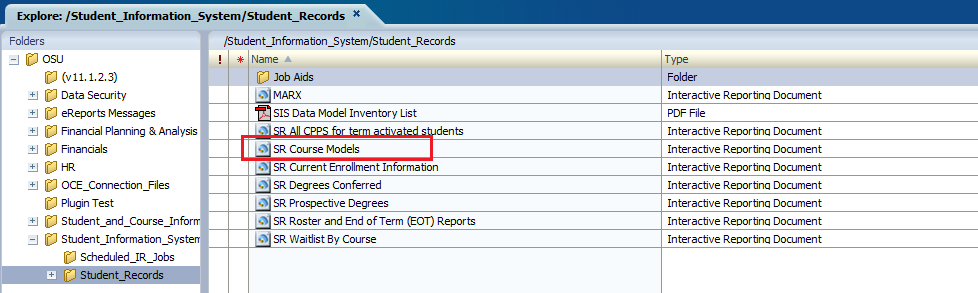
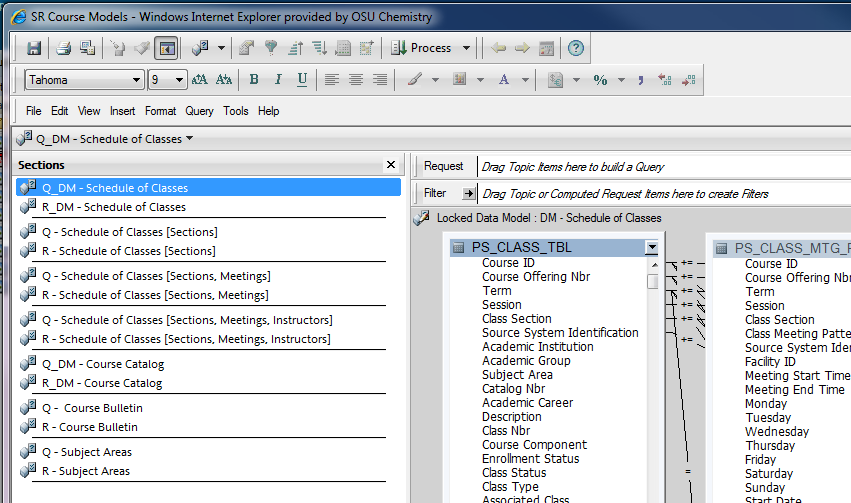
![Picture of the Schedule of Classes [Sections]](https://u.osu.edu/weedingthenumbers/files/2014/08/Blog4-03-1b8l11b-1024x291.png)
![Picture of The Schedule of Classes [Sections, Meeting] page](https://u.osu.edu/weedingthenumbers/files/2014/08/Blog4-04-2elqr1v-1024x516.png)