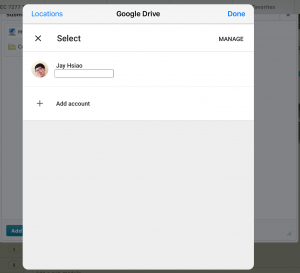One of my main focuses as the TOPS Academic Coordinator has been to help establish the Academic Center as an openly available resource for students who might need designated time to work on school- or work-related tasks. Over the past year, the Academic Center has moved from a tiny room to our new hub of academic success in McCampbell Hall Room 251, complete with computers, a chalkboard, and other helpful resources. We have also added evening hours for students who may have busy daytime schedules.
One of our most valuable resources available in the Academic Center is our team of volunteer tutors. This semester, with a group of 20+ tutors, there is always someone to help students with tasks such as reading textbooks, prompting ideas for papers or reflections, and getting into the habit of making sure all assignments are completed. Tutors have also helped to practice speeches, assist in making notecards for an upcoming exam, and to help recall information for a class.
There is always something that a student can work on in the Academic Center! For example:
- Practice answering interview questions
- Check the course syllabus to see what events/assignments are coming up
- Review previously read chapters in the textbook to check understanding
- Work on assignments for the SLC courses
- Edit resume
- Plan social events for the TOPS Social Calendar
- Research fun and engaging community service ideas
- Find OSU student clubs and organizations that may be of interest
- AND, it never hurts to get ahead in schoolwork!
I highly encourage students to challenge themselves to complete some of the above activities to make sure that they use their Academic Center time productively! A student can and should take advantage of the tutoring center even if it’s not during a time when he or she is scheduled to be there. I am very proud to see that attendance in the Academic Center has become more and more consistent, which tells me that students are taking charge of their own academic success!
Still not sure when the Academic Center is open? Here is the schedule for your reference:
- MONDAY: 10:00am – 2:30pm; 5:00pm – 8:00pm
- TUESDAY: 10:00am – 2:30pm; 5:00pm – 8:00pm
- WEDNESDAY: 10:00am – 2:30pm
- THURSDAY: 10:00am – 2:30pm
- FRIDAY: 10:00am – 4:00pm
- WEEKEND: closed