The Ohio State App: An Unofficial Guide!

There are a lot of great resources here on campus for Ohio State students. However, there is one resource that I find helpful every day — the Ohio State mobile app. Whether you heard about it at orientation or from the constant reminders while riding CABS busses, this app is one of the best on-the-go resources for an OSU student. In this article, I’ll show you how to use the Ohio State app.
Please keep in mind — I’m not a developer for the Ohio State app. I am just offering my advice as a fellow student.
What is the Ohio State App?
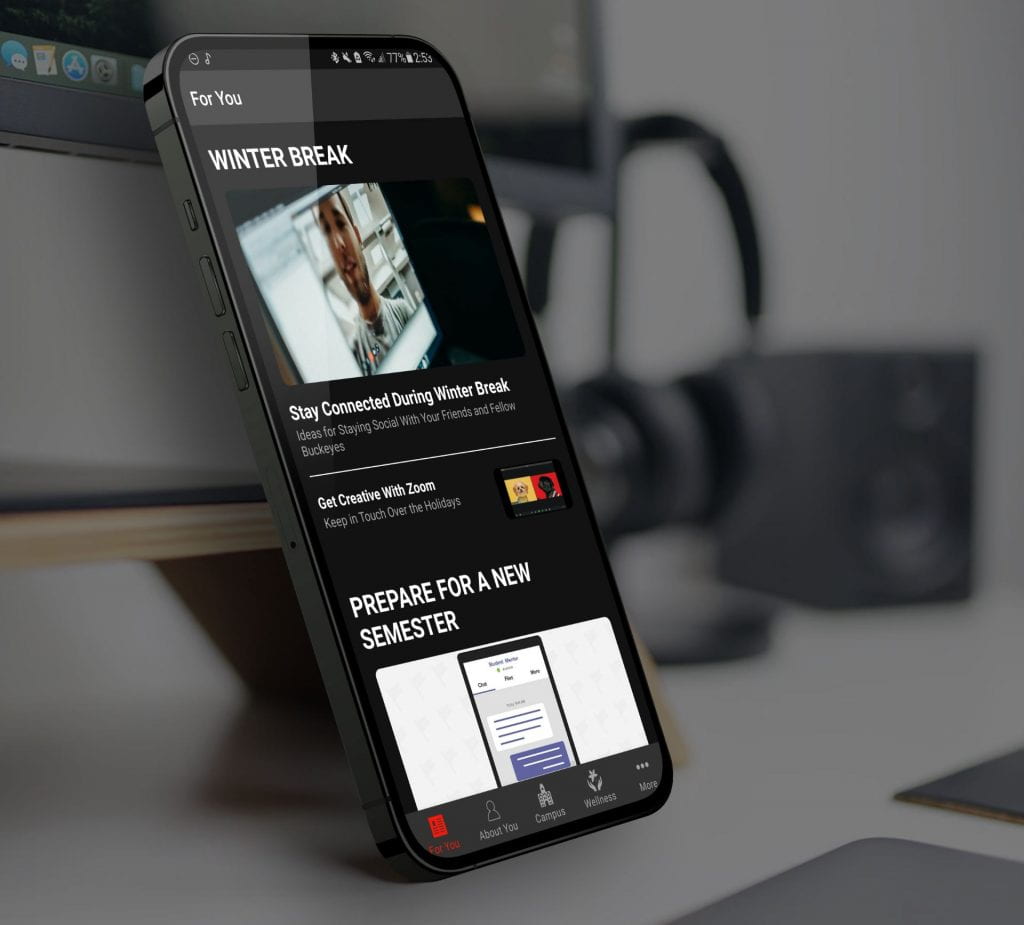
The Ohio State mobile app is an all-in-one resource for students on the go. You can use it to check your grades, your dining plan balance, bus routes, news, and more. There are a lot of features that you can’t do without, but there are also a bunch of extra features that most students don’t know about!
Install the Ohio State App
You can download the Ohio State mobile app from the OSU App Download page, but you can also skip that and go straight to the Apple App Store for iPhone or Google Play Store for Android.
About You: Essential Features
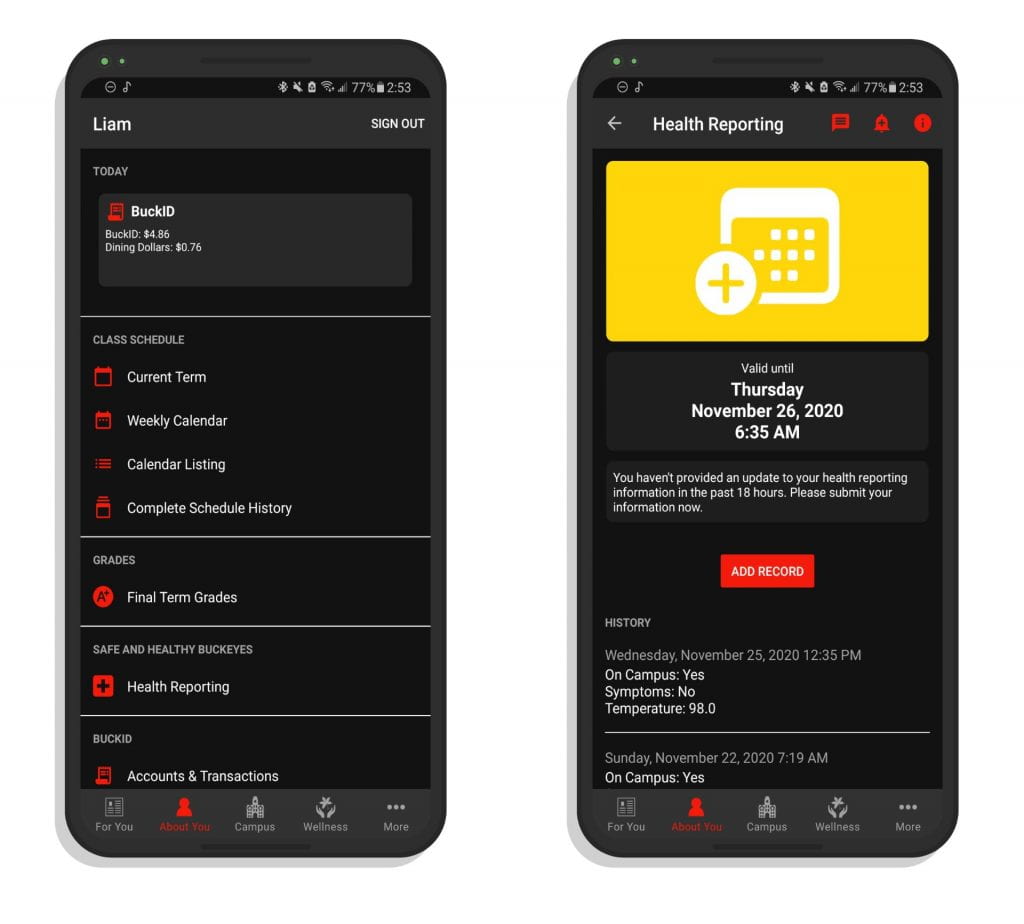
If you zoom in on the left, I’m pretty broke.
The About You section has some of the most essential features of the Ohio State mobile app: BuckID balance, health reporting, grades, class schedules, digital BuckID, and push notification settings.
BuckID Balance
Checking your BuckID balance is what you’ll be using this app the most for, excluding health reporting during the COVID-19 pandemic. You can see how much BuckID cash, dining dollars, and visit exchange swipes you have left for the current week. As of right now, visit exchange balances reset on Friday nights. It may take a little bit for this screen to update after a purchase.
Health Reporting
During the COVID-19 pandemic, Ohio State has required that all students submit a health report each day that they are on campus. This is handled through a third party app called Compass, but you can also use the OSU app to submit your report. Just tap Health Reporting to get started on your daily form.
You can also set the app to give you notifications at a certain time each day to complete your health report.
Grades
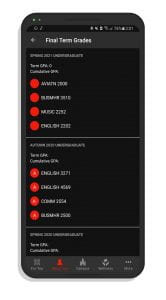
You can see your grades on the app too. The Final Term Grades section is a quick and easy way to see your term GPA and cumulative GPA as well.
Class Schedule

This is my last semester!
You can view your class schedule in the Ohio State app by tapping Current Term or Weekly Calendar. You may not have known this, but you can tap on a class in either of these views and export it to a calendar of your choice. I export my classes to Google Calendar and share it with my parents and my boss so that they know how work with my schedule.
Digital BuckID

It’s censored, but you can see that the short number is displayed on this screen. However, you won’t be able to see the long number unless you use your real card.
I only learned about this while writing this article! If you ever forget your BuckID and need to know the shorter of the two numbers on your card, you can click Digital BuckID to see a virtual copy of your card without the longer number.
The shorter number on this digital BuckID could be a lifesaver for student staff. If you work for Ohio State’s Dining Services, Residence Life, or elsewhere on campus, you likely punch in for your shifts using your BuckID. If you ever forget your BuckID, having this screen on your phone can help you type in the numbers on the timeclock. Mischief managed.
Push Notifications

No, you can’t turn off BuckeyeAlerts. Sorry!
The OSU mobile app can notify you about important stuff like health reporting, final term grades, SIS holds, and SIS Waitlisted Classes. You can configure all that stuff here at the bottom of the About Me page.
Strangely, as of the writing of this article, you can also find app security settings in here too. You can tap to turn on fingerprint authentication in order to open the app. This will only work if your phone has a fingerprint scanner. I’m not sure what iPhones use instead for the Ohio State app, but I assume that you can use Face ID.
Campus: Busses, Dining, Parking
The Campus tab on the Ohio State mobile app is great for getting around. I use it most to check bus routes, but there are a few more features here that you should know about.
Busses
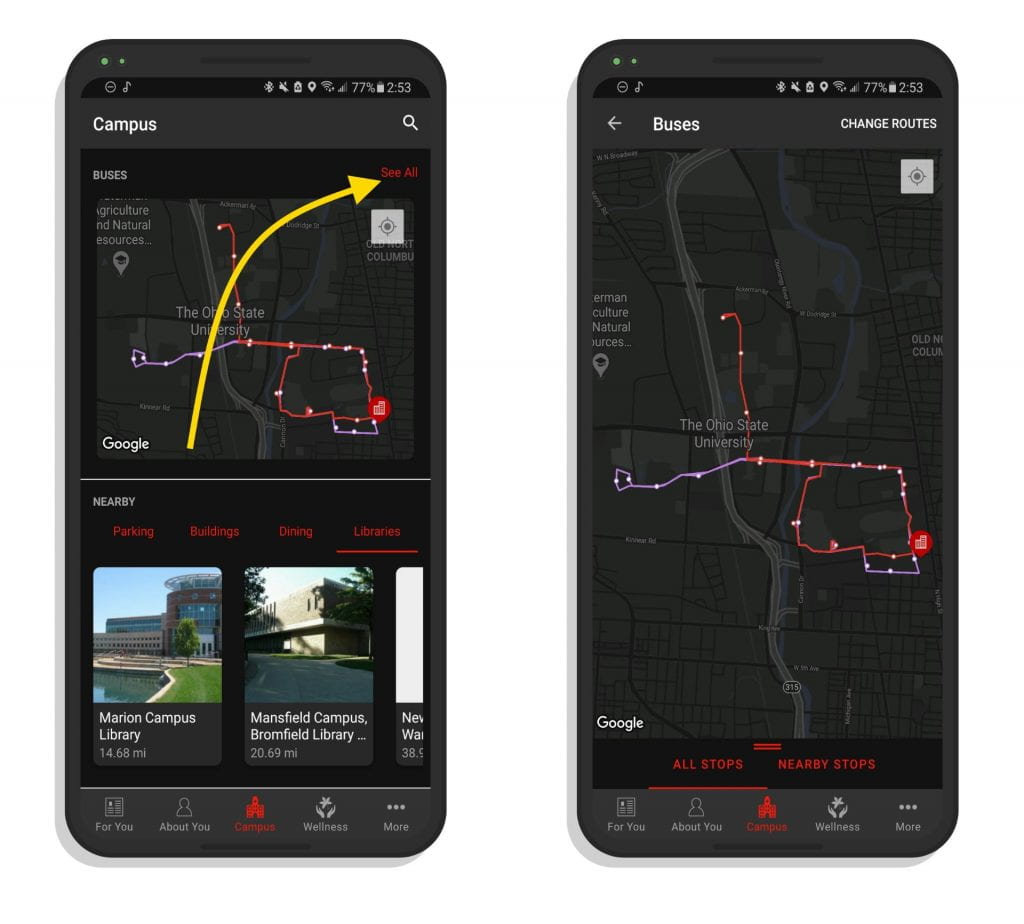
It used to be that this screen by default would show the bus routes. Now you have to tap into it.
I think the last update to this screen made finding bus schedules a bit annoying, but this feature still works very well. On the Campus screen, tap See All at the top right to see bus routes.
Swipe up from the bottom get some more info. You can see the nearest stops to you and what busses they are expecting. You can choose the routes you’d like to watch at the top right by tapping Change Routes.
As of right now, the three I can recommend to most students are Campus Loop South, West Campus Loop, and if its running, Campus Loop North. Right now Campus Loop North isn’t running as far as I know.
Dining: Check the Menu, Allergen Safety
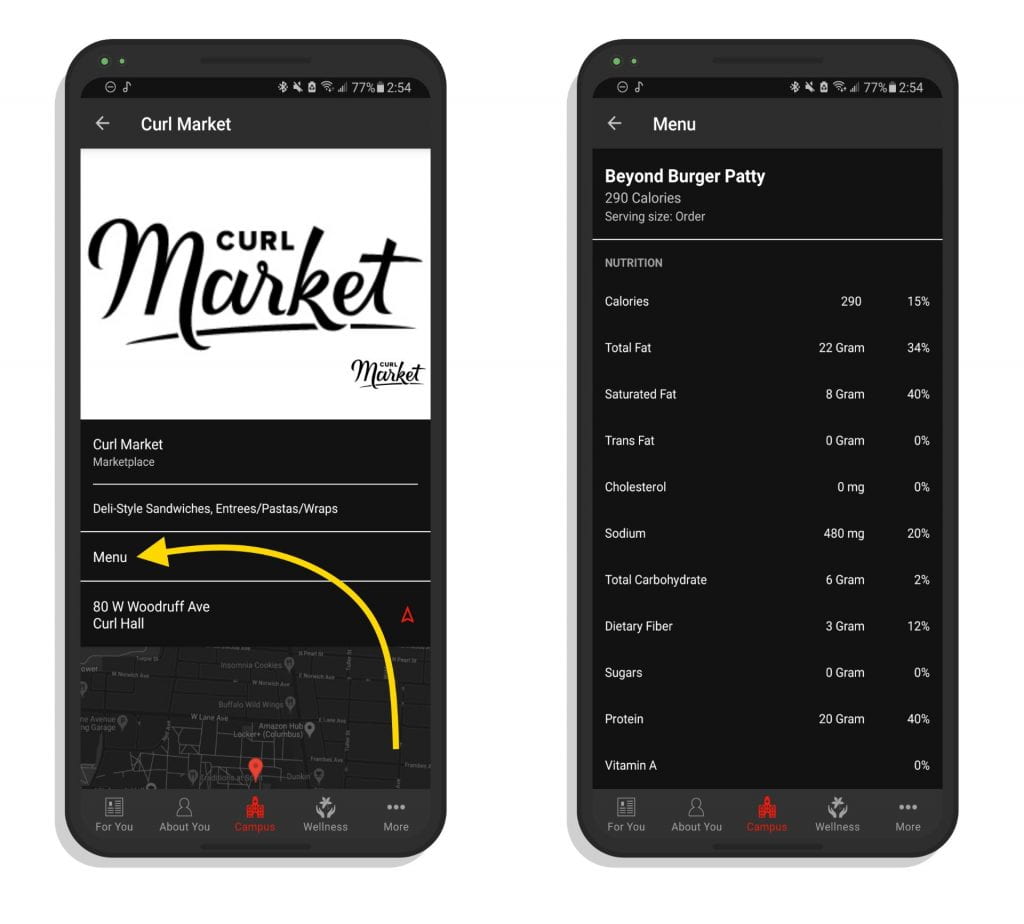
Curl Market is better than Union Market, change my mind!
This is extremely important if you have a food allergy of any kind, but it is also handy if you want to know what’s in the meal you always get at Scott Traditions. Tap Campus and then Dining to find a dining location. Tap on it to get a short description of it. Then, click Menu.
From here, you can see everything that that dining hall serves. All meals that they make are approved by the University Dietitian Cara Chase. You can tap any dish to find nutrition facts and ingredients. This will tell you a ton of stuff, like calories per serving, serving size, protein, vitamins, fat content, and more.
Most importantly, you can check for allergens and other things you might have concerns about. If you ever have any questions, feel free to reach out to Dining staff. They’re more than happy to help keep you safe and healthy!
Parking
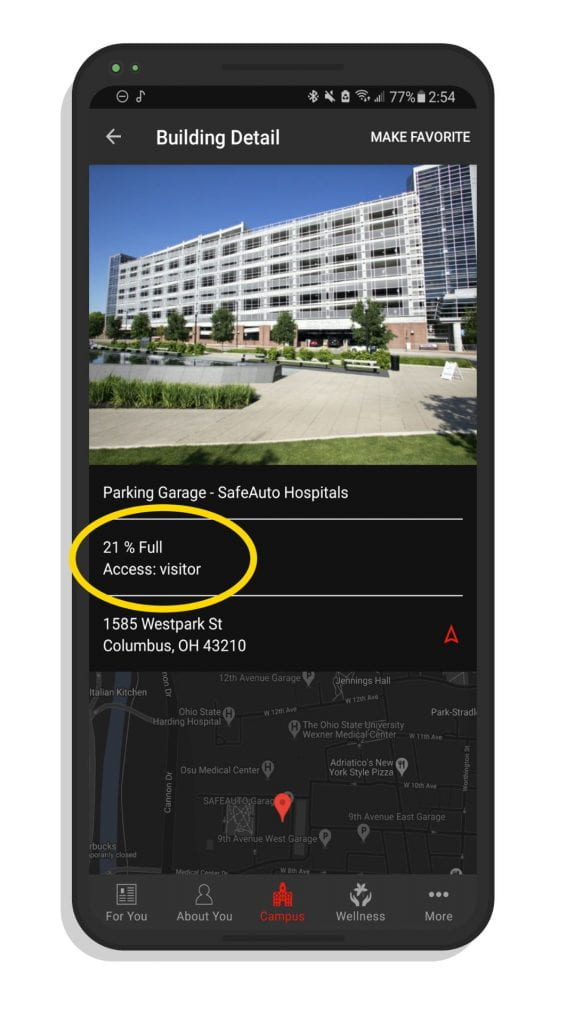
If you are a commuter student, this page could be a lifesaver for you. Not only can you get information about parking garages on campus, but you can also see how full they are. This is great if you want to find parking garages with lots of parking available.
Find Other Stuff
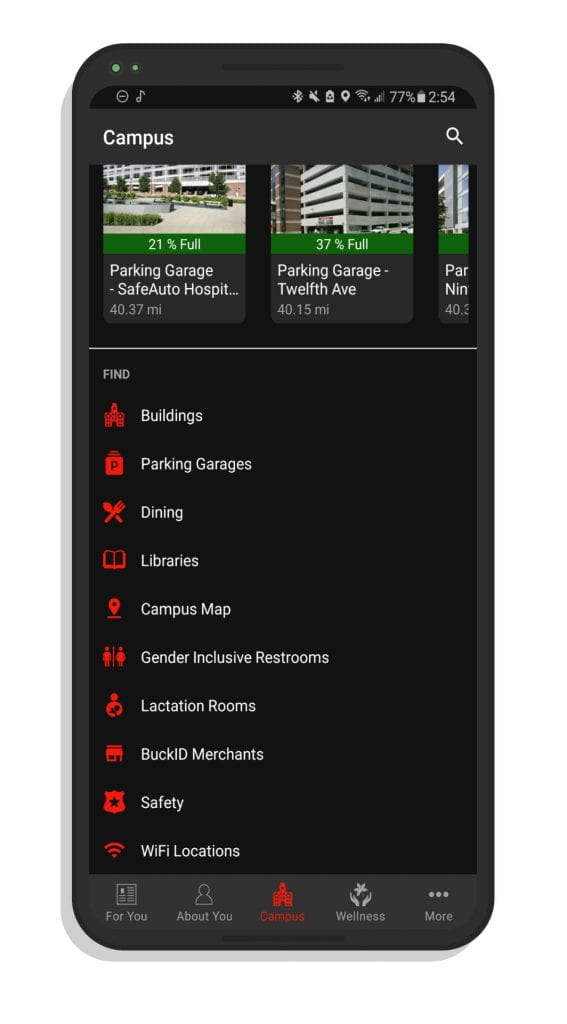
There are also lots of great things you can check out by scrolling down on the Campus Page. You can find gender inclusive restrooms, lactation rooms, BuckID merchants, and even Wi-Fi locations.
More: Academic Calendar, Find People, Fun Stuff!
On the More tab, you can find a bunch of miscellaneous stuff. The most useful of which are the academic calendar and Find People features.
Academic Calendar
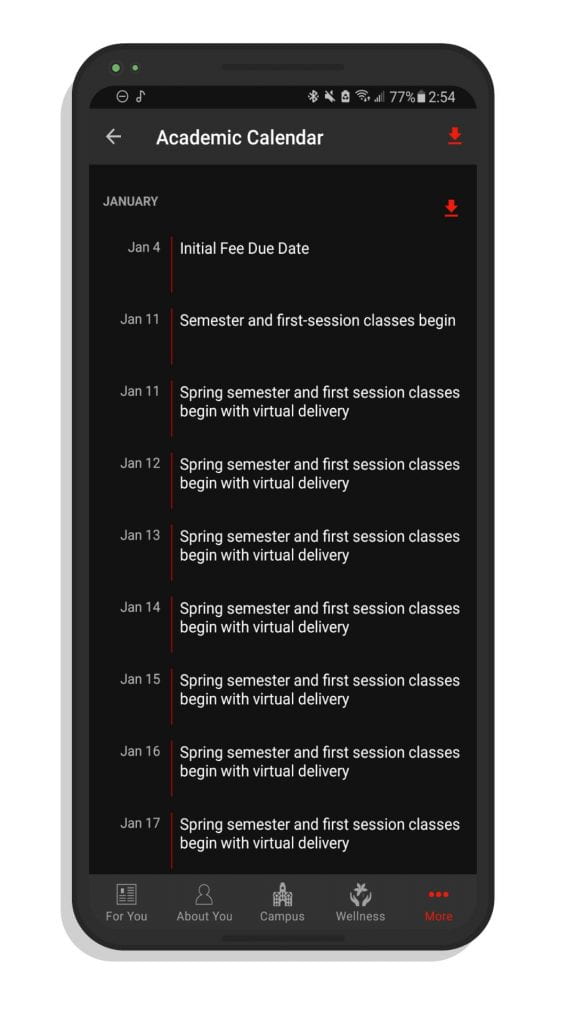
Ah yes, it appears that Spring 2021 semester starts on the 11th, 12th, 13th, 14th, 15th, 16th, AND 17th!
When do classes start? When does Spring Break begin? When does the semester end? These are all questions you can get answered really quickly on the Ohio State mobile app. Just tap More -> Academic Calendar.
Find People
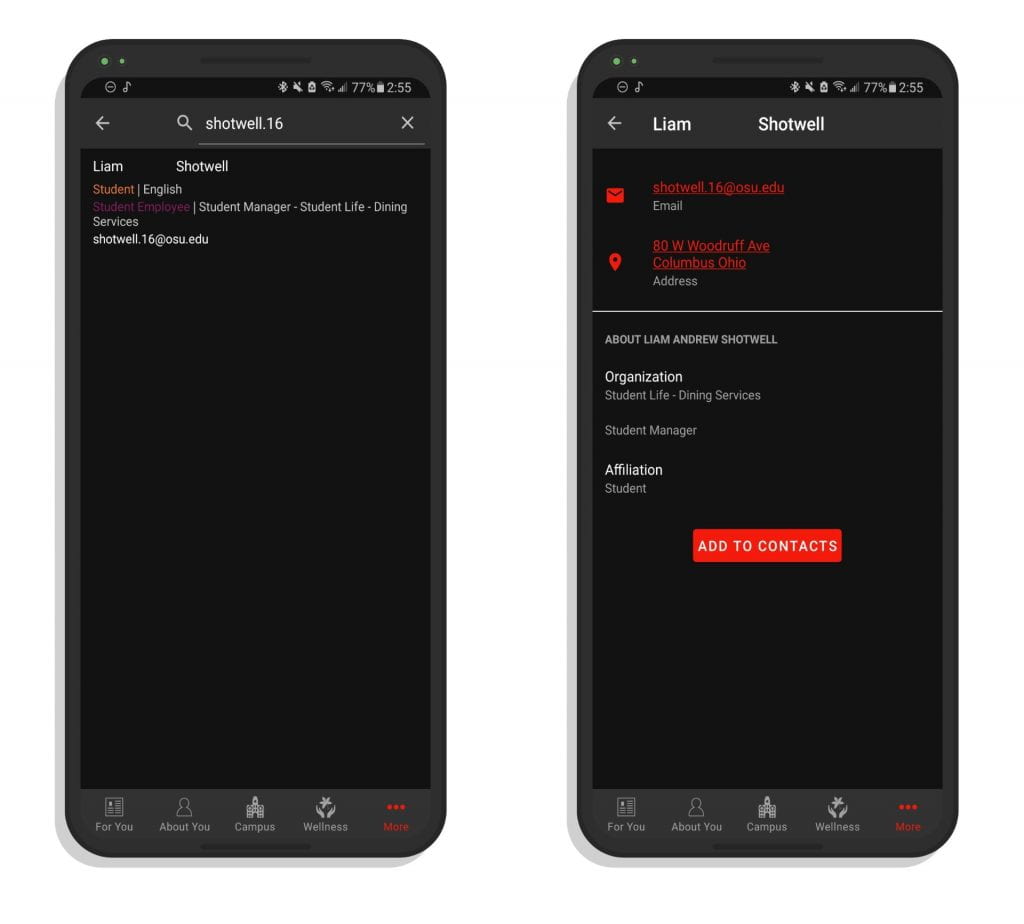
The Find People feature is great for finding email addresses of other students, faculty, and staff. Just start typing their last name or name dot number to find people.
Fun Stuff
You can find information about athletics, events, student organizations, alumni societies on the More section of the OSU app. You can also download ringtones and wallpapers from here!
For You: Quick Ohio State Articles

This isn’t exactly a news section, but it looks really nice. This is mostly a page with helpful articles to help make your life easier. They often share tips on how to cope with studying woes, best practices for navigating the student experience, and other things that are relevant to just about every Ohio State student.
Wellness

The Wellness section of the Ohio State mobile app has a lot of helpful stuff. It has some select articles from the For You section that can help you deal with worries about school, and you can get some help for different issues such as COVID-19, anxiety, depression, physical wellness, substance use, relationship concerns, and more.
This is a great ‘launch pad’ for finding resources on campus like Counseling and Consultation Services that can help you succeed despite the dystopia we all live in right now!
Theme: Turn on Dark Mode!
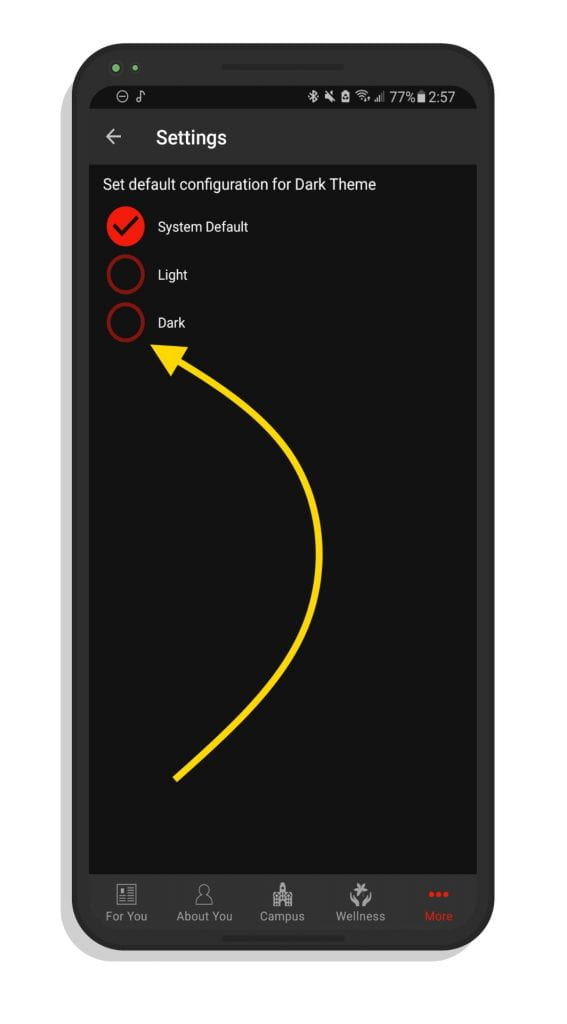
I highly recommend turning on dark mode for the Ohio State mobile app by going to More -> Settings. It looks fantastic and will help save your battery life if you are using an AMOLED display.
My Ohio State App Isn’t Working!
If you are having issues with the Ohio State mobile app, don’t panic! I have a few tips for you that can help you on both iPhone and Android.
- Try logging out and logging back in. Doesn’t exactly work if the app is completely frozen sadly.
- Force close the app and open it again.
- Restart your phone.
- Uninstall the Ohio State mobile app and reinstall it.
- Pray to the Tom W. Davis clocktower.
I have had a very good experience with the app, so I haven’t run into any trouble. However, technology is technology. If you ever run into any problems, you can tell the developers by tapping About You -> Feedback. The developers take the app’s performance very seriously and I occasionally see them responding to concerns on the /r/OSU subreddit.
Ohio State App: Explained!
Now that you know how to use the Ohio State mobile app, you’re ready to kick some butt this semester. Make sure to share this article with your friends so that they can learn a thing or two about this awesome app!
Thank you for reading, and Go Bucks!

