Suddenly using Google Docs to work with others? Rather than recreate the wheel, I will point you to the pros in how-to guides, HowToGeek.com
- The Beginner’s Guide to Google Docs
- How to Import a Word Document into Google Docs
- How to Create a PDF from a Google Docs Document
- How to Use Google Docs Offline
- 10 Tips and Tricks for Google Docs
- How to Check Your Spelling in Google Docs
- How to Find the Page and Word Count in Google Docs
- How to Suggest an Edit in Google Docs
- How to See Recent Changes to Your Google Docs, Sheets, or Slides File
- How to Add Flowcharts and Diagrams to Google Docs or Slides
- How to Create a Table of Contents in Google Docs
And honestly they have so, so many great guides. Check out the search results for “Google Docs” on their site here.
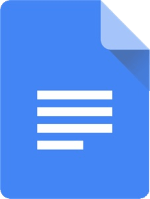






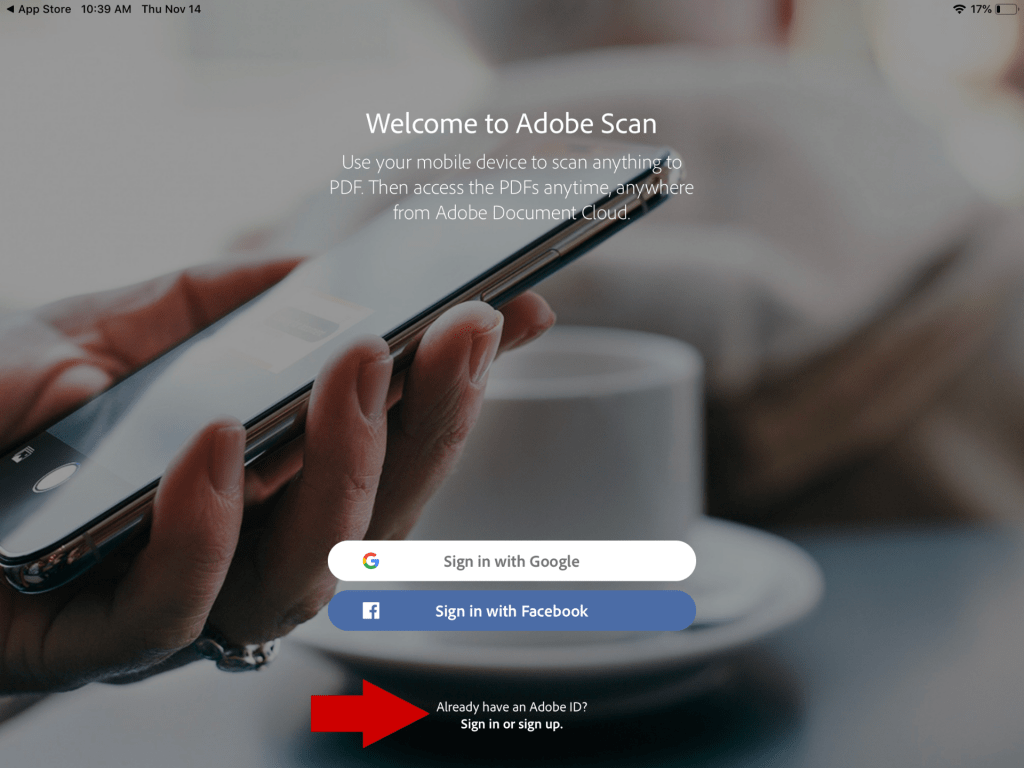
 You’ll be redirected to OSU’s single sign on page. You know what to do there!
You’ll be redirected to OSU’s single sign on page. You know what to do there!






