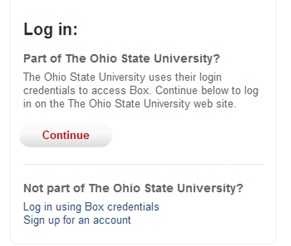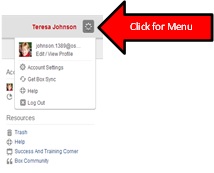CarmenConnect Users – Check It Out – Get your questions answered!!
Many of you are successfully using CarmenConnect for meetings and educational programming while others are experiencing some frustrations using the service. Join Ken Kulka on February 3rd from 2-3:30 PM in his CarmenConnect room.
- ask a question about CarmenConnect
- give a tip that you might know about or just listen in to see if there are some helpful hints that you can use
CarmenConnect Office Hours will be held monthly so if you can’t make it on Monday you can Ken the next time.
Feb. 3, 2014
URL:http://carmenconnect.osu.edu/ccofficehours/
Time: 2-3:30 PM
Host: Ken Kulka
Audio Mode: VoIP only
Login as Guest