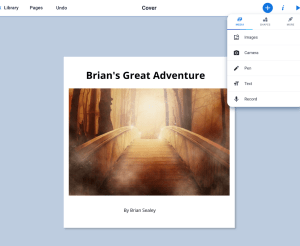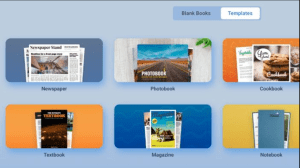Introduction:
Slack was founded in 2013 by Stewart Butterfield, Eric Costello, Cal Henderson, and Serguei Mourachov. It is a cloud based collaboration platform that facilitates efficient communication for organizations, school groups, teams, business groups, etc. Groups can collaboratively work together on Slack to share files, message individuals and/or groups. Channels can be created to organize private and public conversations within groups and third party applications/services can be integrated within Slack’s platform to all teams to centralize their work.
Pros:
Real-time Communication: Slack provides real-time messaging, enabling instant communication among learners and instructors. This fosters quick exchanges, discussions, and feedback, mimicking face-to-face interactions.
Organized Channels: Slack allows the creation of different channels for various topics or projects. This organization facilitates focused discussions and helps learners find relevant information easily.
Integration with Educational Tools: Slack can integrate with various educational tools and platforms, such as Google Drive, Dropbox, or learning management systems (LMS), enhancing the learning experience by providing seamless access to resources.
Collaborative Workspaces: Slack enables the creation of collaborative workspaces where learners can share documents, collaborate on projects, and provide peer support. This promotes active learning and knowledge sharing.

Mobile Accessibility: Slack offers mobile applications, allowing learners to stay connected and participate in discussions even when they are not at their computers. This flexibility enhances accessibility and encourages continuous engagement.
Multimedia Support: Slack supports multimedia content such as images, videos, and links, enriching the learning experience and accommodating diverse learning styles.
Searchable Archives: All messages and files shared on Slack are archived and searchable, making it easy for learners to retrieve past discussions, resources, and references, thereby aiding in review and reinforcement of learning.
Notification System: Slack’s notification system keeps learners informed about new messages, mentions, or updates, ensuring that they stay engaged and up-to-date with ongoing discussions and activities.
Privacy and Security: Slack offers robust privacy and security features, including data encryption and user authentication, ensuring that sensitive information shared during the learning process remains protected.
Community Building: Slack helps foster a sense of community among learners by facilitating informal interactions, icebreakers, and socialization activities, which are crucial for building rapport and peer support networks.
Cons:
Information Overload: The constant flow of messages and notifications in Slack can result in information overload, making it challenging for learners to prioritize relevant content and filter out noise.
Fragmented Communication: Discussions and interactions in Slack may become fragmented across multiple channels or threads, making it difficult for learners to follow the conversation or maintain coherence in discussions.
Limited Offline Access: While Slack offers mobile applications, offline access to messages and resources may be limited. Learners in areas with poor connectivity may face difficulties accessing content and participating in discussions.
Cost: It is a very expensive tool. It cannot be purchased for individual use and the free version has limited features. Also, the free version is only accessible for 90 days.
Potential for Miscommunication: Written communication in Slack lacks nonverbal cues such as tone of voice and body language, increasing the potential for misinterpretation or misunderstanding among learners.
Subject Areas:
Slack could be used for any curriculum that involves collaboration. It’s ability to send messages, share files, and collaborate on projects makes this a versatile tool for any subject. It can be especially useful when there are both synchronous and asynchronous learners that need to communicate in real-time.

Education Levels:
Slack is a messaging and collaborative platform that has been primarily used in the business world for it’s communication and organizational abilities. More recently, it has become popular for college level students. It has helped to reduce confusion and the bouncing around from one app to another to collect and deliver assignments. It has also been a popular replacement for other learning management systems such as Blackboard and Canvas. Considering Slack would likely be used as a collaboration tool at some point in a career setting. Additionally, Slack recommends that people sixteen and older use this product since it was not specifically designed for children.
Learning Theories:
Slack connects to a variety of learning theories, such as social learning theory, collaborative learning, constructivism, cognitive load theory, and community of inquiry. It enables learners to construct their understanding through collaborative social learning interactions with peers. Its simple platform optimizes cognitive load where students can observe, share knowledge, ask and answers questions, and receive feedback. It’s extremely user friendly by having channels, direct messages, and other communication forms listed in one area within the platform. If used effectively, Slack could provide a purposeful community of inquiry for the learners by providing an adequate amount of teaching presence to facilitate social presence these will enable cognitive presence.
References:
Gaba, I. (2022, May 5). What is Slack App & How to Use It to Improve Productivity? | Simplilearn. Simplilearn.com. https://www.simplilearn.com/tutorials/slack-tutorial/what-is-slack-app-uses-to-improve-productivity
Mazaheri, S. (2020). Slack for Educators: A Guide to Getting Students to Communicate (With You) in the Classroom. Ecampusontario.pressbooks.pub. https://ecampusontario.pressbooks.pub/techtoolsforteaching/chapter/10-using-slack-to-communicate-with-students/ paragraph text
Forbes. (2024, January 4). Slack review. Retrieved from https://www.forbes.com/advisor/business/software/slack-review/