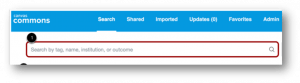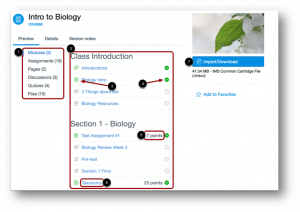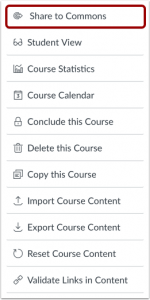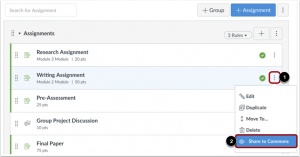Hi all,
By now, most of you know that CPH uses templates in our Canvas courses. By and large, the majority of courses and instructors had been using the template I put in your course 2 years ago. (Except those who went rogue. Don’t think I don’t know who you are. :). Standardization in course appearance and navigation is beneficial for both instructor and student. (Read why here.)
We have recently updated our template again to align more with both Quality Matters standards and other standards set by ODEE as described in their Quality Assurance process: https://keepteaching.osu.edu/.
And because we are really freaking cool, we have also come up with a super-duper process (leveraging Canvas’s Blueprint tool).
WHY THIS NEW TEMPLATE AND PROCESS IS AWESOME
All CPH courses should include some standard information such as:
- How to get tech help and contact 8Help
- How to request accommodations
- Information about academic integrity
- How to seek support for mental health
- How to find resources for writing
This new template includes all of those goodies and more but, as information changes (say the Writing Center moves to a new location) updates can be pushed out to all PUBH Canvas courses with the push of 2 buttons and we will do all of those updates for you!
BUT WHAT DOES THIS LOOK LIKE AND HOW CAN I EDIT?
Again, because we love you, we (well…really Christy and Mukta) have actually already gone ahead and made your AU20 course shells. (That’s right. Go to carmen.osu.edu right now and see that they are made. You are welcome.) If they are not already in there, the new template will be in your course by the end of this week (July 24th at 5pm.). Please make sure you watch the videos below for full details.
A few important notes:
- Some items from the new template are “locked” and you cannot edit. But only a few.
- When you copy over content from Master or other course you don’t loose or override the template; instead you will have objects from both courses. Delete as you wish or just leave your pages, modules, or assignments unpublished what you don’t want students to see.
CHECK IT OUT
And because we *love* you, we created some instructional videos:
Home Page: Overview and How to Edit
Modules: What’s New and How to Edit
Pages: What’s New and How to Edit