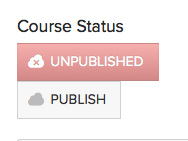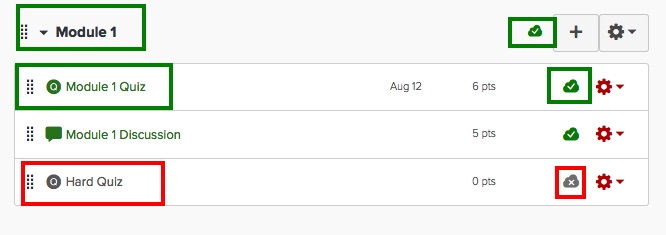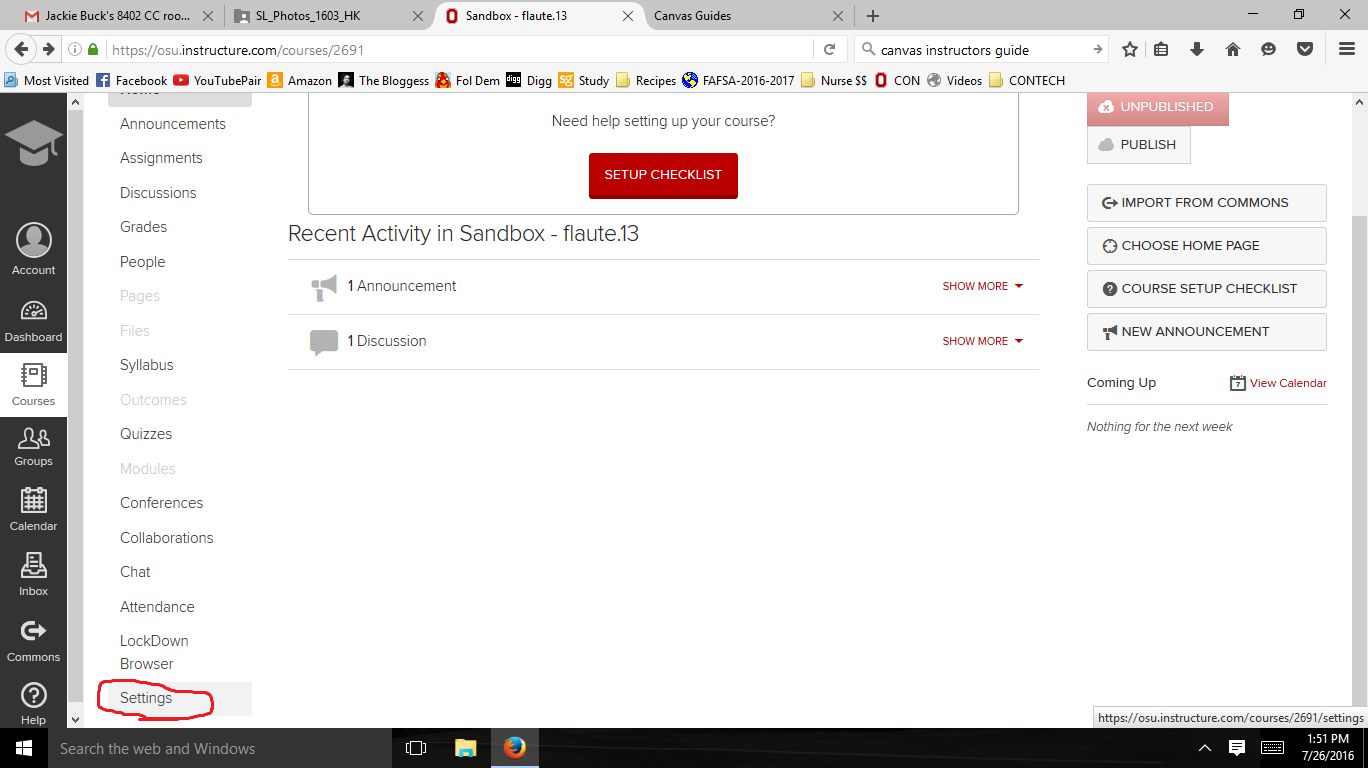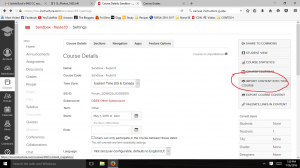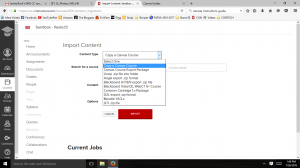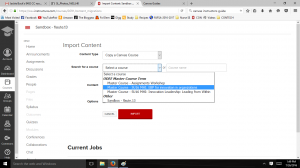The College of Nursing IT department is happy to welcome 2 new graduate student members to its IT team this year. Read about them below, and give them a wave in the hallways next time you see them!
Nathan Hanna, Grad Entry Student, Psych/Mental Health ’19

Nate is a graduate entry nursing student in the psychiatric/mental health specialty. He graduated from Ohio State in 2014 with a bachelor’s of science in psychology with research distinction. Since then, Nate has worked as a researcher at Nationwide Children’s Hospital on a variety of studies investigating child development and autism. He is interested in the development of advanced practice nursing globally, especially within East Asian countries such as Japan and China. As a future nurse, he hopes to research these efforts abroad as well as practice clinically here in the states. Nate’s work with the college of nursing focuses on helping labs around the school with software such as RedCap and Qualtrics. He lives in Clintonville with his 19 year old cat.
Lara Flaute, Grad Entry Student, FNP ’19

Lara Flaute received her bachelor of arts degree from Saint Louis University in 2010. She studied math, Spanish, and International Studies. After graduating, Lara spent 2 years in the social work field before joining the Peace Corps as a high school math teacher in Sierra Leone. During her time in Sierra Leone, Lara’s career goals shifted and she decided to go to nursing school upon her return to Ohio. Lara is in the family nurse practitioner track with a sub-specialization in global health. She hopes to work as a family NP in rural Ohio after graduating. Currently, Lara’s work focuses on the D2L to Canvas switch. Lara lives in Bexley with her husband, cat, and 5 chickens.
The CON IT department will also be hiring an undergraduate student employee this fall. Keep an eye out for another introduction after the semester starts.