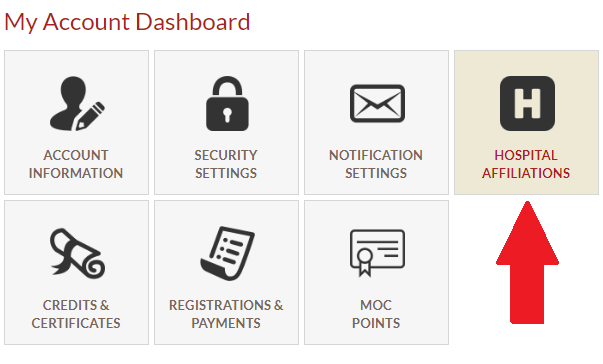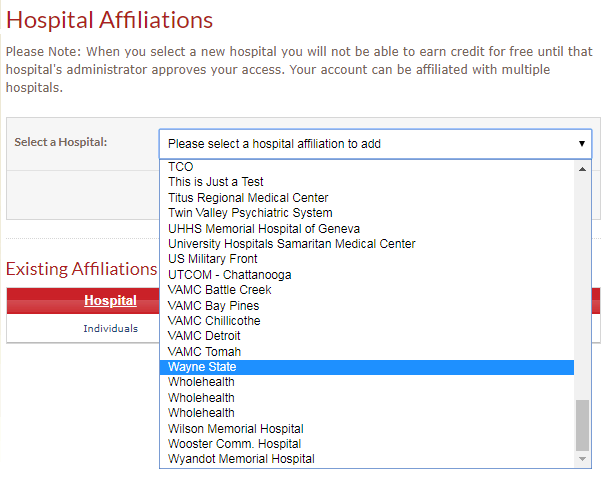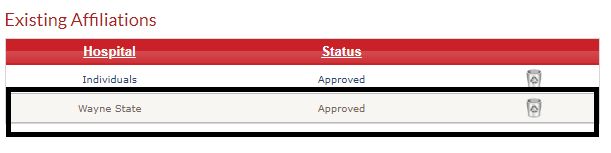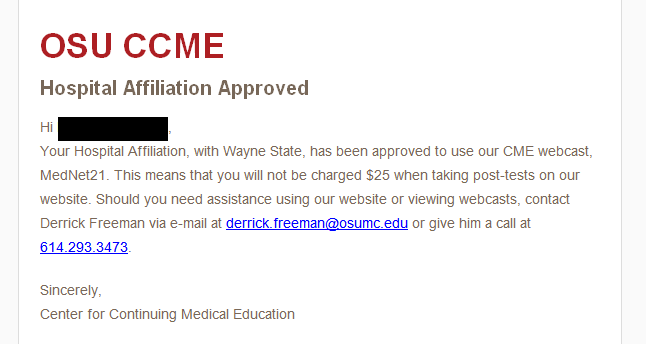Learn How to Use Telemedicine in Your Clinical Practice. Telemedicine is not new, in fact, we first did a program on telemedicine 20 years ago on OMEN-TV, the predecessor of MedNet. But with the COVID pandemic of the past year, telemedicine has been adopted by most physicians as a regular and normal part of their practice. However, with that comes the question of how can we most optimally use telemedicine? Today on MedNet, we’re going to update you on how you can most effectively apply telemedicine to your own clinical practice. Joining me today are two MedNet veterans from the Ohio State University. Dr. Shengyi Mao is an Assistant Professor of Internal Medicine and Pediatrics. And Dr. Nathan Richards is also an Assistant Professor of Internal Medicine and Pediatrics.
Learn How to Use Telemedicine in Your Clinical Practice. Telemedicine is not new, in fact, we first did a program on telemedicine 20 years ago on OMEN-TV, the predecessor of MedNet. But with the COVID pandemic of the past year, telemedicine has been adopted by most physicians as a regular and normal part of their practice. However, with that comes the question of how can we most optimally use telemedicine? Today on MedNet, we’re going to update you on how you can most effectively apply telemedicine to your own clinical practice. Joining me today are two MedNet veterans from the Ohio State University. Dr. Shengyi Mao is an Assistant Professor of Internal Medicine and Pediatrics. And Dr. Nathan Richards is also an Assistant Professor of Internal Medicine and Pediatrics.
View a video introduction of this webcast
What you’ll learn in this webcast
As a result of this educational activity, webcast participants will be able to: recognize the benefits and limitations of telehealth; know which ailments are amenable to telehealth and which are not; be familiar with the different forms of telehealth; and understand the basics of a telehealth physical exam.
You’ll also learn about the following:
- Telemedicine at the OSU Wexner Medical Center
- Common barriers to using telemedicine
- Telemedicine in the teaching setting
- Inpatient use of telemedicine
- Advance practice providers and telemedicine
- Controlled substances and telemedicine
- Telemedicine and nursing homes
You can find this and many other MedNet21 programs on the OSU – CCME website.
Call our MedNet21 Program Manager at 614.293.3473 for more details about subscribing to MedNet21 as a hospital or as an individual. You can also e-mail him at derrick.freeman@osumc.edu.