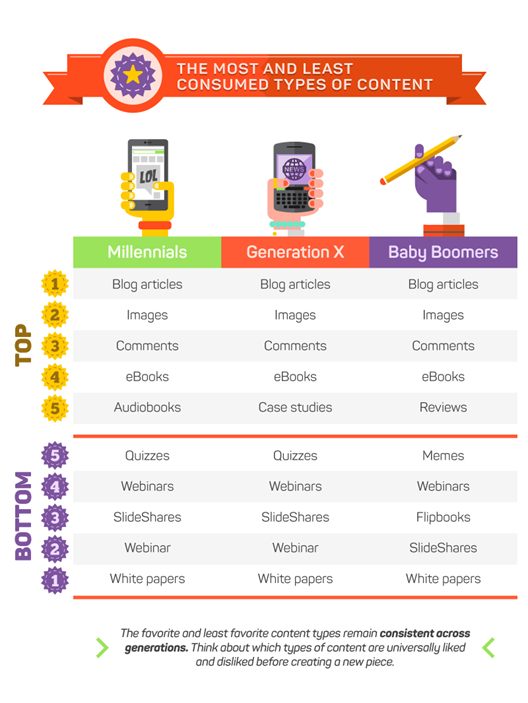This post has been updated here.
Handy Tools
Want to Ditch the Clickers? ODEE Offering Top Hat Live Polling Workshop

Live polling tools such as Top Hat and PollEverywhere allow individuals to utilize their smartphone or laptop to participate in real-time.
Ohio State’s Office of Distance Education and e-Learning is offering a hands-on Top Hat workshop August 12th from 10:00am – 12:00pm. Top Hat is a clicker-free live polling software that the university now has available for faculty and staff use.
You can get more information and register on the ODEE website here.
You can also learn more about Top Hat on the ODEE Resource Page here.
Another option for free live polling is PollEverywhere.com. This web-based tool is user-friendly and includes handy options such as PPT slide embed tools. However, only the first 40 participant responses are recorded for free accounts.
Image Design for Teaching Upcoming Photoshop Bootcamp
 For OSU Extension program staff or anyone else interested in learning how to edit and create images for teaching purposes, OSU’s Office of Distance Education and e-Learning is offering a Photoshop bootcamp on August 19th. You have the option of registering separately for each topic covered during the bootcamp if you are already proficient in Photoshop basics, or you can feel free to register for each topic! More information on what will be covered during the bootcamp is included on their blog where you can also register for each topic during the bootcamp.
For OSU Extension program staff or anyone else interested in learning how to edit and create images for teaching purposes, OSU’s Office of Distance Education and e-Learning is offering a Photoshop bootcamp on August 19th. You have the option of registering separately for each topic covered during the bootcamp if you are already proficient in Photoshop basics, or you can feel free to register for each topic! More information on what will be covered during the bootcamp is included on their blog where you can also register for each topic during the bootcamp.
Questions? Leave a comment or send Jamie an email!
So You Want to Make an App? Decision Chart!
A collaboration between OSU Extension’s Ed Techs and professionals from New Mexico State University’s Learning Games Lab and Media Productions over the past year has produced a handy decision chart for Extension professionals who are interested in developing mobile apps. NMSU’s Barbara Chamberlin, who directs the Learning Games Lab, developed the large majority of this flowchart which walks individuals and teams through the (very involved) decision-making process that may or may not lead to the creation of an app.
PDF version for printing: so-you-want-to-make-an-app-flow-chart-with-color-v6-ugrxmt.pdf
If you or your program / project team are interested in creating a mobile app, walk through the various steps of the flowchart. If you feel an app is still appropriate and worth the time / monetary commitments, contact Jamie or Heather to discuss how to move forward.
Questions or comments about mobile apps or the decision chart? Let us know in the comments!
How to Use Google Trends to Identify Local Interests
Google Trends, a Google tool utilized to aggregate search engine and news trend data, recently got an upgrade that allows data to boil down to a regional level per state. This is great news for Extension – it allows us to take a look at timely topics that matter most to people on a semi-local level. Here is are a couple examples of how we can use Google Trends in Extension programming:
I searched for three terms in Google Trends: 1) Food Safety, 2) Listeria, 3)Botulism. I was interested to see how many people used which term around the time of the listeria and botulism scares in Ohio. I limited the term search to just Ohio.
As you can see from the graph, the term “Food Safety” was searched for far less over the past 12 months than the terms “Listeria” and “Botulism”, even during the height of the news cycles for these topics. By including the terms that are most often searched for when blogging or posting on social media about timely information, we can make sure that Extension produced content is found by the people who need it.
Another example of how to use Google Trends to track a topic that has a growing interest: Kids and Screen Time. After plugging in “Screen Time” as a search topic over the past few years, here were the results:
According to the graph, this topic has increased in popularity since 2009. The dotted lines at the end of the graph represent Google’s “forecast” of how often Screen Time will be searched for in the near future. The letters on this graph represent when top news stories on Screen Time were posted. If you hover over each letter, information about who posted the story and the title will appear.
Here’s a look at how the topic of Screen Time compares between Ohioans and people who live in Michigan:
When “Screen Time” is broken down by region:
After plugging in search terms, locations, or simply exploring what topics people are most interested in, you can generate a shareable link to share the information or you can download as an Excel file. You can also embed individual charts and graphs into a blog post or website, like this graph showing all searches related to “Crops & Seed” in Ohio (hover over the line on the graph to see information):
Other Google Trend applications for Extension:
- Put together an interactive informal “needs assessment” on specific topics to share with your County Commissioners.
- Compare different topics in your region of the state to find topics of interest.
- Share local interests on social media and ask for feedback from residents.
What are your ideas? How would you utilize Google Trends?
How Different Generations Consume Online Content
Do Baby Boomers prefer to use internet browsers instead of their smartphones to look up information? Do Millennials want to receive more information via Twitter than any other source? Social Media Today recently published an article that lays out the answers to these and other questions about how different generations consume online content – down to the difference in time of day usage. The infographics in the post help to visually describe some of the gaps that exist between the different generations. However, with all of the differences that do indeed exist, one thing was constant: the “sweet spot” for word length looked to be 300 words… not a word more. Click the image below to go to the full post and view the entire infographic.
The PEW Research Center recently updated their social media use survey results, which are very useful in determining which social media platforms to use depending on your audience and topic. Despite assumptions that youth aren’t using Facebook, the study proved that to be wrong. Facebook is still way ahead of all other social media platforms in terms of usage. Other insights and info are in the full report.
How might this information change how you currently use social media to reach online audiences?
How to Share Your Outlook Calendar [Video]
If your county or regional director has requested that you share your Outlook Calendar with them, or if you just want to share it with colleagues, below is a great step-by-step video from Lynda.com that walks you through the process:
You may also find this video helpful on how to subscribe to other calendars (this also works for importing your Google Calendar if you do not plan to make changes to it from Outlook):
As always, please let us know in the comments if you have questions or concerns about this recent change to Outlook-only work calendars. If you have technical questions or issues, those can be directed to Don Ordaz.
~Jamie
How to Sync Outlook’s Calendar with Your Google Calendar: Three Options
Show of hands – how many people panicked recently when your County Director mentioned that per University policy, we’ll all have to switch to Microsoft Outlook’s calendar to keep track of our daily schedules? I know I didn’t particularly have a good feeling in my stomach. I’ve kept track of my work, personal, and kids’ sports schedules on Google Calendar for more than 5 years… and, being the Google Geek that I am, I don’t feel like switching over any time soon. For those who would like to continue utilizing Google Calendar, but don’t want to manage two separate calendars, you do have a few options.
Google Sync used to be the tried-and-try method of syncing Outlook with Google Calendar. But it’s now long gone with Google no longer offering or supporting it as of August, 2014. Boo. BUT this is the best summary I’ve found with new options that are out there if you really want to sync your calendars without switching completely to Outlook: https://www.ablebits.com/office-addins-blog/2013/11/20/sync-google-calendar-with-outlook/
I apologize for the lack of a step-by-step video, but there simply aren’t any good ones out there yet since the change with Google Sync occurred so recently. I’ll keep searching and let you all know if I find anything – or share a video link in the comments if you come across one!
You also have the option of only syncing both calendars on your mobile device. When you log into your OSU email and Google account from your mobile device, it will pull both calendars into your mobile device calendar. Of course, this however will not allow you to edit one event on both calendars simultaneously… you only have access to both calendars in one location. Bummer, I know.
Of course, the final option is to simply stop using Google Calendar and completely switch over to Outlook. You can do this by importing what is currently in your Google Calendar… and then only use Outlook from that point forward.
Questions? Let us know in the comments or you can contact Don Ordaz with technical questions and issues. If you have found a better tutorial than the ones shared so far, let us know in the comments!
~Jamie
Intro to Microsoft Outlook Calendar [Video]
By now, you may have heard that it is preferred for Extension staff to begin utilizing Microsoft Outlook for their work calendars. Many people in the organization (like me) have been using Google calendar for years and are finding this transition a bit rough.
Below is a video primer on using Outlook Calendars, we’ll also have more information posted to the blog throughout this week on making the transition (or beginning from scratch) to Outlook calendars.
If you have already switched to Microsoft Office 2013, here is a video for that version of Outlook:
If you prefer a printed step-by-step guide, you may find NDSU’s Tips and Tricks for Outlook PDF Guide more useful or Microsoft’s version.
Let us know in the comments what other questions, concerns, etc. you have about this change! You can also contact Don Ordaz with technical questions and issues.
~Jamie
How to Write for Online Audiences
The Ed Techs have shared several examples of online writing best practices in the past couple of years, including one created by CommTech and one from the CDC. This morning, I came across another one. Below is a Slidedeck from Jennifer Chilek (Ed Tech for eXtension’s Network Literacy CoP) on writing for online audiences.
In the slides below, she includes examples of best practices as well as succinct info that’s usable and to-the-point. If you have questions about converting content that’s currently in a traditional pub or curriculum into quality content more suited to an online audience, please let us know in the comments below or don’t hesitate to send me an email (seger.23).