If your professor is using TurnItIn in association with the Carmen Dropbox, he or she might also be leaving text and/or audio comments for you in the GradeMark feature of TurnItIn. Here’s how you can view and listen to those comments on your submitted documents.
In order to access your submitted work, first log into the Dropbox and click on the appropriate submission.
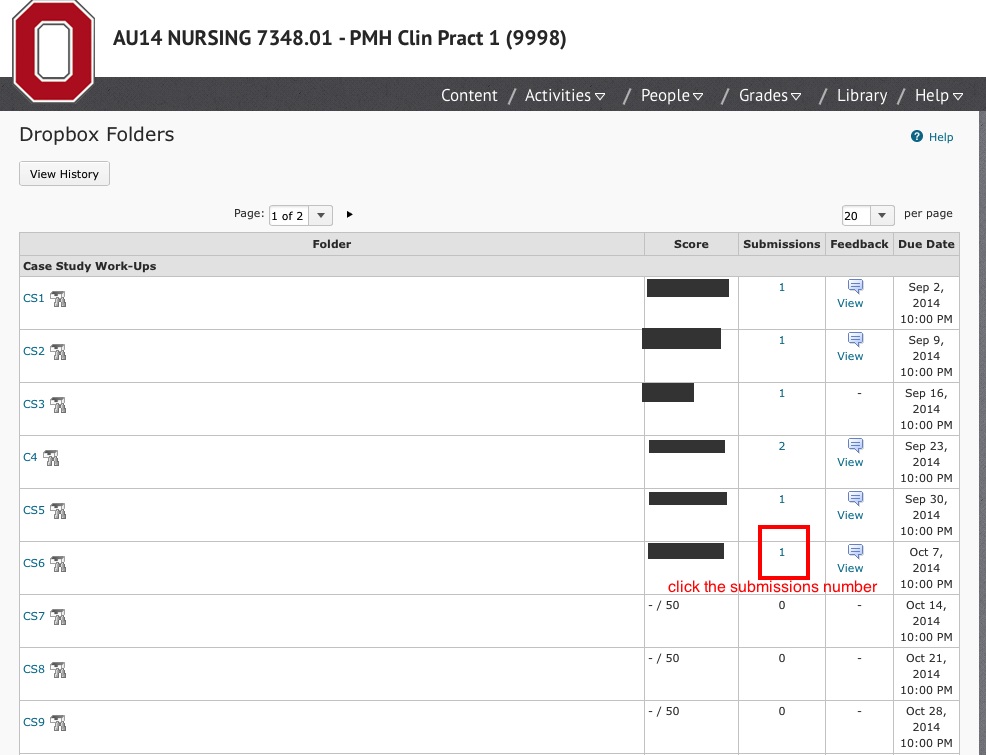
Next click on the paper icon with the green checkmark.
Then, view your submitted work. If your instructor has left comments on your work, you’ll see a white speech bubble with a blue frame around it. Hover over or click on the speech bubble to view your instructor’s comments.
If your instructor recorded a voice comment on your assignment, you may listen to it by clicking the play button as shown below.


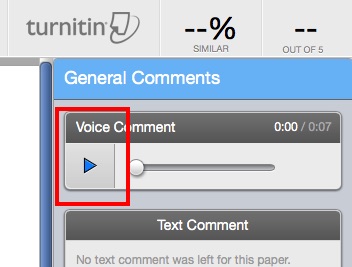
Thank-you!
We used this feature last semester. Some of this information would have been very helpful then, but I appreciate the in depth explanation!